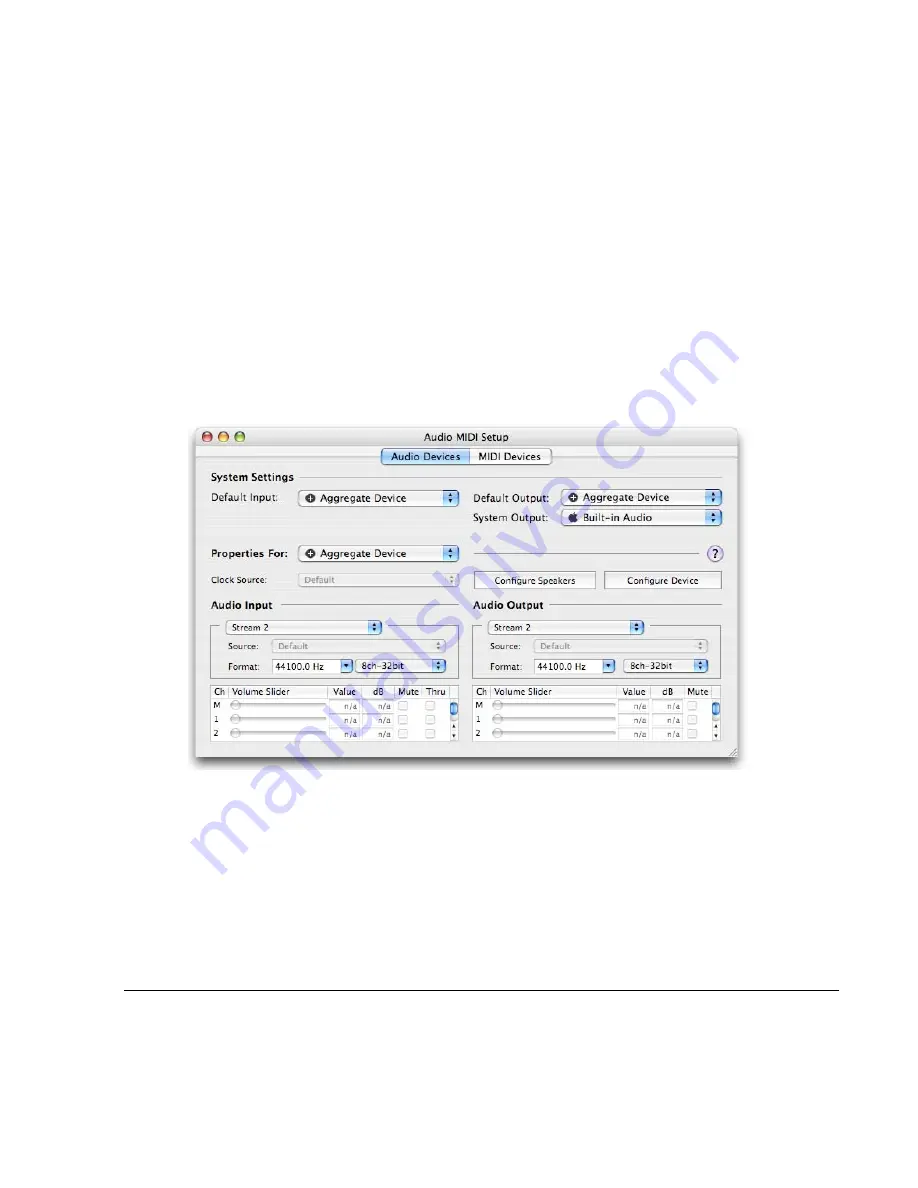
185
At the top of the screen, the aggregate device, comprised of the two audio devices we
selected, displays, with its total number of input and output channels. At the bottom of
the screen each individual audio device is listed, with its input and output channels
capacity.
Note that the sequence the devices are listed is a very important consideration. As Built-in
Audio precedes Eventide H8000FW in the listing, it consequently reserves the first two of
the total 18 audio channels for the Built-in Audio device, leaving channels 3-18 for the
H8000FW. This will be of paramount importance when routing the audio to the
H8000FW.
After all parameters for the Aggregate Device are established, your Audio MIDI Setup
screen will display like this:
You may view the setup of the Aggregate Device by clicking the
Configure Device
button.
For more information on creating Aggregate Audio Devices, consult Help from your
Macintosh’s menu bar.
Routing Audio to the H8000FW
Now that you have created an Aggregate Audio Device, you must configure the
H8000FW to accept and generate audio signals.
To do this
Содержание H8000FW
Страница 6: ......
Страница 140: ...134 Now the program has the new name new Voice ...
Страница 183: ...177 Click Restart to restart your computer and conclude the installation ...
Страница 186: ...180 The Sound options screen now displays ...
Страница 195: ...189 ...















































