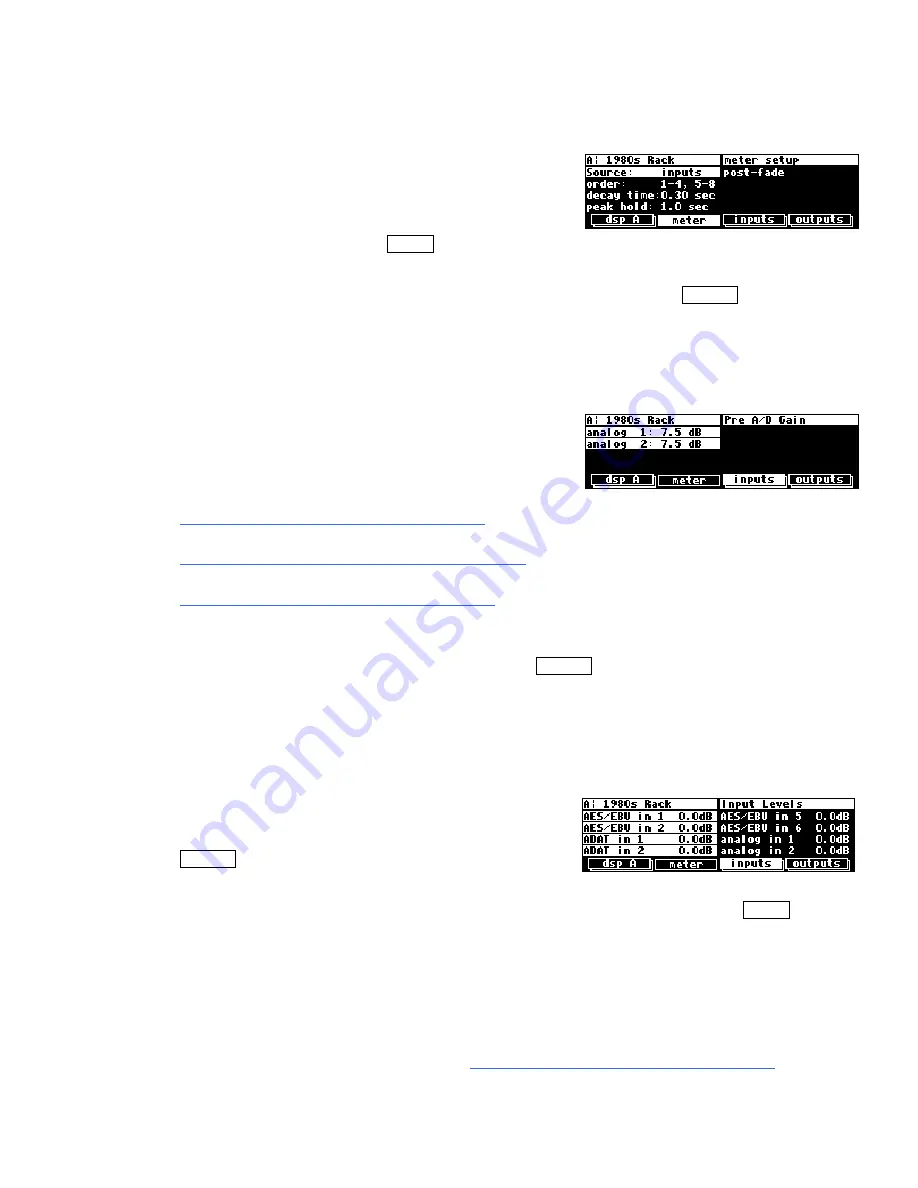
38
Setting Input Levels
As we’re sure you know, getting a high, but not
distorted, signal at every point in a signal path is
essential. The Level Meters help us to achieve this goal.
In the
LEVELS
area go to the
meter
menu page to
reach this screen. Adjust
Source
(with the
KNOB
or the
INC
/
DEC
keys) to
inputs
. The
eight Level Meters now reflect input levels of the signals defined on the
inputs
menu
pages in the
SETUP
area.
In this cursory introduction, we only fiddle with the levels at the inputs but, rest assured,
you can change levels almost anywhere in the signal
path.
→
See:
Controlling the Level of the Analog and Digital Inputs
on page 77.
Input Levels, Wet/Dry Ratios, and Output Levels for Each DSP
on page 79.
Controlling the Level of the Analog and Digital Outputs
on page 80.
Of course, it’s always best to optimize levels at their source (leaving the H8000FW’s
boost/cut at 0dB). But if you can’t, then go to the
inputs
menu page in the
LEVELS
area. If you’re using the analog inputs, press it twice so that only the analog input levels
are shown. Here you can boost/cut the analog inputs by +30dB/-90dB before they are
digitally converted - setting the gain before the converters gives the best characteristics.
(H8000FW menu page shown, H8000FW has adjustments for all four analog inputs.)
You can cut the analog inputs after digital conversion
and the digital inputs by 0db/-100dB on the first
inputs
page
(this screen will may look different depending on your
routing configuration and will definitely look different if you have an
H8000FW)
. Assuming you set the
Source
of the Level Meters to
inputs
on the
meter
menu page in the
LEVELS
area, the meters reflect the input levels after the boost/cut is
applied. You want the loudest portions of the signal to approach, but not reach, the red
"clip" LED at the top of the Level Meters. If you do clip a signal, you won’t hurt the
H8000FW, but you may hurt your chances for career advancement - a clipped signal
typically sounds nasty.
→
For more information on setting input levels see
Controlling the Level of the Analog and Digital Inputs
on
page 77.
Содержание H8000FW
Страница 6: ......
Страница 140: ...134 Now the program has the new name new Voice ...
Страница 183: ...177 Click Restart to restart your computer and conclude the installation ...
Страница 186: ...180 The Sound options screen now displays ...
Страница 195: ...189 ...






























