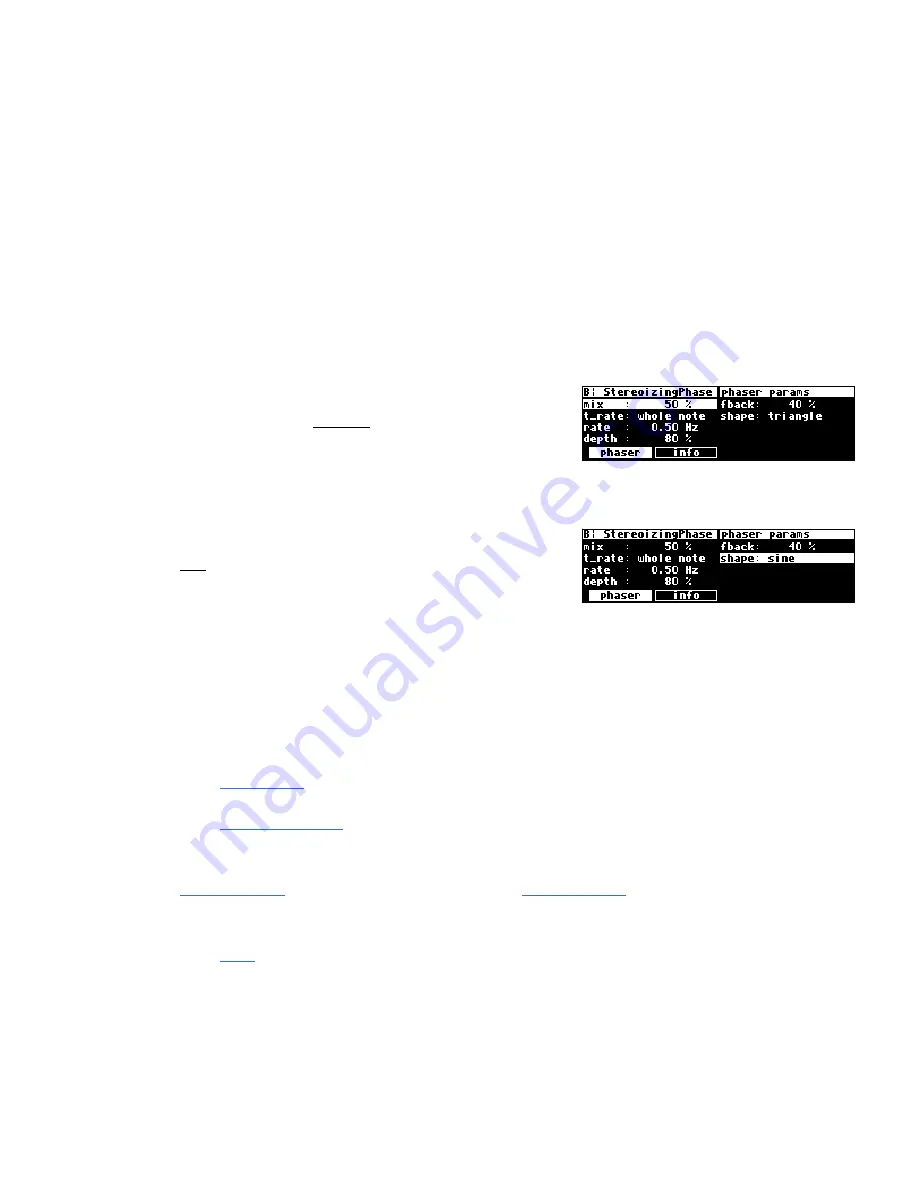
20
Using the Cursor Keys, the SELECT key, the NUMERIC KEYPAD, and the KNOB
We use the
CURSOR
keys, the
KNOB
, the
SELECT
key, and the
NUMERIC KEYPAD
to
navigate and manipulate the menu pages found in the
PARAMETER
,
Patch Editor,
LEVELS
,
BYPASS
,
and
SETUP
areas.
We’ll discuss their use in the
PROGRAM
and
Routing Storage areas in a bit.
Use of the cursor keys is straightforward. The
LEFT
and
RIGHT CURSOR
keys move the
cursor left and right, respectively. The
UP
and
DOWN CURSOR
keys move the cursor up
and down, respectively. (Go figure...)
Use the
KNOB
,
NUMERIC KEYPAD
, or the
×
/
Ø
keys to
alter the value of a numeric parameter. For example,
spin the
KNOB
on this screen to change the value of
Mix
or enter a new value directly with the
NUMERIC
KEYPAD
(pressing
ENT
when you’re done).
Use the
KNOB
or the
×
/
Ø
keys to alter the value of a
text parameter. For example, spin the
KNOB
or press
the
×
key to change
Shape
from
Sine
to
Triangle
on this screen.
Numeric parameters and text parameters cover 99% of the parameters you’ll see in the
H8000FW, but there are a few more esoteric parameters you’ll encounter. One such
oddball is the "trigger" parameter. You place the cursor over a trigger parameter, and
trigger it by pressing
SELECT
. It will trigger something (no doubt fascinating) to happen.
Other oddballs include "Taps" and "Graphics."
→
See
System Tempo
on page 137.
→
See
Graphics and Curves
on page 140.
→
The left and right cursor keys behave differently than you might expect in the PROGRAM area. Please see
Loading Programs
on page 39 for a brief introduction, and
Loading Programs
on page 125 for a more
detailed discussion.
→
See
wheel
speed
on page 144.
Содержание H8000FW
Страница 6: ......
Страница 140: ...134 Now the program has the new name new Voice ...
Страница 183: ...177 Click Restart to restart your computer and conclude the installation ...
Страница 186: ...180 The Sound options screen now displays ...
Страница 195: ...189 ...






























