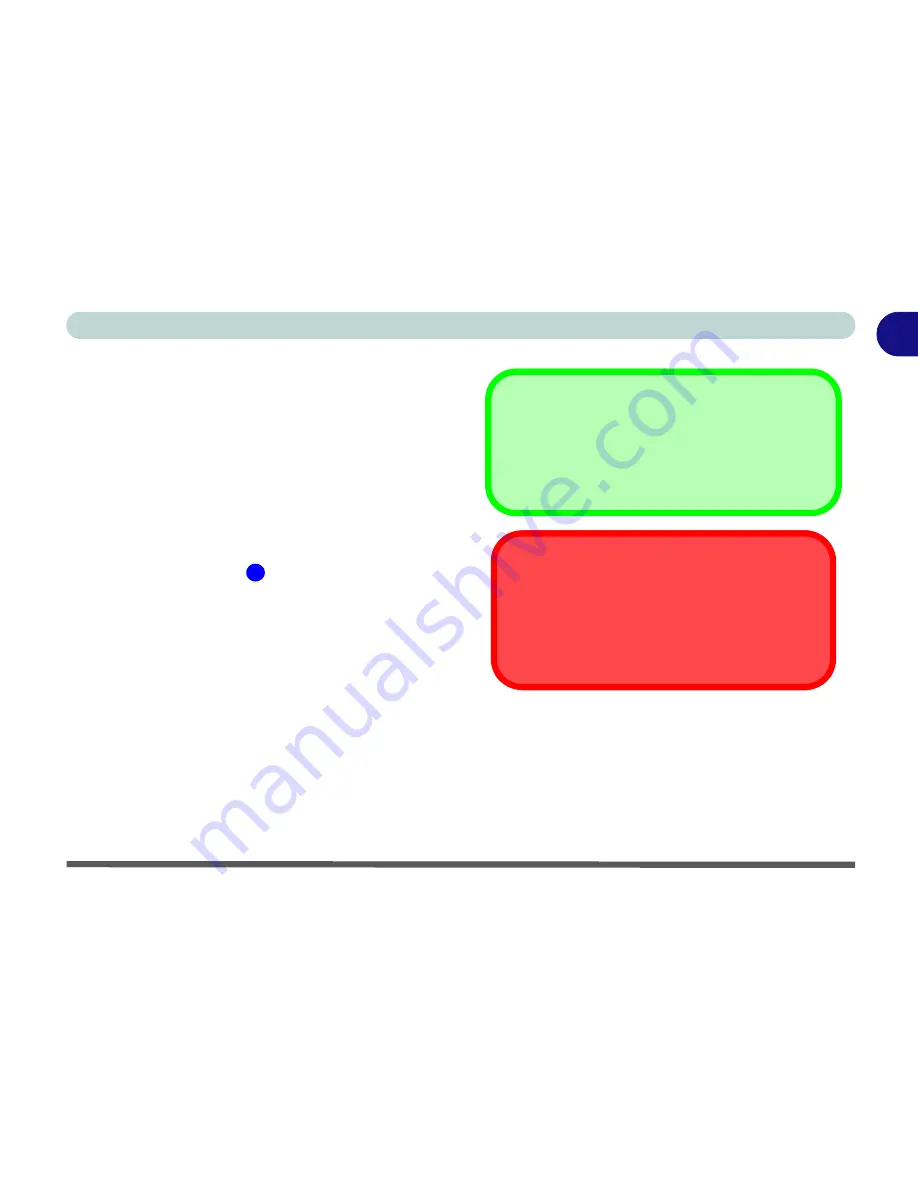
Quick Start Guide
Audio "DJ" CD Player 1 - 13
1
Audio "DJ" CD Player
The built-in standalone audio CD player gives direct
hardware control for audio CDs/DVDs when the com-
puter is
shut down
, but has a working power source.
1.
Make sure that the computer is shut down (i.e. the
operating system is not running) but you have a
working power source (either battery or AC Power).
2.
Press the Audio "DJ" power button.
3.
Press the open button on your CD/DVD device (or
press the stop button
twice) and carefully place
an audio CD onto the disc tray with label-side facing
up (DVD drives will also play audio CDs).
4.
Gently push the CD/DVD tray in until its lock “clicks”
and you are ready to start.
5.
The Disc Indicator will flash while data is being
accessed.
6.
The LED will display the number of tracks.
7.
Press the play/pause button to start the CD/DVD.
8.
Control the CD/DVD tracking and volume from the
control panel.
9.
Use the stop button to stop the disc, or press it
twice to eject the disk.
10. Press the power button again to turn the player off.
9
TV Tuner Option
If you have included the optional TV Tuner in your
purchase configuration, you can use the supplied re-
mote control unit to control the Audio "DJ".
Disk Eject Warning
Don’t try to eject a CD/DVD while the system is ac-
cessing it. This may cause the system to “crash”.
Stop the disk first then eject it, or press the stop but-
ton twice.
Содержание Notebook
Страница 1: ......
Страница 2: ......
Страница 20: ...XVIII Preface ...
Страница 56: ...Features Components 2 14 2 ...
Страница 80: ...Drivers Utilities 4 12 4 ...
Страница 96: ...BIOS Utilities 5 16 5 ...
Страница 115: ...Modules Options Bluetooth Module 7 7 7 Figure 7 4 Bluetooth Audio Setup Windows XP Click to make volume controls appear ...
Страница 119: ...Modules Options PC Camera Module 7 11 7 Figure 7 5 PC Camera Audio Setup Windows XP ...
Страница 136: ...Troubleshooting 8 12 8 ...
















































