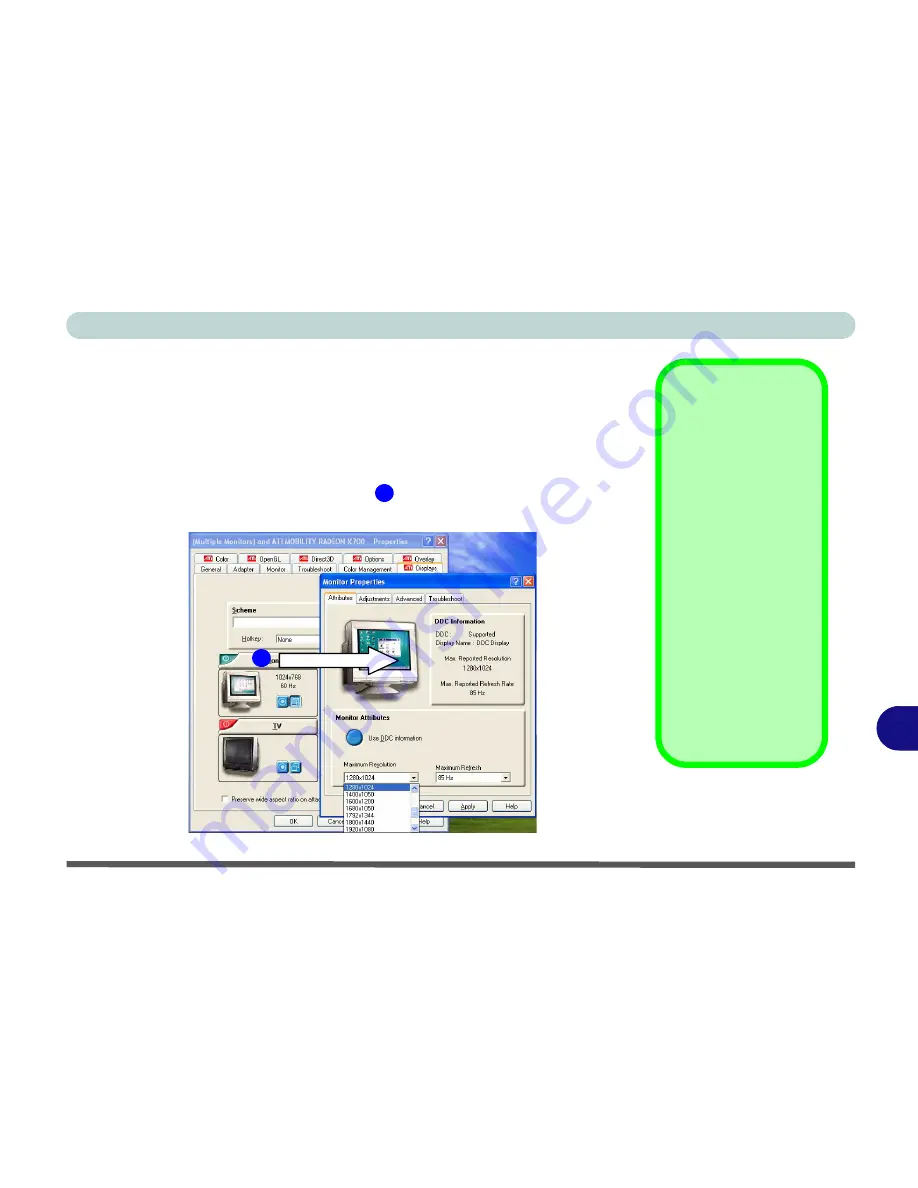
B
ATI Video Driver Controls
Display Modes B - 7
Clone Mode
Clone Mode simply shows an exact copy of the Primary display desktop on
the other display(s). This mode will drive multiple displays with the same con-
tent. Use this feature to display the screen through a projector for a presenta-
tion. Each display device can be configured independently as this allows you
to set the options for overhead projectors etc., which require specific resolu-
tions and refresh rates. Click on the bar
of the device in question to bring
up the configuration options.
Display Data
Channel
Information
Click the “
Use DDC In-
formation
” button to
disable/enable DDC.
DDC is a data channel
used by newer moni-
tors to provide informa-
tion (e.g. maximum
resolution and refresh
rates) to the video
adapter.
Different monitors sup-
port different resolu-
tions and refresh rates
(experiment for the
best setting).
Figure B - 4
Monitor Properties
1
1
Содержание Notebook
Страница 1: ......
Страница 2: ......
Страница 20: ...XVIII Preface ...
Страница 56: ...Features Components 2 14 2 ...
Страница 80: ...Drivers Utilities 4 12 4 ...
Страница 96: ...BIOS Utilities 5 16 5 ...
Страница 115: ...Modules Options Bluetooth Module 7 7 7 Figure 7 4 Bluetooth Audio Setup Windows XP Click to make volume controls appear ...
Страница 119: ...Modules Options PC Camera Module 7 11 7 Figure 7 5 PC Camera Audio Setup Windows XP ...
Страница 136: ...Troubleshooting 8 12 8 ...












































