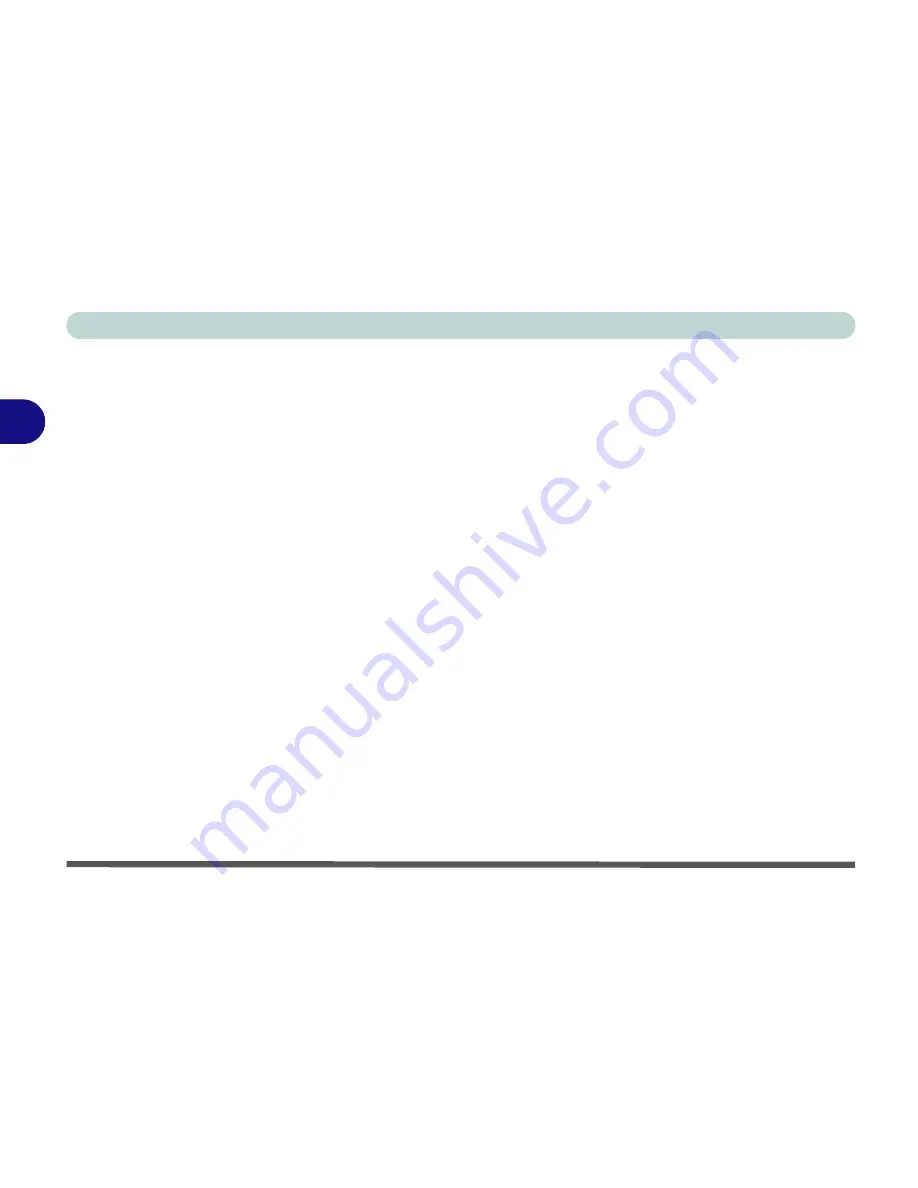
Power Management
3 - 2 The Power Sources
3
The Power Sources
The computer can be powered by either an AC/DC adapter or a battery pack.
AC/DC Adapter
Use only the AC/DC adapter that comes with your computer. The wrong type
of AC/DC adapter will damage the computer and its components.
1.
Attach the AC/DC adapter to the DC-in jack at the rear of the computer.
2.
Plug the AC power cord into an outlet, and then connect the AC power cord
to the AC/DC adapter (see sidebar if you are using the optional Port
Replicator).
3.
Raise the lid/LCD to a comfortable viewing angle.
4.
Press the power button to turn “On”.
Battery
The battery allows you to use your computer while you are on the road or
when an electrical outlet is unavailable. Battery life varies depending on the
applications and the configuration you're using.
To increase battery life, let
the battery discharge completely before recharging
(see
“How do I com-
pletely discharge the battery?” on page 3 - 12
).
We recommend that you do not remove the battery. For more information on
the battery, please refer to
“Battery Information” on page 3 - 9
.
Содержание Notebook
Страница 1: ......
Страница 2: ......
Страница 20: ...XVIII Preface ...
Страница 56: ...Features Components 2 14 2 ...
Страница 80: ...Drivers Utilities 4 12 4 ...
Страница 96: ...BIOS Utilities 5 16 5 ...
Страница 115: ...Modules Options Bluetooth Module 7 7 7 Figure 7 4 Bluetooth Audio Setup Windows XP Click to make volume controls appear ...
Страница 119: ...Modules Options PC Camera Module 7 11 7 Figure 7 5 PC Camera Audio Setup Windows XP ...
Страница 136: ...Troubleshooting 8 12 8 ...
















































