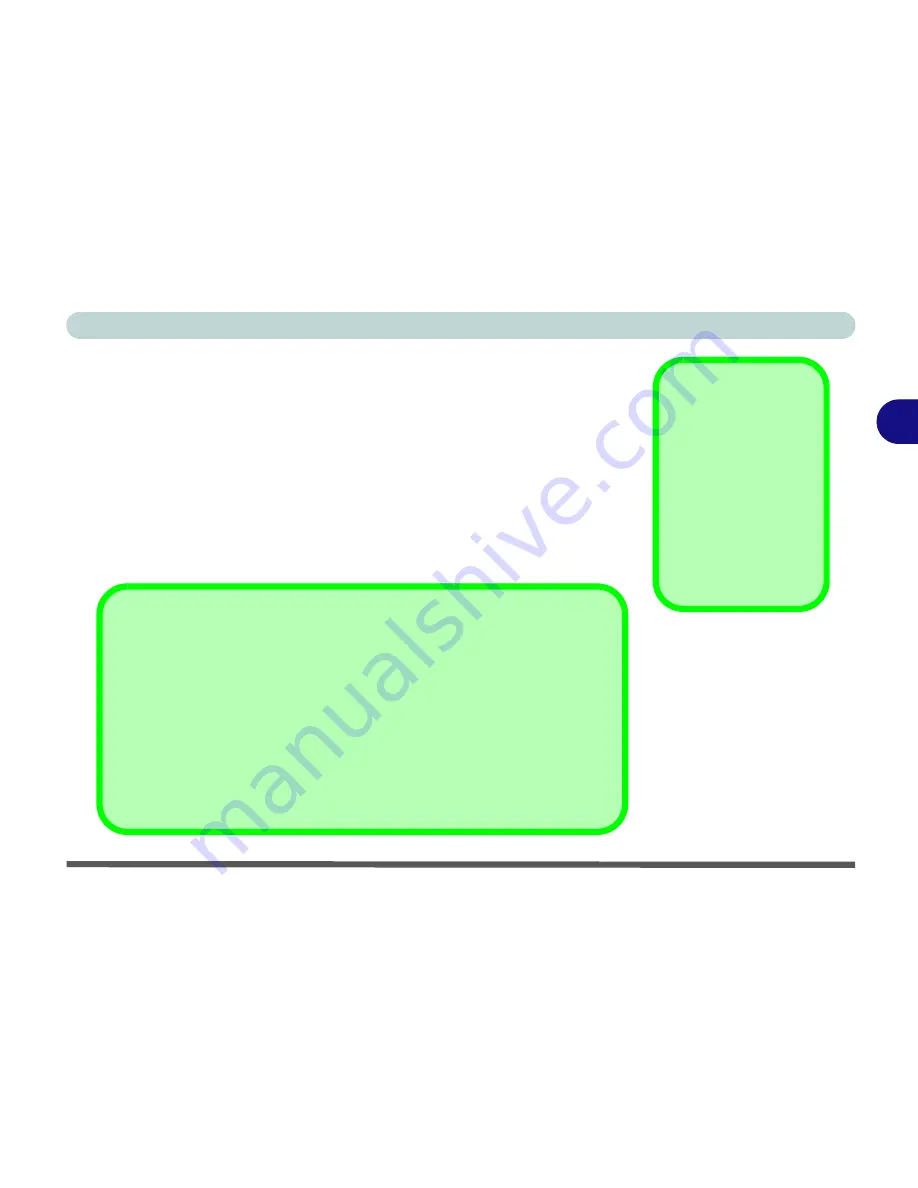
Power Management
Turning on the Computer 3 - 3
3
Turning on the Computer
Now you are ready to begin using your computer. To turn it on simply press
the power button on the front panel.
When the computer is on, you can use the power button as a Standby/Hiber-
nate/Shutdown hot-key button when it is pressed for less than
4 seconds
(pressing and holding the power button for longer than this will shut the com-
puter down). Use
Power Options
in the
Windows
control panel to configure
this feature.
Shutdown
Note that you should
always shut your com-
puter down by choos-
ing the
Turn Off
Computer
command
from the
Start
menu in
Windows
. This will
help prevent hard disk
or system problems.
Forced Off
If the system “hangs”, and the
Ctrl + Alt + Del
key combination doesn’t work, press
the power button for
4 seconds
, or longer, to force the system to turn itself off.
Power Button as Standby or Hibernate Button
If you are using a fully ACPI-compliant OS, (such as
Windows XP
) you can use the
OS’s “Power Options” control panel to set the power button to send the system into
Standby or Hibernate mode (see your OS’s documentation, or
“Configuring the
Power Button” on page 3 - 8
for details).
Содержание Notebook
Страница 1: ......
Страница 2: ......
Страница 20: ...XVIII Preface ...
Страница 56: ...Features Components 2 14 2 ...
Страница 80: ...Drivers Utilities 4 12 4 ...
Страница 96: ...BIOS Utilities 5 16 5 ...
Страница 115: ...Modules Options Bluetooth Module 7 7 7 Figure 7 4 Bluetooth Audio Setup Windows XP Click to make volume controls appear ...
Страница 119: ...Modules Options PC Camera Module 7 11 7 Figure 7 5 PC Camera Audio Setup Windows XP ...
Страница 136: ...Troubleshooting 8 12 8 ...
















































