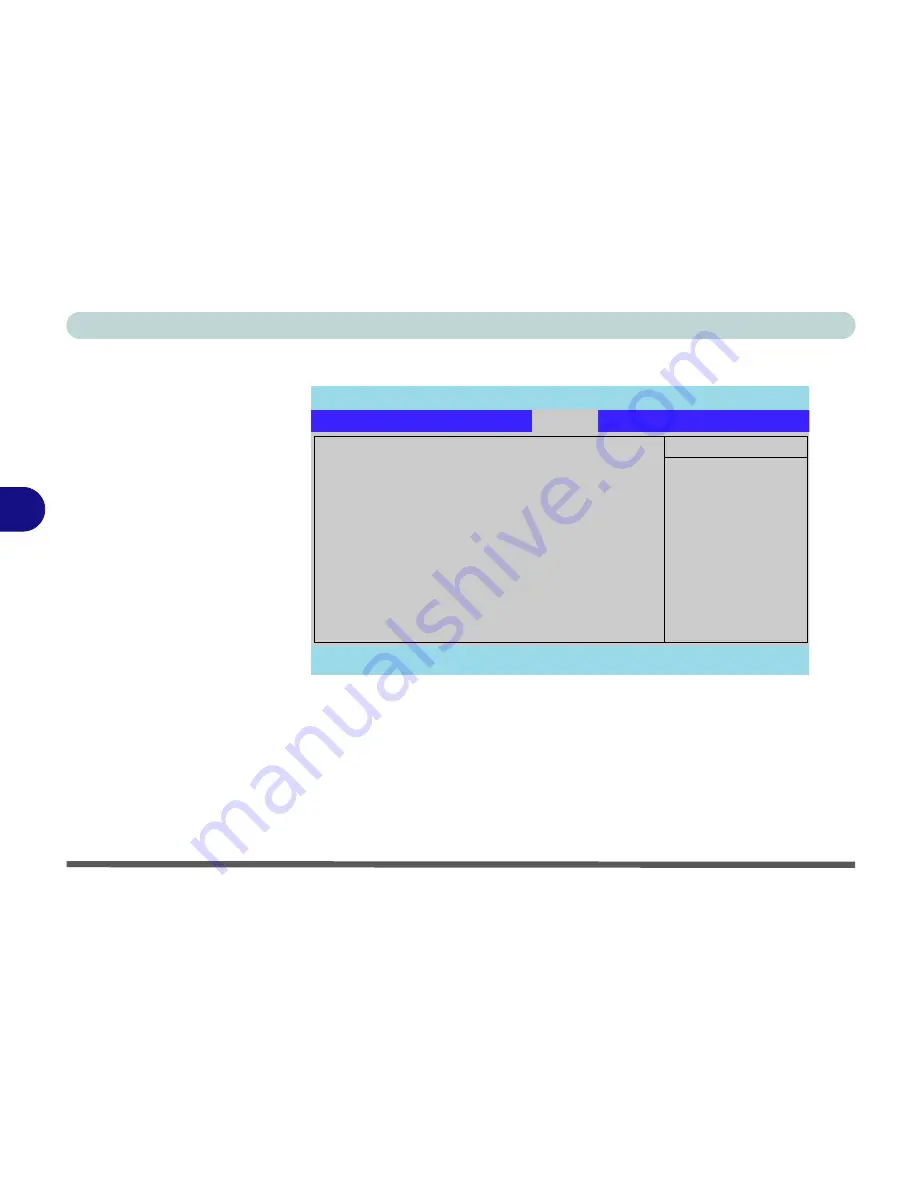
BIOS Utilities
5 - 12 Boot Menu
5
Boot Menu
When you turn the computer on it will look for an operating system (e.g.
Win-
dowsXP
) from the devices listed in this menu, and
in this priority order
. If it
cannot find the operating system on that device, it will try to load it from the
next device in the order specified in the
Boot priority order
. Item specific
help on the right is available to help you move devices up and down the order.
Boot devices usually are hard drives, floppy drives, and CD-ROMs/DVD-
ROMs and Networks (LANs).
Figure 5 - 5
Boot Menu
PhoenixBIOS Setup Utility
Main
Advanced
Security
Exit
F1
Help
Select Item
-/+
Change Values
F9
Setup Defaults
Esc
Exit
Select Menu
Enter
Select
Sub-Menu
F10
Save and Exit
Item Specific Help
Keys used to view or
configure devices:
Up and Down arrows
select a device.
<+> and <-> moves the
device up or down.
<f> and <r> specifies
the device fixed or
removable.
<x> exclude or include
the device to boot.
<Shift + 1> enables or
disables a device.
<1 - 4> Loads default
boot sequence.
Boot priority order:
1:
IDE 0
:
TOSHIBA MK2023GAS-(PM)
2:
IDE 1:
PIONEER DVD-RW DVR-K15RA-
3:
IDE 2:
4:
USB FDC:
5:
Excluded from boot order:
:
USB HDD:
:
USB CDROM:
Boot
Содержание Notebook
Страница 1: ......
Страница 2: ......
Страница 20: ...XVIII Preface ...
Страница 56: ...Features Components 2 14 2 ...
Страница 80: ...Drivers Utilities 4 12 4 ...
Страница 96: ...BIOS Utilities 5 16 5 ...
Страница 115: ...Modules Options Bluetooth Module 7 7 7 Figure 7 4 Bluetooth Audio Setup Windows XP Click to make volume controls appear ...
Страница 119: ...Modules Options PC Camera Module 7 11 7 Figure 7 5 PC Camera Audio Setup Windows XP ...
Страница 136: ...Troubleshooting 8 12 8 ...
















































