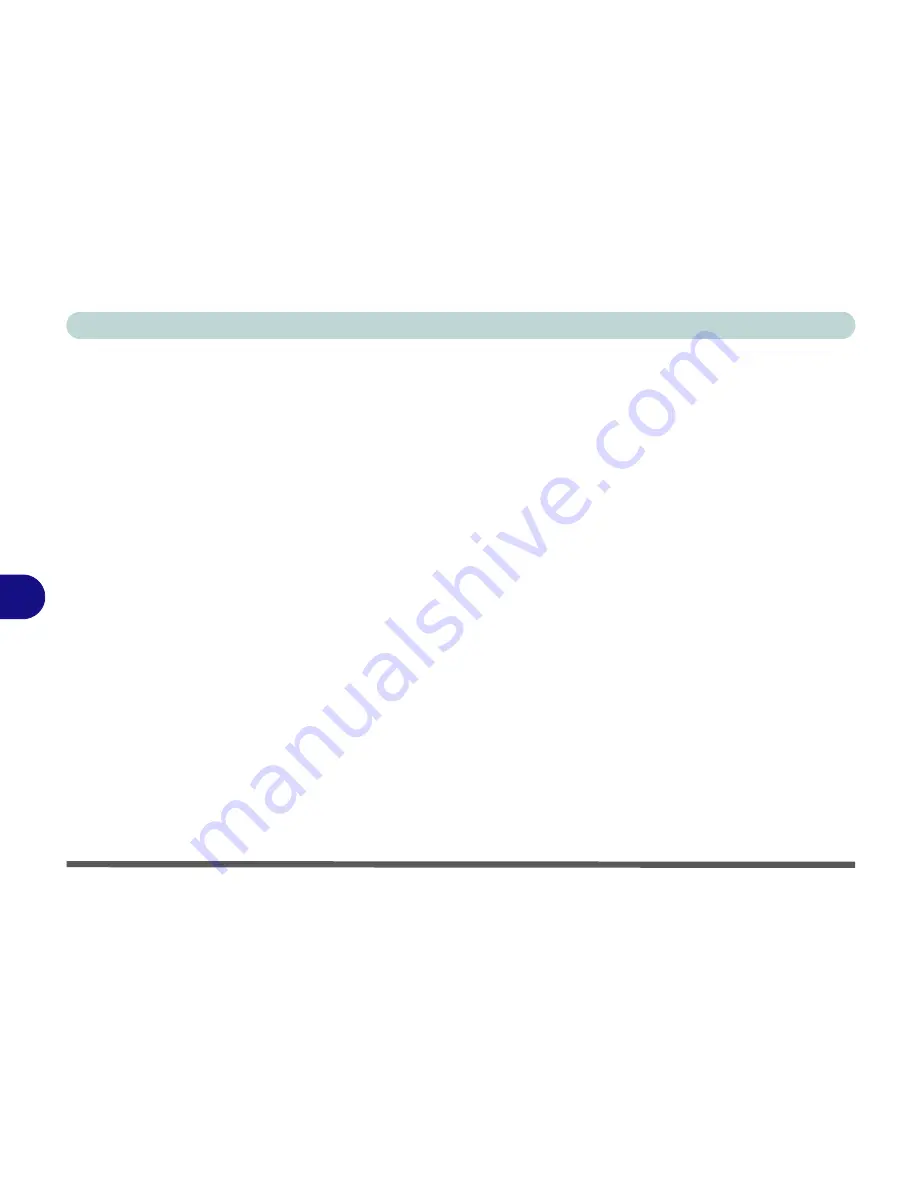
Modules & Options
7 - 10 PC Camera Module
7
PC Camera Audio Setup
If you wish to capture video &
audio
with your camera, it is necessary to setup
the audio recording options in
Windows
(see
Figure 7 - 5 on page 7 - 11
).
1.
Go to the
Start
menu and point to
Settings
(or just click
Control Panel
) and
click
Control Panel
, then double-click the
Sounds & Audio Devices
icon
(
Sounds, Speech, and Audio Devices
in Category View).
2.
Click
Advanced
in the
Device
volume
tab.
3.
Click
Options
, scroll down and click
Properties
.
4.
Select
Realtek HD Audio input
from the
Mixer device
menu.
5.
Click
Mic Volume
(check box) if it is not checked, then click
OK
.
6.
Make sure the
Select
(check box) in the
Recording Control
panel, under
the
Mic Volume
section, is checked (boost the volume as high as it will go).
7.
Click
OK
and close the windows.
8.
Run the
BisonCap
application program from the
Start > Programs/All
Programs > BisonCam
menu.
9.
Go to the
Devices
menu heading and select
Realtek HD Audio input
(it
should have a tick alongside it).
10. Go to the
Capture
menu heading and select
Capture Audio
(it should have
a tick alongside it).
Содержание Notebook
Страница 1: ......
Страница 2: ......
Страница 20: ...XVIII Preface ...
Страница 56: ...Features Components 2 14 2 ...
Страница 80: ...Drivers Utilities 4 12 4 ...
Страница 96: ...BIOS Utilities 5 16 5 ...
Страница 115: ...Modules Options Bluetooth Module 7 7 7 Figure 7 4 Bluetooth Audio Setup Windows XP Click to make volume controls appear ...
Страница 119: ...Modules Options PC Camera Module 7 11 7 Figure 7 5 PC Camera Audio Setup Windows XP ...
Страница 136: ...Troubleshooting 8 12 8 ...






























