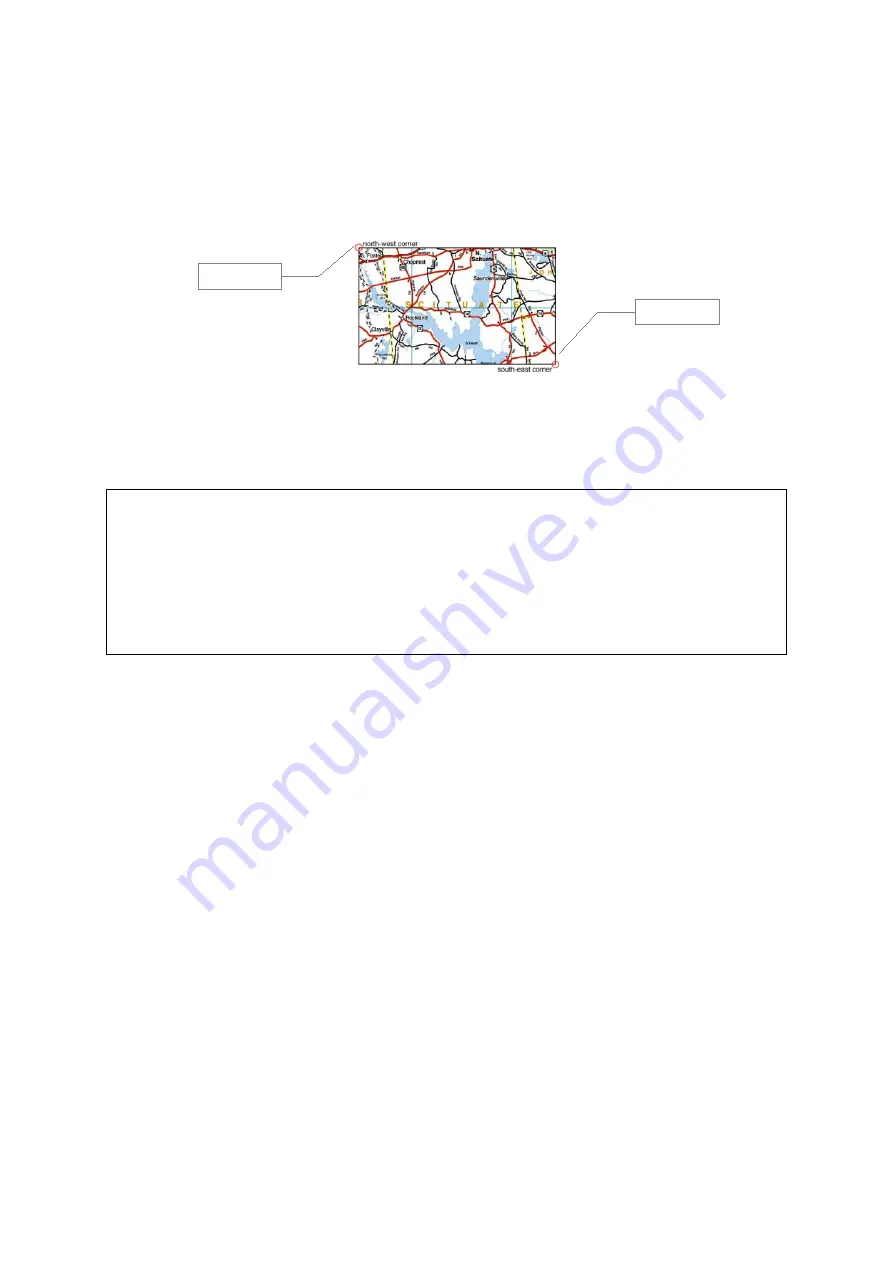
5.4.4.Importing from Other Sources using XML Position Files
Basically maps can be used from all available sources – if the map is „northed“ and the
coordinates of the corners are known.
The following guide is something for experts who know how to handle XML files etc.
Create a new text file with the following content:
<?xml version="1.0" encoding="UTF-8"?>
<mapImage>
<upperLeftCornerLat>39.633984000</upperLeftCornerLat>
<upperLeftCornerLon>-96.136794000</upperLeftCornerLon>
<lowerRightCornerLat>39.052152000</lowerRightCornerLat>
<lowerRightCornerLon>-95.040936000</lowerRightCornerLon>
</mapImage>
Insert the corner's coordinates of the map.
upperLeftCornerLat = Latitude NW corner
upperLeftCornerLon = Longitude NW corner
lowerRightCornerLat = Latitude SE corner
lowerRightCornerLon = Longitude SE corner
Save the file using the same file name as for the JPEG image file but with suffix „.xml“
instead of „.jpg“.
Copy both the image file and the XML file to your PDA into the directory „My
Documents/Run.GPS/map_images“. After that restart Run.GPS or execute the „Scan for
maps“ function (Configuration > Map Settings > Items on Map > Scan for Maps)
93
NW corner
SE corner
Содержание Run.GPS UV
Страница 1: ...Manual for Run GPS Trainer UV and Run GPS Trainer UV Pro Version 2 4 1 August 1st 2012 1...
Страница 33: ...33 Wikipedia Guide always shows the Wikipedia article located closest to you...
Страница 112: ...7 Go to directory Storage Card My Documents and paste the previously cut out Run GPS directory here 8 Start Run GPS 112...






























