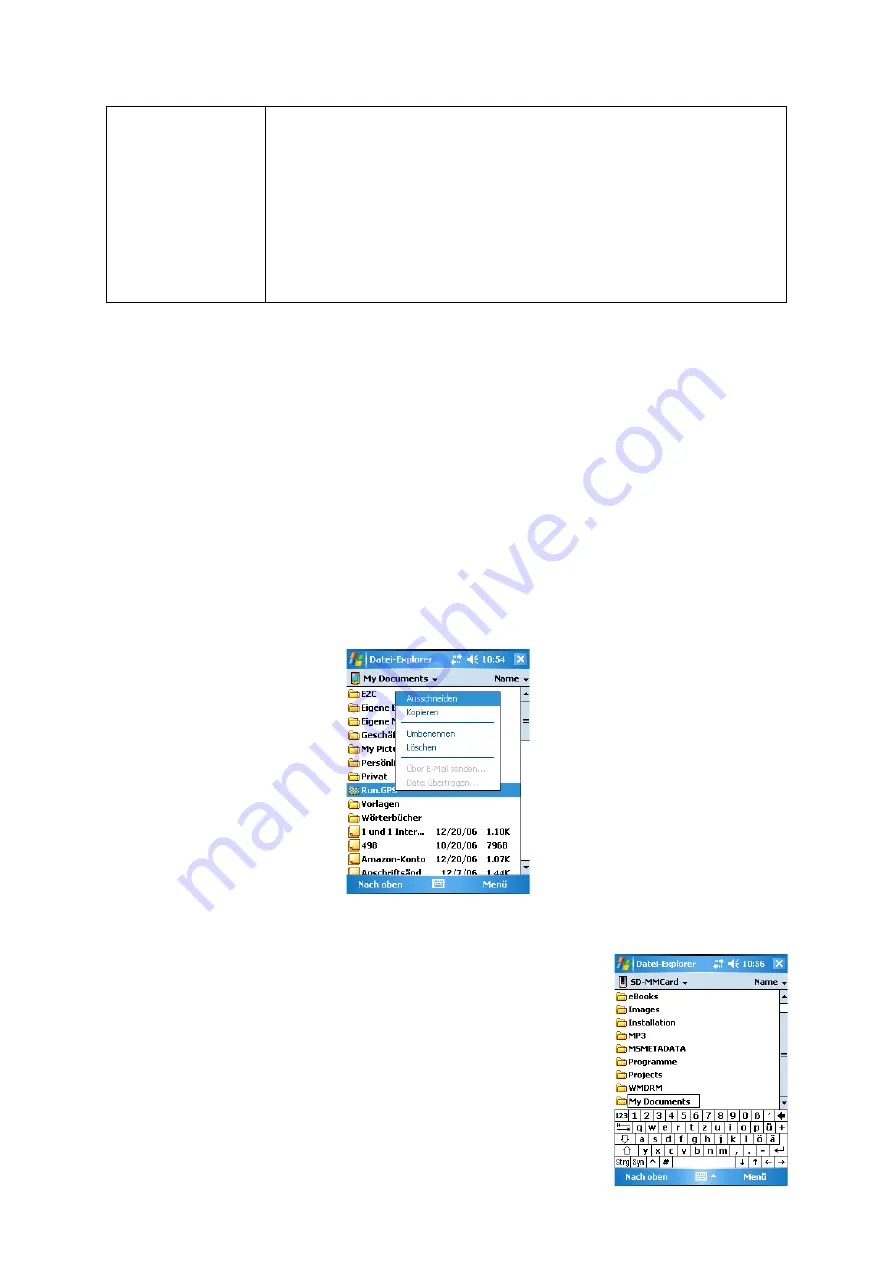
●
Actual track data
●
Title, description and other meta data
●
“hr-data.dat” file, which contains R-R interval data from the
heart rate monitor (only created if you use a compatible heart
rate monitor)
●
you can also copy JPEG images belonging to this training
here; these images are
always
uploaded and included in
reports
7.4.2.Moving the Data Directory to the Storage Card (Windows Mobile)
On most devices the main memory is much too small for storing loads of maps and track
data. Therefore, it might be necessary to move it to a storage card.
Procedure:
1. Quit
Run.GPS
2. Start Windows “File Explorer” (Start > Programs > File Explorer) (don't use
ActiveSync on your PC to move the folder as files might be changed)
3. Select the „Run.GPS“ data directory („My Documents/Run.GPS“) by holding the
stylus pressed on it
4. Cut out the folder
5. Browse the storage card („Storage Card“ or „Memory Card“ or „SD-Card“ etc.)
6. If the folder “My Documents” does not yet exist on your
storage card, create it (by holding the stylus pressed and
choosing “new folder”)
111
Содержание Run.GPS UV
Страница 1: ...Manual for Run GPS Trainer UV and Run GPS Trainer UV Pro Version 2 4 1 August 1st 2012 1...
Страница 33: ...33 Wikipedia Guide always shows the Wikipedia article located closest to you...
Страница 112: ...7 Go to directory Storage Card My Documents and paste the previously cut out Run GPS directory here 8 Start Run GPS 112...




















