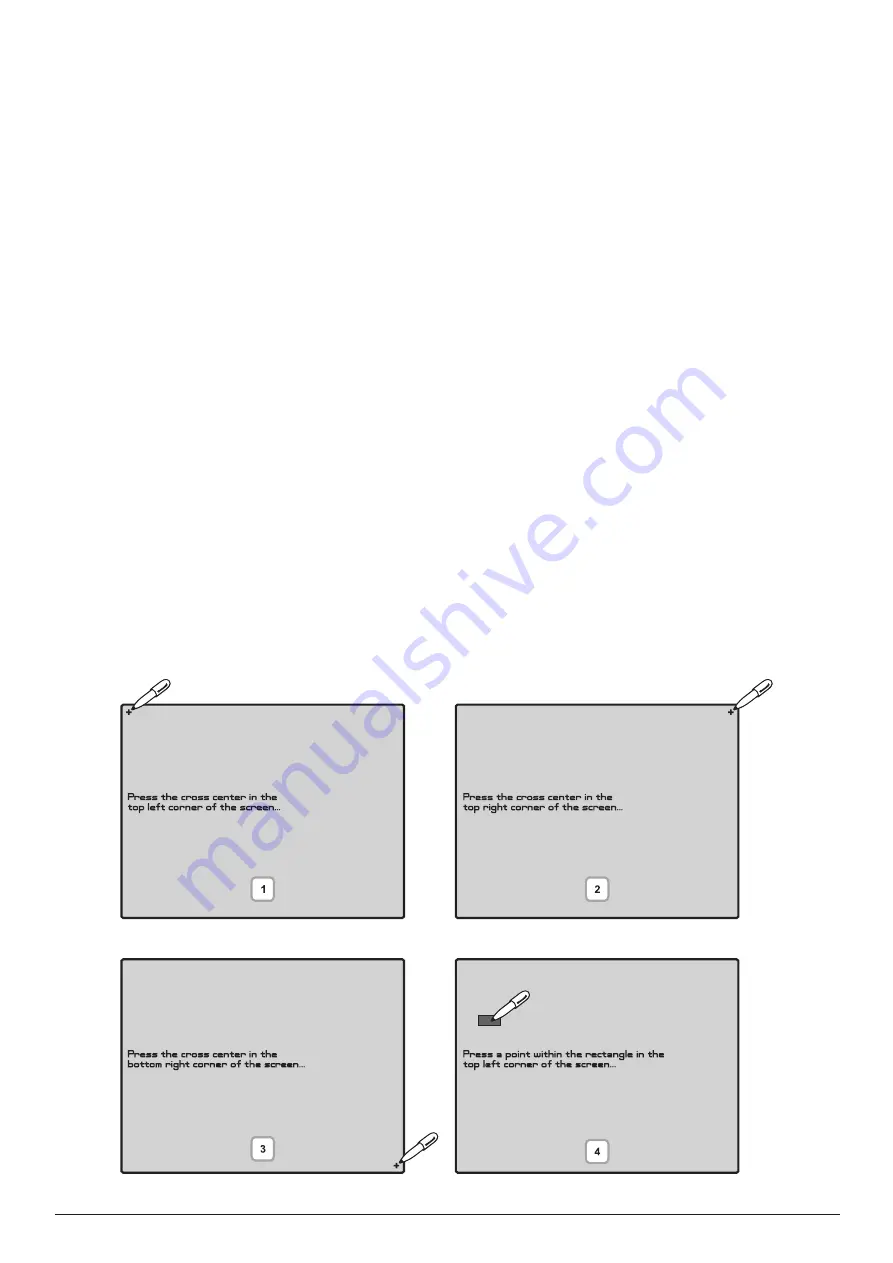
Addressable Fire Panel MAGPRO96
- Installation and Programming Manual
55
4.10 Display
The Installer/User can check and calibrate some parameters of the LCD display. From the general
Maintenance Menu
you can enter the Display submenu.
4.10.1 Display Calibration
It is possible that after a certain period of use the parameters of the Touch screen display may change, causing difficul
-
ties in marking the sites. This would require it to be calibrated periodically, which can be done in access levels 2 and 3.
ATTENTION! Calibrating the display must be done with a Touch screen pen (or PALM)!
To begin a display calibration procedure the following sequence of actions must be performed:
Main menu
→
Maintenance → Display → Coordinates
The calibration of the display runs in the following 4 stages – see also Fig. Screen 39.
1. The message “
Press the cross centre in the top left corner of the screen:
” is displayed on the screen.
The user has to press the point on the top left corner of the display. It is marked with a cross and it is desirable to choose
the crossing point of the two lines. The calibration procedure shall continue after the point is pressed.
2. The “
Press the cross centre in the top right corner of the screen:
” message is displayed on the screen.
By analogy, the next point, which has to be pressed, is selected – in the top right corner of the display, once again
marked with a cross. The calibration procedure shall continue after the point is pressed.
3. The message “
Press the cross centre in the bottom right corner of the screen:
” is displayed on the screen.
This is the last point and is situated in the lower right corner of the display. The calibration procedure shall continue after
the point is pressed.
4. The message “
Press a point within the rectangle in the top left corner of the screen:
” is displayed on the
screen.
This is the menu for verifying input data, and it is entered automatically. The user has to press the rectangular field with
the pen in the upper left corner of the display.
The message “
Calibration Successful!!!
” will be displayed if the calibration has been successful and after pressing of
any part of the display, the programme returns to the main menu.
The message “
Calibration Unsuccessful!!!
” will be displayed if the calibration has been unsuccessful, the newly intro
-
duced data will be ignored and after pressing of any part of the display, the program returns to the main menu.
Fig. Screen 39.

























