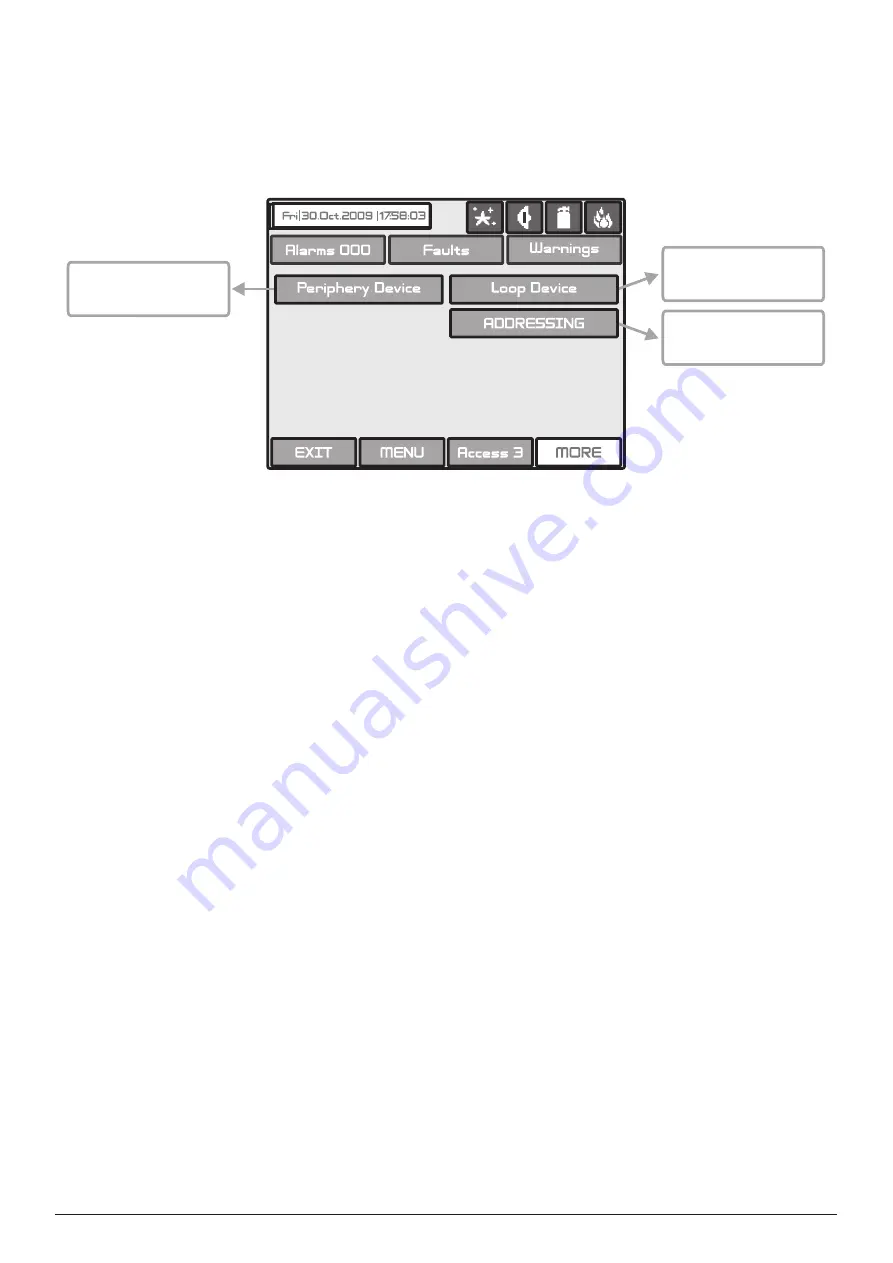
22
Addressable Fire Panel MAGPRO96
- Installation and Programming Manual
3.3 Devices
The addressable fire panel MAGPRO96 supports periphery and loop devices.
All “functional modules” connected to the control panel configuration are defined as Periphery Devices, and have spe
-
cial programming and setting. The Main board is not a periphery device. All addressable devices connected to loop
expander are defined as Loop Devices.
With choosing the “
Device
” button the user/installer enters a menu for choosing the type of the device - Fig. Screen 4.
Fig. Screen 4.
3.3.1 Periphery Devices
Choosing “
Periphery Device
” button leads to submenu for entering the parameters of the available periphery devices
in the system configuration - Fig. Screen 5. The list of supported periphery devices is:
·
PSU
Power source - see Figure 5
·
OUT
(Input/Output Module) - 4 input/ 4 monitored outputs/ 4 relays
·
OUT
(Input/Output 4 Relay Expander Module)
·
LOOP
(Loop controller MAGPRO96-L250)
If there is no device detected on the current address, the address is
EMPTY.
3.3.1.1 Physical Address of Periphery Device
The panel is able to operate with up to 10 periphery devices, addressed 1 to 10. The devices can be self-addressed,
whereby the first along the loop acquires the lowest address. The power supply source always acquires address 1.
You can choose the next/previous device address by pressing the
◄ ►
navigation buttons.
3.3.1.2 Current Status of the Device
The running status of the device can be:
• NEW
- the device is new to the system. It must be saved.
The main board is recognized a physical presence of a de
-
vice, which is not included in the system configuration. The new device has to be added to the system configuration so
the panel to be able to communicate with it - to receive an alarm or trouble messages, to activate and to receive signals,
etc. The new device can be add to the system configuration with pressing the SAVE button.
Note: The device is defined as NEW in two cases:
1.
A device has been physically added to the hardware configuration of the panel. Use the “SAVE” button. (For example
when a loop expander is added to the system configuration).
2. A device has been removed from the system configuration (with “REMOVE” button), but it is still present in the
hardware configuration - it is not physically removed. The panel will recognize the presence of the device in the loop,
but it is not added to the system configuration, so the device is NEW for the panel.
• NORMAL
- the device is properly operating.
•
FAULT
- the device does not respond.
•
TYPE ERROR
- a device, different from that saved, has been detected. Use the “CHANGE“ button to change the
device type.
Button for entering
periphery devices pro-
gramming submenu
Button for entering
loop devices program-
ming submenu
Button for entering in
device addressing sub-
menus






























