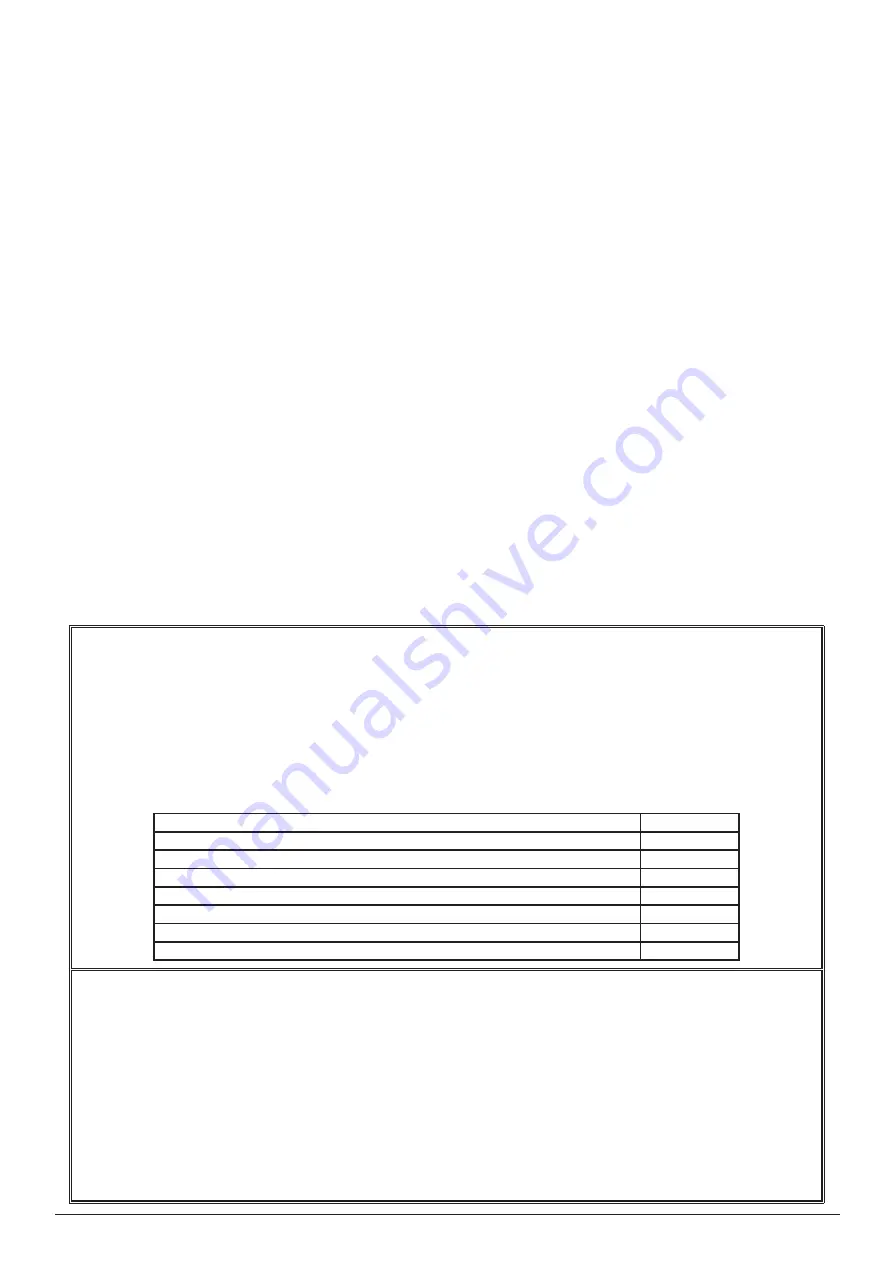
Addressable Fire Panel MAGPRO96
- Installation and Programming Manual
3
4.2 Time introducing .............................................................................................................................................................................................. 48
4.3 Date introducing .............................................................................................................................................................................................. 48
4.4 Daytime Mode ................................................................................................................................................................................................. 49
4.5 Output Delay Introduction ............................................................................................................................................................................... 50
4.5.1 Sounder Delay ....................................................................................................................................................................................... 50
4.5.2 Fire output Delay ................................................................................................................................................................................... 51
4.5.3 Fire Protection Delay ............................................................................................................................................................................. 51
4.6 LOG-file view
................................................................................................................................................................................................... 51
4.7 Testing ............................................................................................................................................................................................................. 51
4.7.1 Zone Test Menu ..................................................................................................................................................................................... 52
4.7.2 Indication Test ........................................................................................................................................................................................ 52
4.7.3 Device Test Menu .................................................................................................................................................................................. 52
4.7.4 Sounder Output Test Menu .................................................................................................................................................................... 52
4.8 Disable introducing .......................................................................................................................................................................................... 53
4.8.1 Loop Devices Disabling ......................................................................................................................................................................... 53
4.8.2 Zone disabling ................................................................................................................................................................................ 54
4.8.3 Outputs disabling ................................................................................................................................................................................... 54
4.9 Software version
............................................................................................................................................................................................. 54
4.10 Display .......................................................................................................................................................................................................... 55
4.10.1 Display Calibration ............................................................................................................................................................................... 55
4.10.2 Brightness Calibration .......................................................................................................................................................................... 56
4.10.3 Power Save Backlight .......................................................................................................................................................................... 56
4.11 View Insulator Active
..................................................................................................................................................................................... 56
5. INSTRUCTION FOR USE
......................................................................................................................................................................................57
5.1 Status Line ...................................................................................................................................................................................................... 57
5.2 Panel Status Icons .......................................................................................................................................................................................... 57
5.2.1 Panel Mode Icon .................................................................................................................................................................................... 58
5.2.2 Sounder Status Icon .............................................................................................................................................................................. 58
5.2.3 Fire Output Status Icon .......................................................................................................................................................................... 58
5.2.4 Fire Extinguishing Output Status Icon ................................................................................................................................................... 58
5.3 Messages ........................................................................................................................................................................................................ 59
5.4 Access Level
................................................................................................................................................................................................... 59
5.5 General Screen ............................................................................................................................................................................................... 59
6. APPENDIX
.............................................................................................................................................................................................................60
Appendix A
.....................................................................................................................................................................................................60
Appendix B
....................................................................................................................................................................................................61
Appendix C
....................................................................................................................................................................................................62
Appendix D
.....................................................................................................................................................................................................63
Appendix E
....................................................................................................................................................................................................64
1293 - CPD - 0131
Distributor: Elite Security Products Ltd, Unit 7 Target Park, Shawbank Road Lakeside, Redditch B98 8YN, UK
http://www.espuk.com
Manufacturer: Teletek Electronics JSC, 14 Srebarna Str., 1407 Sofia, Bulgaria
EN 54-2:1997/A1:2006/AC:1999; EN 54-4:1997/A2:2006/AC:1999
MAGPRO96
Intended for use in fire detection and fire alarm systems in and around buildings.
Essential Characteristics
Performance
Performance under fire conditions
Pass
Response delay (response time to fire)
Pass
Operational reliability
Pass
Durability of operational reliability and response delay: temperature resistance
Pass
Durability of operational reliability: humidity resistance
Pass
Durability of operational reliability: vibration resistance
Pass
Durability of operational reliability: electrical resistance
Pass
ATTENTION!
This manual contains an information about the limitations in using and operation of the product, as and informa-
tion about the limits in the responsibility of the manufacturer.
Please read the operation manual carefully before starting the installation.
WARNING!
While every effort has been made to ensure that the information in this manual is accurate and complete, no
liability can be accepted for any errors or omissions.
The manufacturer reserves the right to change the specifications of the equipment described in that manual
without notice.
STANDARDS AND CONFORMITY
The addressable fire alarm control panel MAGPRO96 is designed and certified according and with conformity to
EN 54 – 2/4 standard. Conforms and approved in accordance with CPR (Construction Products Regulation).






















