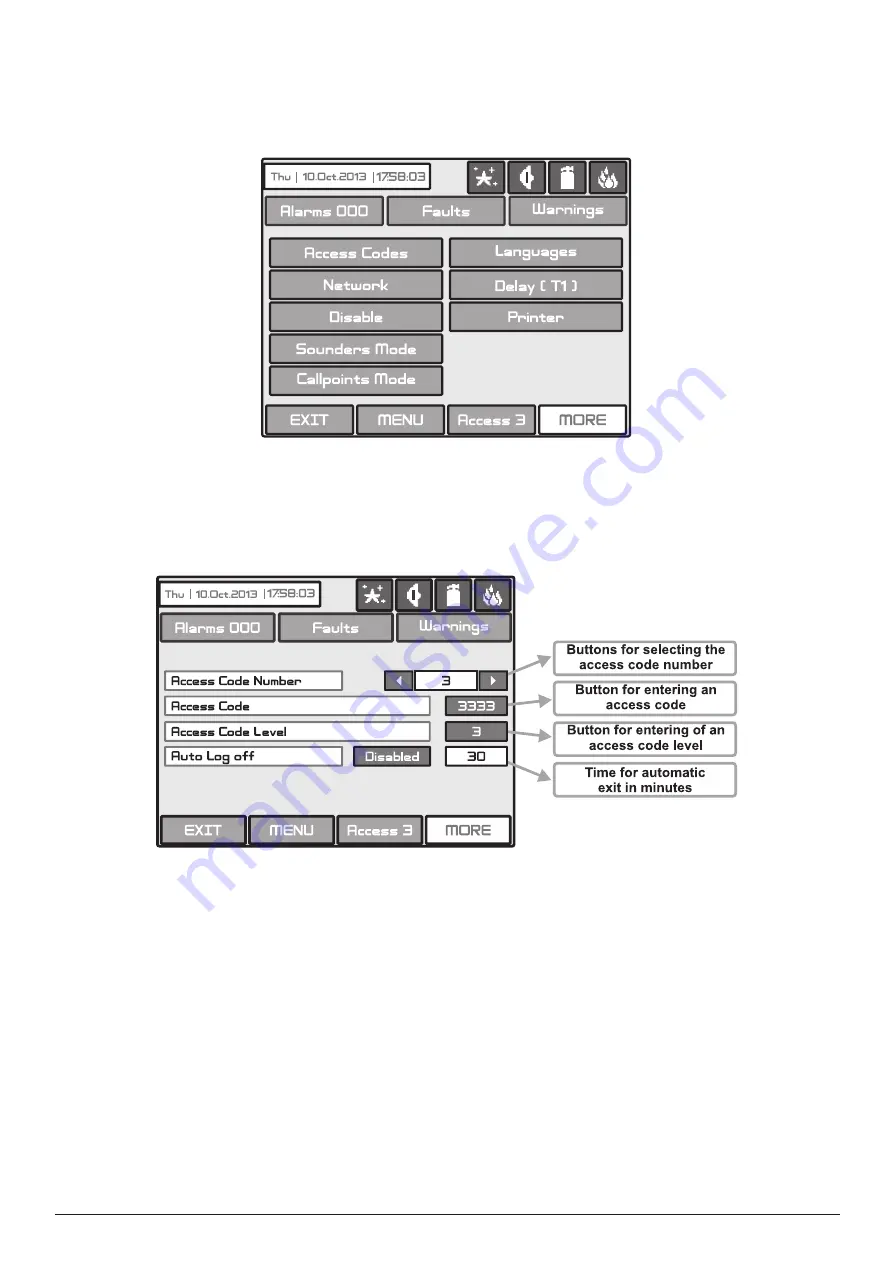
Addressable Fire Panel MAGPRO96
- Installation and Programming Manual
43
3.7 Panel
Choose in sequence from the Main menu screen
System - Programming - Panel.
From the
Panel
Menu you can switch over seven additional submenus and to change the access codes and level, and
to set parameters of the available network, sounders and call points modes.
Fig. Screen 18 - The Panel Menu.
3.7.1 Changing the Code and Access Level
The system supports 4 separate access codes, as to which of them can be given different access level. See item 3.1
where are described the default setting of the codes and access levels. Every code has 4 digits.
Fig. Screen 19 - Codes and Access Level Introducing.
The new code introducing is done in a separate screen (see also Fig. Screens 1). After the code is initially entered, the
system shall request the code to be entered again for verification. If the codes differ the system will ignore whatever was
entered and the old code will remain active. If both codes are identical, the new code will be displayed in the “
ACCESS
CODES
” output field and an “
Apply
” button will appear. Select “
Apply
” to save the entered code. If a code has already
been entered the system will ignore it and will retain the old one.
Changing the level of access is done by choosing the “
Access Code Leve
l” button next to the field for calling out the
access level. When activated a menu appears in which the user selects a new level of access (1-3) by pressing the
respective button or “
EXIT
” to leave. If the newly assigned access level is different from the current one, the “
Apply
”
button will be activated. Pressing that will save the new access level.
The “Auto Log off” field is active when the 3
rd
access level is set. When the field is enabled the exit from the 2
nd
and
3
rd
access levels will be automatic. The time for automatic exit is set in range from 0 to 60 minutes if no other action is
performed (pressed button for example).
Attention! There must be at least one code in the system with an access code 3! The program disal-
lows editing a level of access (3) if it is the only one!





































