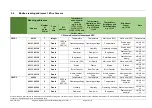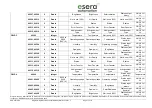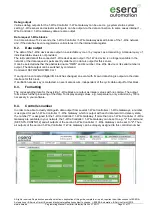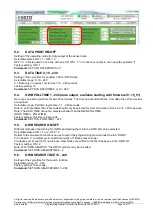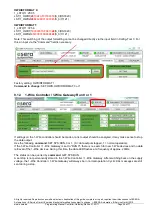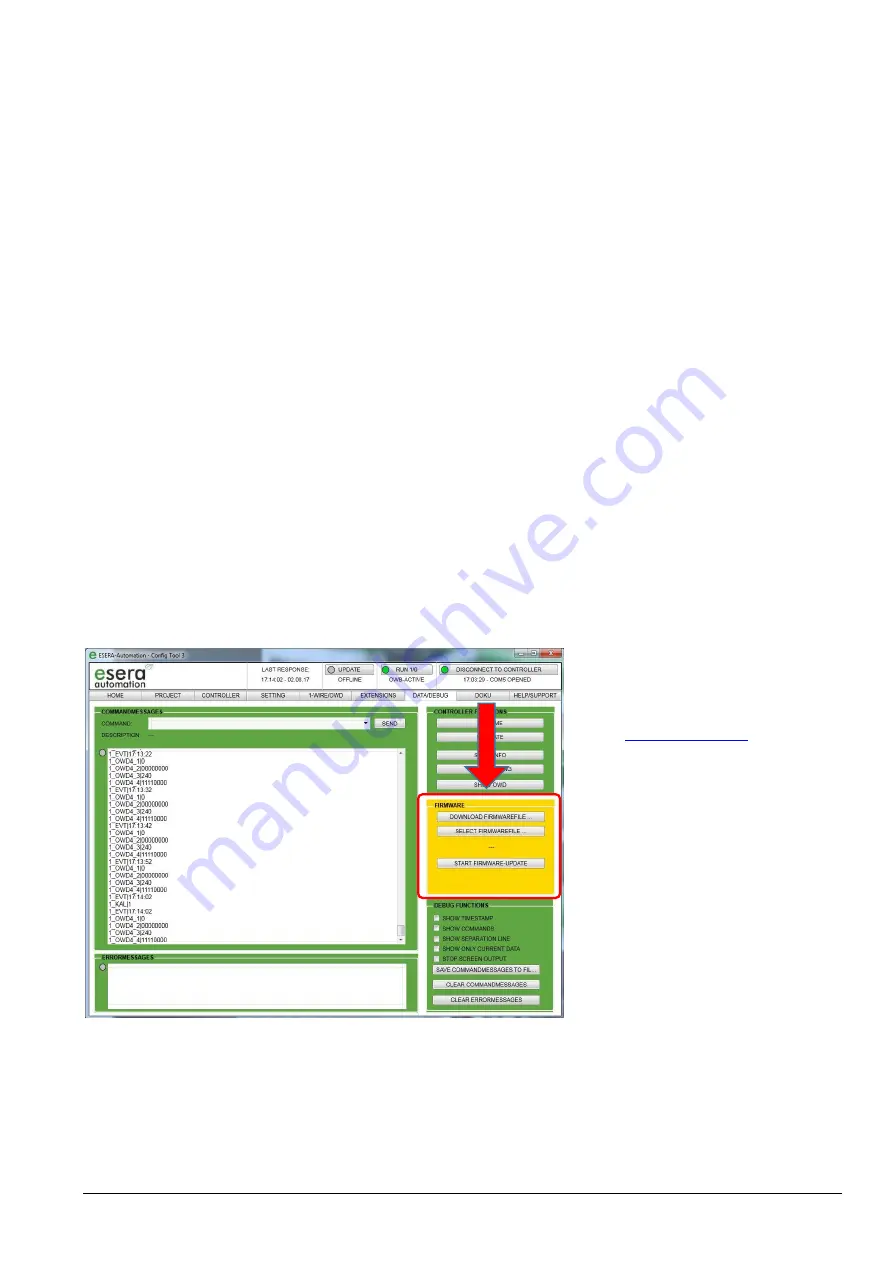
All rights reserved. Reproduction as well as electronic duplication of this guide, complete or in part, requires the written consent of ESERA-
Automation or E-Service GmbH. Errors and technical modification subject to change.
©
ESERA-Automation, E-Service GmbH 2019
www.esera.de
Programming Manual Controller-Gateway-Station V1.0 R1.1
Page 28 of 77
6.
Firmware update
With the Config-Tool 3 you can easily download a new firmware from various locations. The firmware can be used
for all device versions of the 1-Wire Controller, 1-Wire Gateways and Station-200. The corresponding functionality
is released adapted to the installed device.
The firmware update is carried out via the data interface of the 1-Wire Controller / 1-Wire Gateway. For the
Station-200 it is carried out via USB slave socket.
Note: Before carrying out the update, we recommend to save the settings using the "SAVE PROJECT AS"
function.
Process of firmware update
a. Open the selection menu by clicking on the "DOWNLOAD FIRMWAREFILE" button. You have the choice
between "ESERA SERVER BETA", "ESERA SERVER STABLE" and "ESERA WEBSHOP". The latest
firmware versions are released via the ESERA SERVER BETA and STABLE.
b. Select "ESERA SERVER STABLE" or "ESERA SERVER BETA". A new window will open in which you
can select a firmware version. Here you will also find a "Readme" document for each firmware version.
This document lists the changes/updates of the corresponding firmware.
Basically we publish new firmware versions as Beta. These are already pre-tested and are ready to use.
The beta versions may still contain errors.
c. Download firmware.
d. Use the "SELECT FIRMWARE-UPDATE" button to select the firmware that you want to transfer to the 1-
Wire Controller / 1-Wire Gateway.
e. By clicking on the "START FIRMWARE-UPDATE" button, the transfer of the firmware to the 1-Wire
Controller / 1-Wire Gateway will start. As of firmware version V1.18_38, it is no longer necessary to press
the reset button of the 1-Wire Controller / 1-Wire Gateway for an update. If the update will not start
automatically, start the update via the emergency system.
Firmware update via emergency system
If the update is faulty, e.g. due to a power failure, you can use the emergency system. In order to perform the
firmware update via the emergency system, push the reset button, start the update in Config-Tool 3 and then
release the reset button approx. 1 second after starting in Config-Tool 3. Now the update should start. After
performing an update, we recommend to disconnect the 1-Wire Controller / 1-Wire Gateway from the power
supply for approx. 30 seconds and restart it.
If any issues with the firmware update
should occur, we will be happy to assist
you.
Please contact our technical support by
e-mail,
+49 8341 99980-29.
After upgrading the firmware, the 1-
Wire Controller / 1-Wire Gateway or
ESERA Station-200 must be de-
energized for at least 10 seconds and
ideally a system reset must be
performed.
1-Wire Gateway 10 with RS485 + USB interface
The firmware of the 1-Wire Controller 1 RS485 can only be updated via the USB interface.