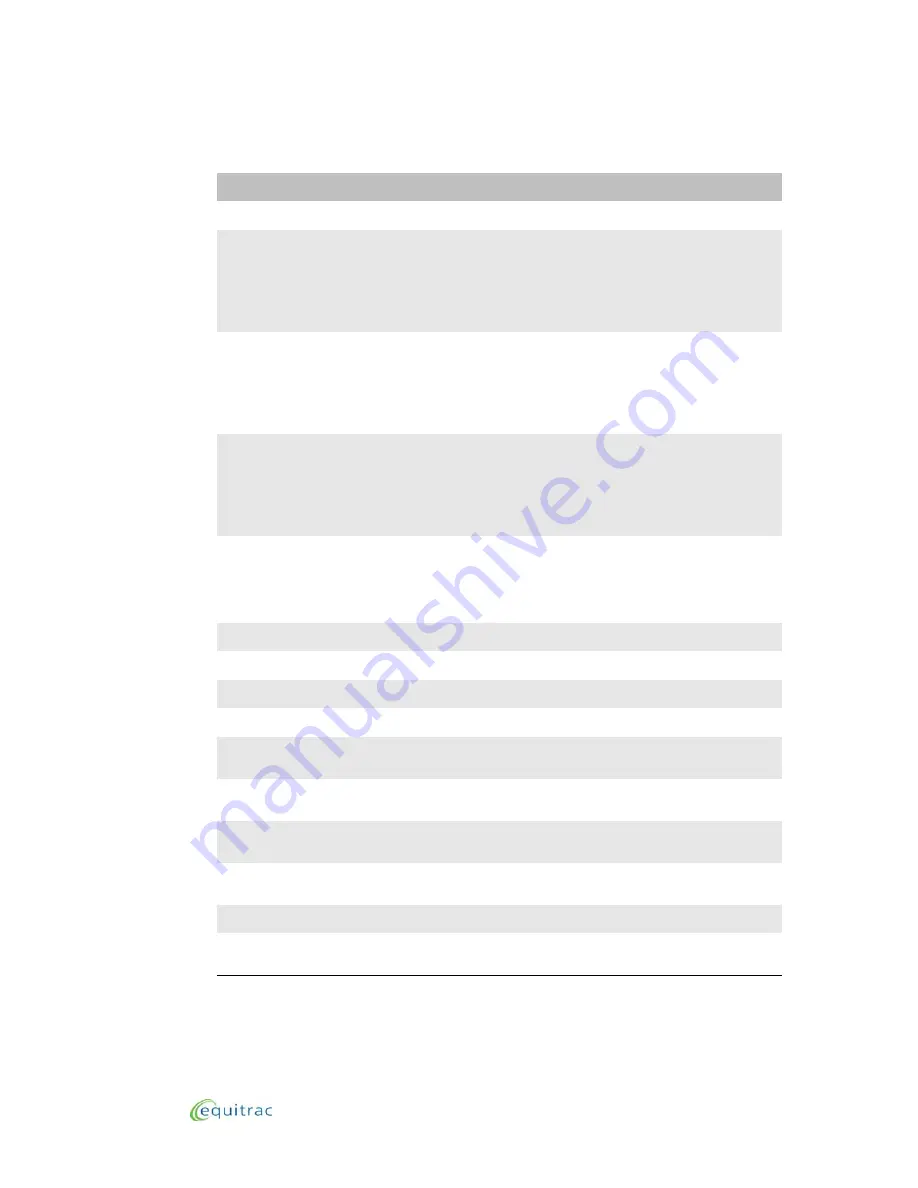
Manager Mode Configuration Options:
Mode 1 Manager Mode Options
Devices
3 - 17
V34(1) or NonV34(0)
The type of fax machine connected to the terminal.
International Syntax
The number of digits acceptable for an international
telephone number used with the fax machine. Precede
required numbers by a quotation mark. For example, if the
terminal displays the message "0"1"17-16N it automatically
includes 0 1 1 and after that, it accepts a range of 7 to 16 digits
for an international telephone number.
Long Syntax
The number of digits acceptable for a long distance
telephone number used with the fax machine. Precede
required numbers by a quotation mark. For example, if the
terminal displays "210N it automatically includes 2 and after
that, it accepts a 10 digit number for a long distance
telephone number.
Local Long Syntax
The number of digits acceptable for a local long distance
telephone number used with the fax machine. Precede
required numbers by a quotation mark. For example, if the
terminal displays "17N it automatically includes the number 1
and after that, it accepts a 7 digit number for a local long
distance telephone number.
Local Syntax
The number of digits acceptable for a local telephone number
used with the fax machine. For example, if the terminal
displays 10N it accepts a 10 digit number for a local telephone
number. You can enter a range of 7 to 10 digits for a local
telephone number.
DS International
The international dial string.
DS Long
The long distance dial string.
DS Local Long
The local long distance dial string.
DS Local
The local dial string.
Tone Busy
The coefficient value necessary for the terminal to recognize a
busy tone from the fax machine. Do not change this value.
Tone Ring
The coefficient value necessary for the terminal to recognize a
ring tone from the fax machine. Do not change this value.
Tone Dialtone
The coefficient value necessary for the terminal to recognize a
dial tone from the fax machine. Do not change this value.
Phone Field
The number from the data table that is designated as the
phone field for the terminal.
Dtmf(1) or Pulse(0)
The terminal phone dial configuration for pulse or touch-tone.
Hook On/Off Time Ms
The length of time it takes for the terminal to validate that the
fax machine is off hook.
Fax Properties
Description
Содержание PageCounter
Страница 1: ...Field Service Manual ...
Страница 8: ...Table of Contents Document Name and Version vi ...
Страница 42: ...Installation and Initial Configuration Configuring SmartPrompts SmartPrompt Actions 2 20 ...
Страница 84: ...Manager Mode Configuration Options Mode 2 Manager Mode Options User Settings 3 42 ...
Страница 98: ...Data Entry Options Data Entry Options for Fax Transactions Job Codes Data Entry 4 14 ...
Страница 110: ...Performing Transactions Mode 2 Functionality Copy Control 5 12 ...






























