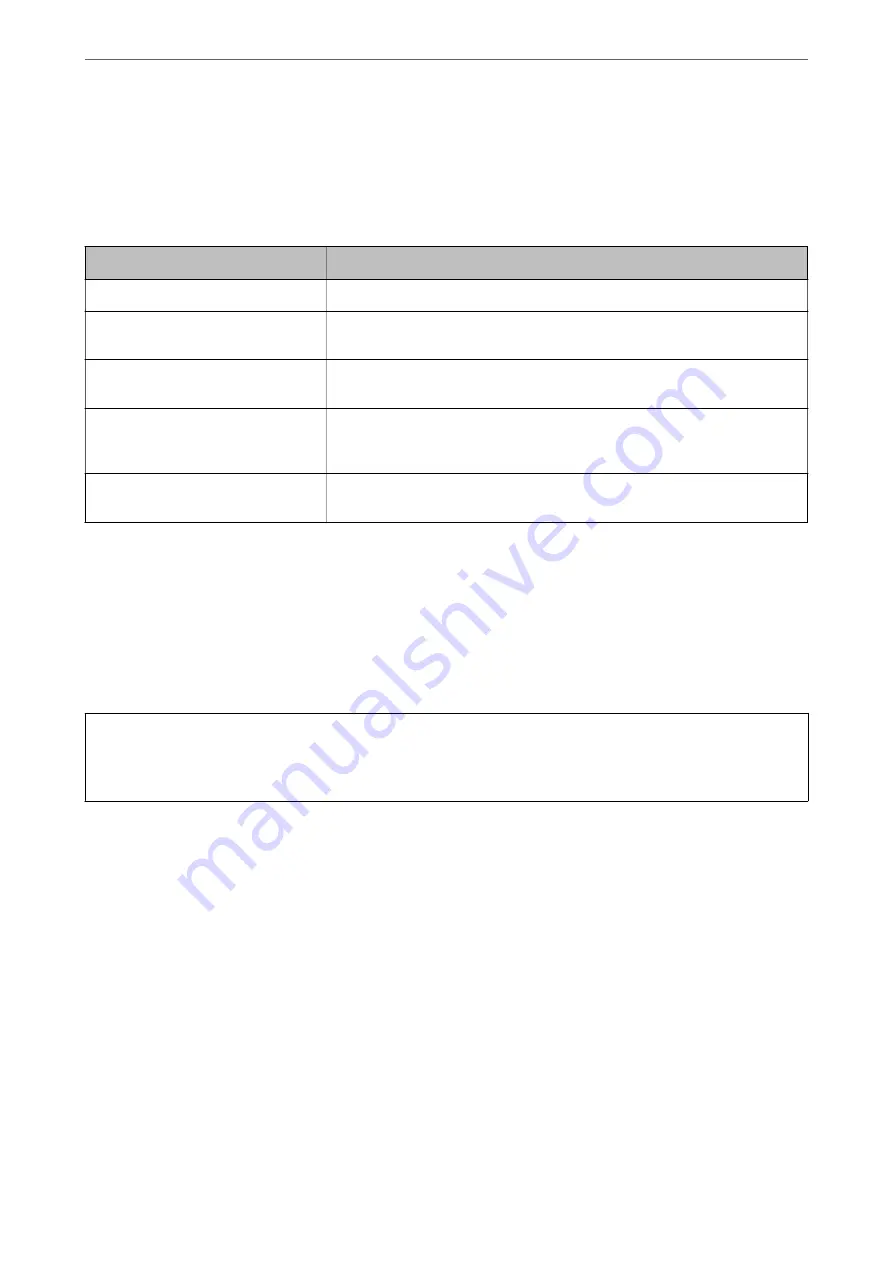
Related Information
&
“Application for Configuring Printer Operations (Web Config)” on page 269
CA-signed Certificate Importing Setting Items
Items
Settings and Explanation
Server Certificate
Select a certificate’s format.
Private Key
If you obtain a certificate of the PEM/DER format by using a CSR created from a
computer, specify a private key file that is match a certificate.
Password
If the file format is
Certificate with Private Key (PKCS#12)
, enter the password
for encrypting the private key that is set when you obtain the certificate.
CA Certificate 1
If your certificate’s format is
Certificate (PEM/DER)
, import a certificate of a
certificate authority that issues a CA-signed Certificate used as server certificate.
Specify a file if you need.
CA Certificate 2
If your certificate’s format is
Certificate (PEM/DER)
, import a certificate of a
certificate authority that issues CA Certificate 1. Specify a file if you need.
Related Information
&
“Importing a CA-signed Certificate” on page 366
Deleting a CA-signed Certificate
You can delete an imported certificate when the certificate has expired or when an encrypted connection is no
longer necessary.
c
Important:
If you obtain a certificate using a CSR created from Web Config, you cannot import a deleted certificate again. In
this case, create a CSR and obtain a certificate again.
1.
Access Web Config, and then select the
Network Security
tab >
SSL/TLS
>
Certificate
.
2.
Click
Delete
.
3.
Confirm that you want to delete the certificate in the message displayed.
Related Information
&
“Application for Configuring Printer Operations (Web Config)” on page 269
Updating a Self-signed Certificate
Because the Self-signed Certificate is issued by the printer, you can update it when it has expired or when the
content described changes.
1.
Access Web Config and select the
Network Security
tab >
SSL/TLS
>
Certificate
.
>
>
367
Содержание WF-3820 Series
Страница 1: ...User s Guide Printing Copying Scanning Faxing Maintaining the Printer Solving Problems NPD6431 01 EN ...
Страница 16: ...Part Names and Functions Front 17 Inside 18 Rear 19 ...
Страница 27: ...Loading Paper Paper Handling Precautions 28 Paper Size and Type Settings 28 Loading Paper 30 ...
Страница 32: ...Placing Originals Placing Originals 33 Originals that are not Supported by the ADF 34 ...
Страница 80: ...Copying Available Copying Methods 81 Basic Menu Options for Copying 85 Advanced Menu Options for Copying 86 ...
Страница 330: ...3 Click Edit Administrator Information Settings to Use the Printer Setting a Shared Network Folder 330 ...
Страница 375: ...Where to Get Help Technical Support Web Site 376 Contacting Epson Support 376 ...


























