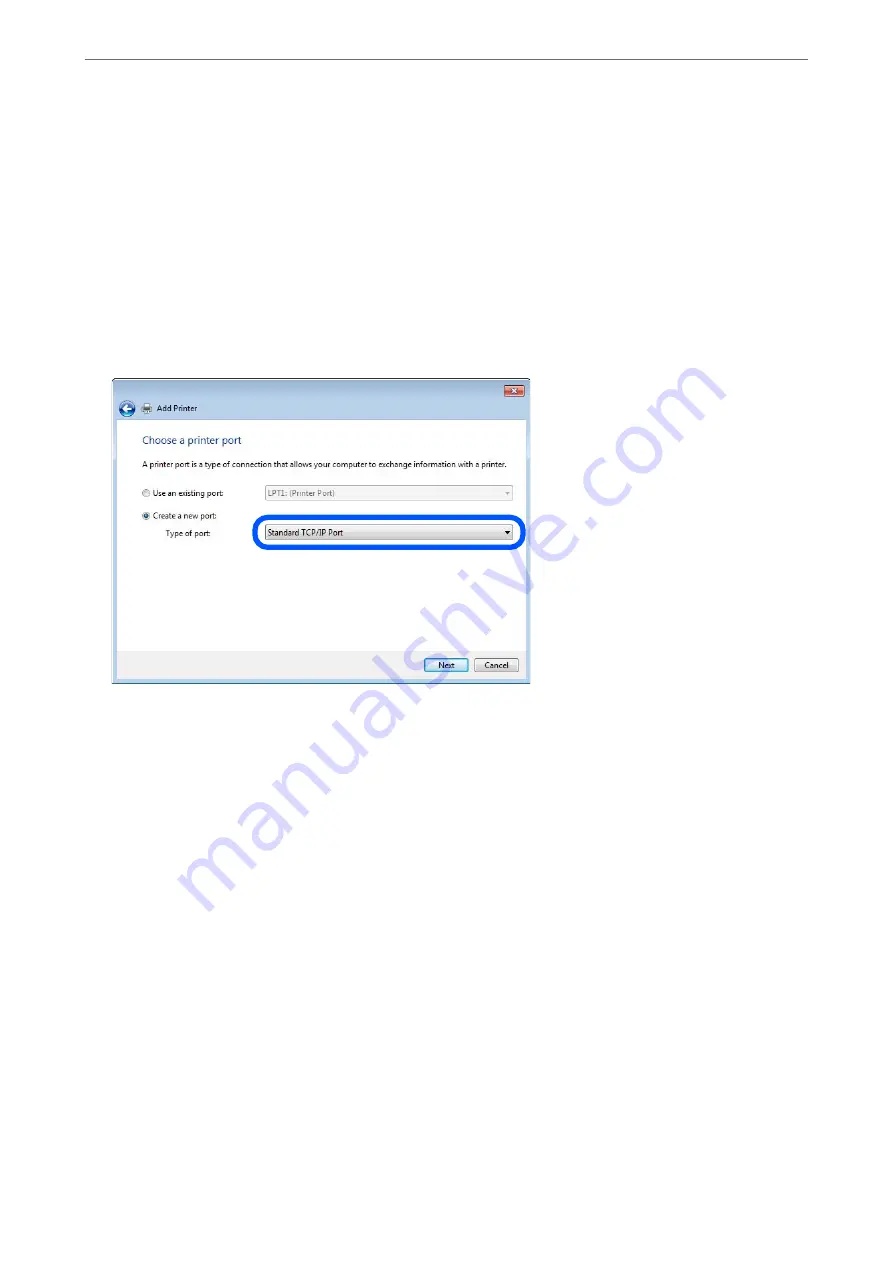
1.
Open the devices and printers screen.
Desktop
>
Settings
>
Control Panel
>
Hardware and Sound
or
Hardware
>
Devices and Printers
.
2.
Add a printer.
Click
Add printer
, and then select
The printer that I want isn't listed
.
3.
Add a local printer.
Select
Add a local printer or network printer with manual settings
, and then click
Next
.
4.
Select
Create a new port
, select
Standard TCP/IP Port
as the Port Type, and then click
Next
.
5.
Enter the printer's IP address or printer name in
Host Name or IP Address
or
Printer Name or IP Address
,
and then click
Next
.
Example:
❏
Printer name : EPSONA1A2B3C
❏
IP address : 192.0.2.111
Do not change
Port name
.
>
>
308
Содержание WF-3820 Series
Страница 1: ...User s Guide Printing Copying Scanning Faxing Maintaining the Printer Solving Problems NPD6431 01 EN ...
Страница 16: ...Part Names and Functions Front 17 Inside 18 Rear 19 ...
Страница 27: ...Loading Paper Paper Handling Precautions 28 Paper Size and Type Settings 28 Loading Paper 30 ...
Страница 32: ...Placing Originals Placing Originals 33 Originals that are not Supported by the ADF 34 ...
Страница 80: ...Copying Available Copying Methods 81 Basic Menu Options for Copying 85 Advanced Menu Options for Copying 86 ...
Страница 330: ...3 Click Edit Administrator Information Settings to Use the Printer Setting a Shared Network Folder 330 ...
Страница 375: ...Where to Get Help Technical Support Web Site 376 Contacting Epson Support 376 ...






























