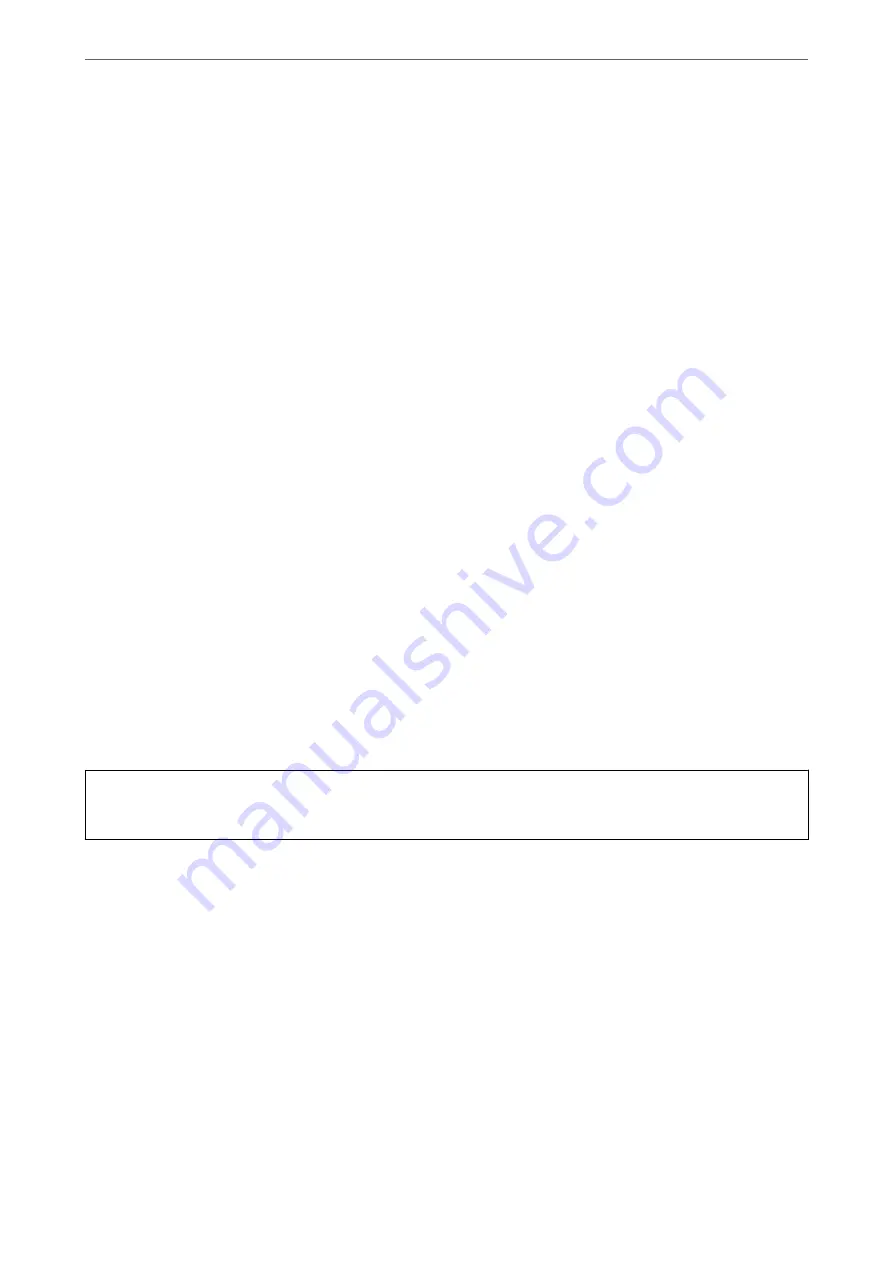
Preventing nozzle clogging
Always use the power button when turning the printer on and off.
Check that the power light is off before you disconnect the power cord.
The ink itself can dry out if it is not covered. Just like placing a cap on a fountain pen or an oil pen to prevent it
from drying, make sure the print head is capped properly to prevent the ink from drying.
When the power cord is unplugged or a power outage occurs while the printer is in operation, the print head may
not be capped properly. If the print head is left as it is, it will dry out causing nozzles (ink outlets) to clog.
In these cases, turn the printer on and off again as soon as possible to cap the print head.
Aligning the Print Head
If you notice a misalignment of vertical lines or blurred images, align the print head.
1.
Select
Maintenance
on the printer's control panel.
2.
Select
Print Head Alignment
.
3.
Select one of the alignment menus.
❏
Ruled Line Alignment: Select this if your printouts look blurry or vertical ruled lines appear misaligned.
❏
Horizontal Alignment: Select this if you see horizontal banding at regular intervals.
4.
Follow the on-screen instructions to load paper and print the alignment pattern.
Cleaning the Paper Path for Ink Smears
When the printouts are smeared or scuffed, clean the roller inside.
c
Important:
Do not use tissue paper to clean the inside of the printer. The print head nozzles may be clogged with lint.
1.
Select
Maintenance
on the printer's control panel.
2.
Select
Paper Guide Cleaning
.
3.
Select the paper source, load A4-size plain paper in the paper source you selected, and then follow the on-
screen instructions to clean the paper path.
Note:
Repeat this procedure until the paper is not smeared with ink. If the printouts are still smeared or scuffed, clean the
other paper sources.
Cleaning the Scanner Glass
When the copies or scanned images are smeared, clean the scanner glass.
>
Improving Print, Copy, Scan, and Fax Quality
>
130
Содержание WF-3820 Series
Страница 1: ...User s Guide Printing Copying Scanning Faxing Maintaining the Printer Solving Problems NPD6431 01 EN ...
Страница 16: ...Part Names and Functions Front 17 Inside 18 Rear 19 ...
Страница 27: ...Loading Paper Paper Handling Precautions 28 Paper Size and Type Settings 28 Loading Paper 30 ...
Страница 32: ...Placing Originals Placing Originals 33 Originals that are not Supported by the ADF 34 ...
Страница 80: ...Copying Available Copying Methods 81 Basic Menu Options for Copying 85 Advanced Menu Options for Copying 86 ...
Страница 330: ...3 Click Edit Administrator Information Settings to Use the Printer Setting a Shared Network Folder 330 ...
Страница 375: ...Where to Get Help Technical Support Web Site 376 Contacting Epson Support 376 ...






























