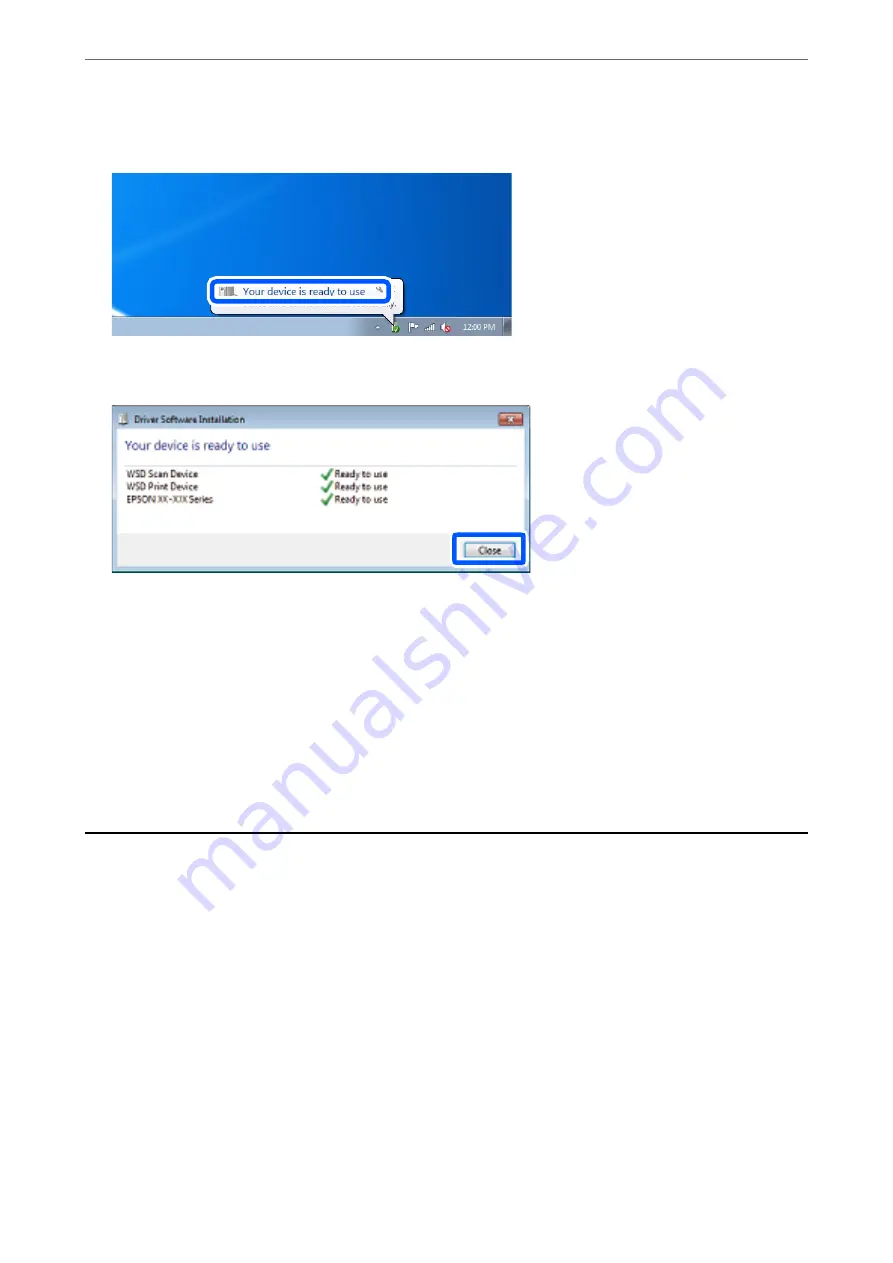
4.
Click
Your device is ready to use
.
5.
Check the message, and then click
Close
.
6.
Open the
Devices and Printers
screen.
❏
Windows 7
Click start >
Control Panel
>
Hardware and Sound
(or
Hardware
) >
Devices and Printers
.
❏
Windows Vista
Click start >
Control Panel
>
Hardware and Sound
>
Printers
.
7.
Check that an icon with the printer's name on the network is displayed.
Select the printer name when using with WSD.
Scanning Originals to a Smart Device
Note:
❏
Before scanning, install Epson Smart Panel on your smart device.
❏
Epson Smart Panel screens are subject to change without notice.
❏
Epson Smart Panel contents may vary depending on the product.
1.
Place the originals.
“Placing Originals” on page 33
2.
Start Epson Smart Panel on your smart device.
3.
Select scan menu on the home screen.
4.
Follow the on-screen instructions to scan and save the images.
>
Scanning Originals to a Smart Device
102
Содержание WF-3820 Series
Страница 1: ...User s Guide Printing Copying Scanning Faxing Maintaining the Printer Solving Problems NPD6431 01 EN ...
Страница 16: ...Part Names and Functions Front 17 Inside 18 Rear 19 ...
Страница 27: ...Loading Paper Paper Handling Precautions 28 Paper Size and Type Settings 28 Loading Paper 30 ...
Страница 32: ...Placing Originals Placing Originals 33 Originals that are not Supported by the ADF 34 ...
Страница 80: ...Copying Available Copying Methods 81 Basic Menu Options for Copying 85 Advanced Menu Options for Copying 86 ...
Страница 330: ...3 Click Edit Administrator Information Settings to Use the Printer Setting a Shared Network Folder 330 ...
Страница 375: ...Where to Get Help Technical Support Web Site 376 Contacting Epson Support 376 ...






























