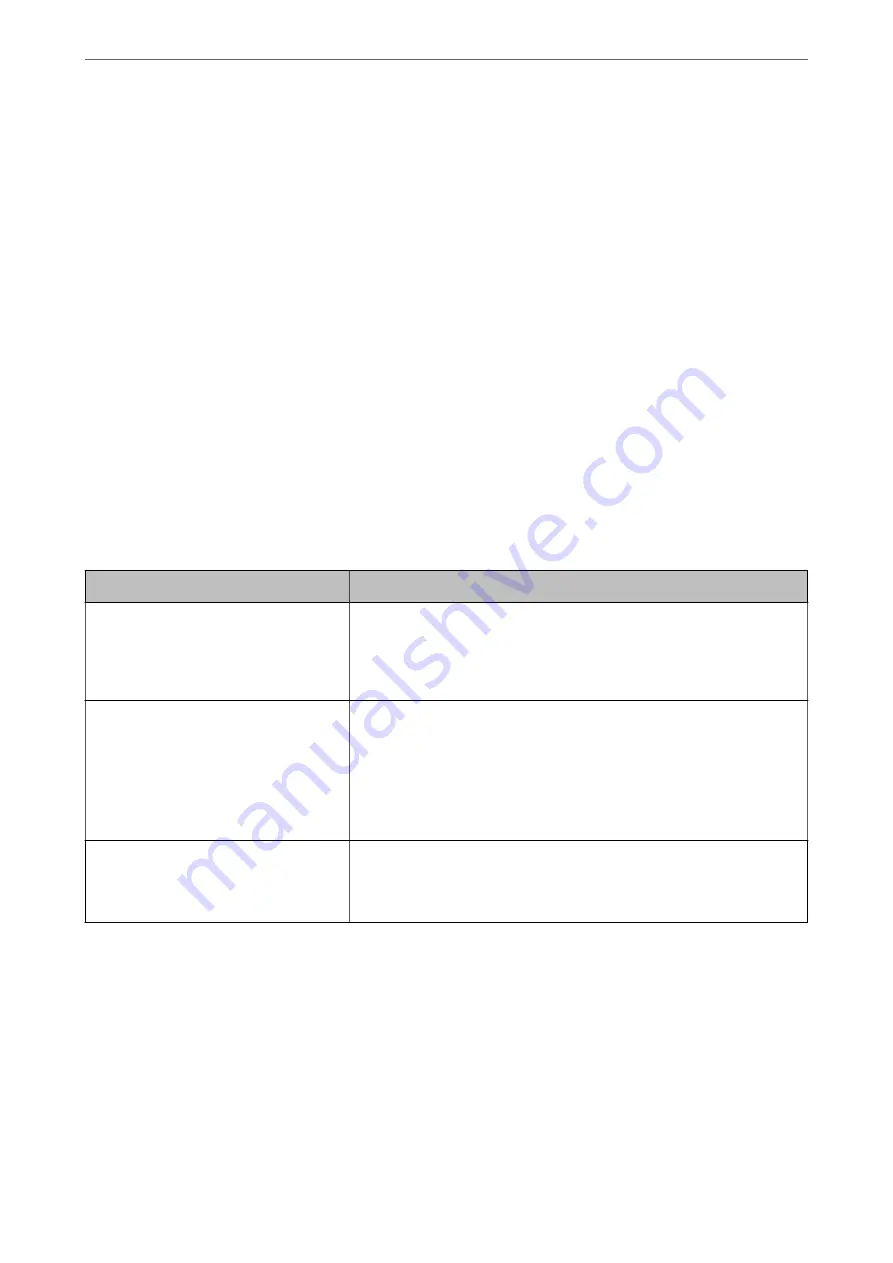
❏
Network devices such as a wireless router, hub, and router are turned on.
❏
The TCP/IP Setup for network devices has not been set up manually. (If the printer’s TCP/IP Setup is set
automatically while the TCP/IP Setup for other network devices is performed manually, the printer’s network
may differ from the network for other devices.)
If it still does not work after checking the above, try the following.
❏
Turn off the wireless router. Wait for about 10 seconds, and then turn it on.
❏
Make network settings on the computer that is on the same network as the printer using the installer. You can
run it from the following website.
>
Setup
❏
You can register several passwords on a wireless router that uses the WEP security type. If several passwords are
registered, check if the first registered password is set on the printer.
Related Information
&
“Network Settings” on page 275
&
“Making Settings for Connecting to the Computer” on page 233
Message on the Network Environment
Message
Solution
The Wi-Fi environment needs to be
improved. Turn the wireless router off and
then turn it on. If the connection does not
improve, see the documentation for the
wireless router.
After moving the printer closer to the wireless router and removing any
obstacles between them, turn off the wireless router. Wait for about 10
seconds, and then turn it on. If it still does not connect, see the
documentation supplied with the wireless router.
*No more devices can be connected.
Disconnect one of the connected devices if
you want to add another one.
Computer and smart devices that can be connected simultaneously are
connected in full in the Wi-Fi Direct (Simple AP) connection. To add another
computer or smart device, disconnect one of the connected devices or
connect it to the other network first.
You can confirm the number of wireless devices which can be connected
simultaneously and the number of connected devices by checking the
network status sheet or the printer’s control panel.
The same SSID as Wi-Fi Direct exists in the
environment. Change the Wi-Fi Direct SSID
if you cannot connect a smart device to the
printer.
On the printer’s control panel, go to Wi-Fi Direct Setup screen and select the
menu to change the setting. You can change the network name following
after DIRECT-XX-. Enter within 22 characters.
Printing a Network Status Sheet
You can check the detailed network information by printing it.
1.
Select
Settings
on the home screen.
2.
Select
General Settings
>
Network Settings
>
Network Status
.
3.
Select
Print Status Sheet
.
Adding or Replacing the Computer or Devices
>
Checking the Network Connection Status
>
255
Содержание WF-3820 Series
Страница 1: ...User s Guide Printing Copying Scanning Faxing Maintaining the Printer Solving Problems NPD6431 01 EN ...
Страница 16: ...Part Names and Functions Front 17 Inside 18 Rear 19 ...
Страница 27: ...Loading Paper Paper Handling Precautions 28 Paper Size and Type Settings 28 Loading Paper 30 ...
Страница 32: ...Placing Originals Placing Originals 33 Originals that are not Supported by the ADF 34 ...
Страница 80: ...Copying Available Copying Methods 81 Basic Menu Options for Copying 85 Advanced Menu Options for Copying 86 ...
Страница 330: ...3 Click Edit Administrator Information Settings to Use the Printer Setting a Shared Network Folder 330 ...
Страница 375: ...Where to Get Help Technical Support Web Site 376 Contacting Epson Support 376 ...






























