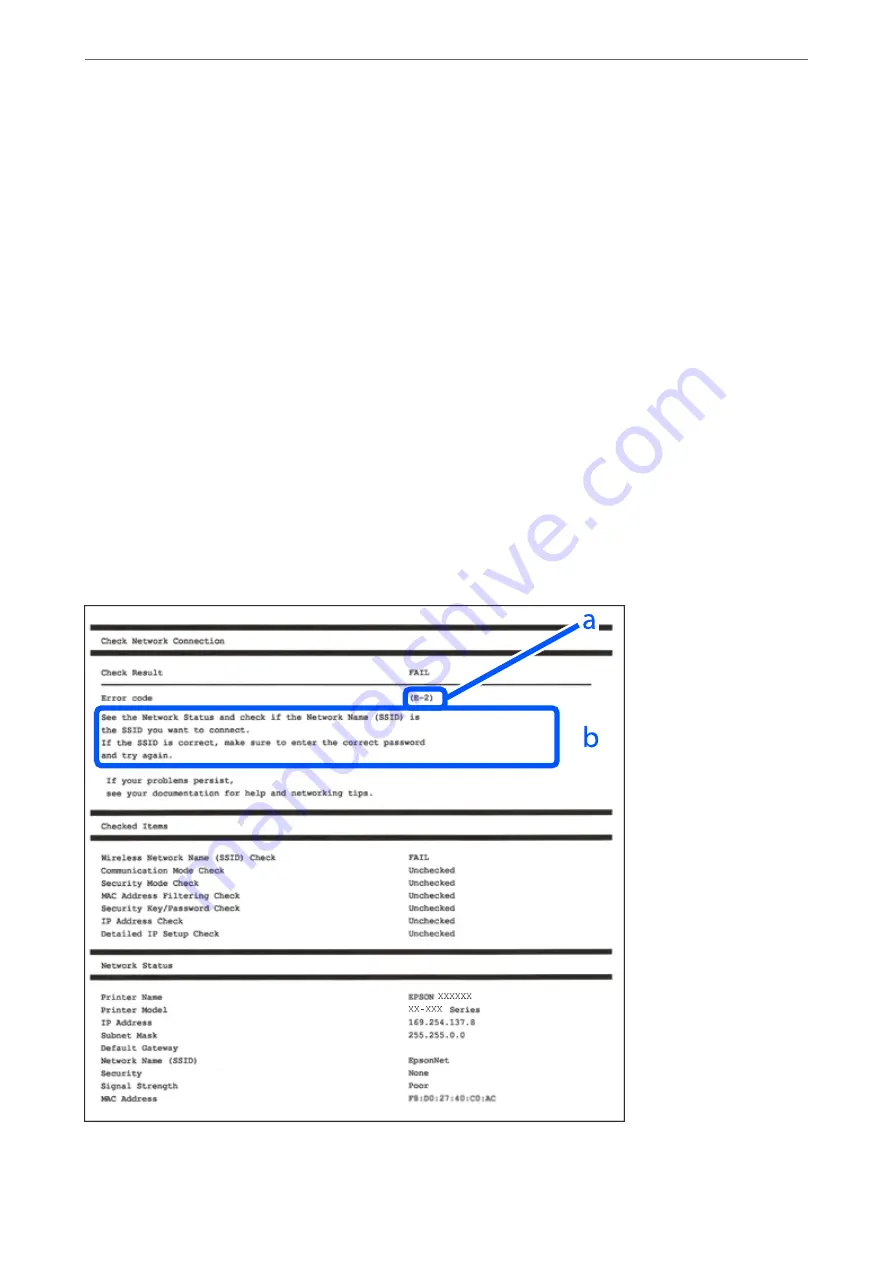
Printing a Network Connection Report
You can print a network connection report to check the status between the printer and the wireless router.
1.
Select
Settings
on the home screen.
2.
Select
General Settings
>
Network Settings
>
Connection Check
.
The connection check starts.
3.
Select
Print Check Report
.
4.
Print the network connection report.
If an error has occurred, check the network connection report, and then follow the printed solutions.
Related Information
&
“Messages and Solutions on the Network Connection Report” on page 250
Messages and Solutions on the Network Connection Report
Check the messages and error codes on the network connection report, and then follow the solutions.
a. Error code
Adding or Replacing the Computer or Devices
>
Checking the Network Connection Status
>
250
Содержание WF-3820 Series
Страница 1: ...User s Guide Printing Copying Scanning Faxing Maintaining the Printer Solving Problems NPD6431 01 EN ...
Страница 16: ...Part Names and Functions Front 17 Inside 18 Rear 19 ...
Страница 27: ...Loading Paper Paper Handling Precautions 28 Paper Size and Type Settings 28 Loading Paper 30 ...
Страница 32: ...Placing Originals Placing Originals 33 Originals that are not Supported by the ADF 34 ...
Страница 80: ...Copying Available Copying Methods 81 Basic Menu Options for Copying 85 Advanced Menu Options for Copying 86 ...
Страница 330: ...3 Click Edit Administrator Information Settings to Use the Printer Setting a Shared Network Folder 330 ...
Страница 375: ...Where to Get Help Technical Support Web Site 376 Contacting Epson Support 376 ...






























