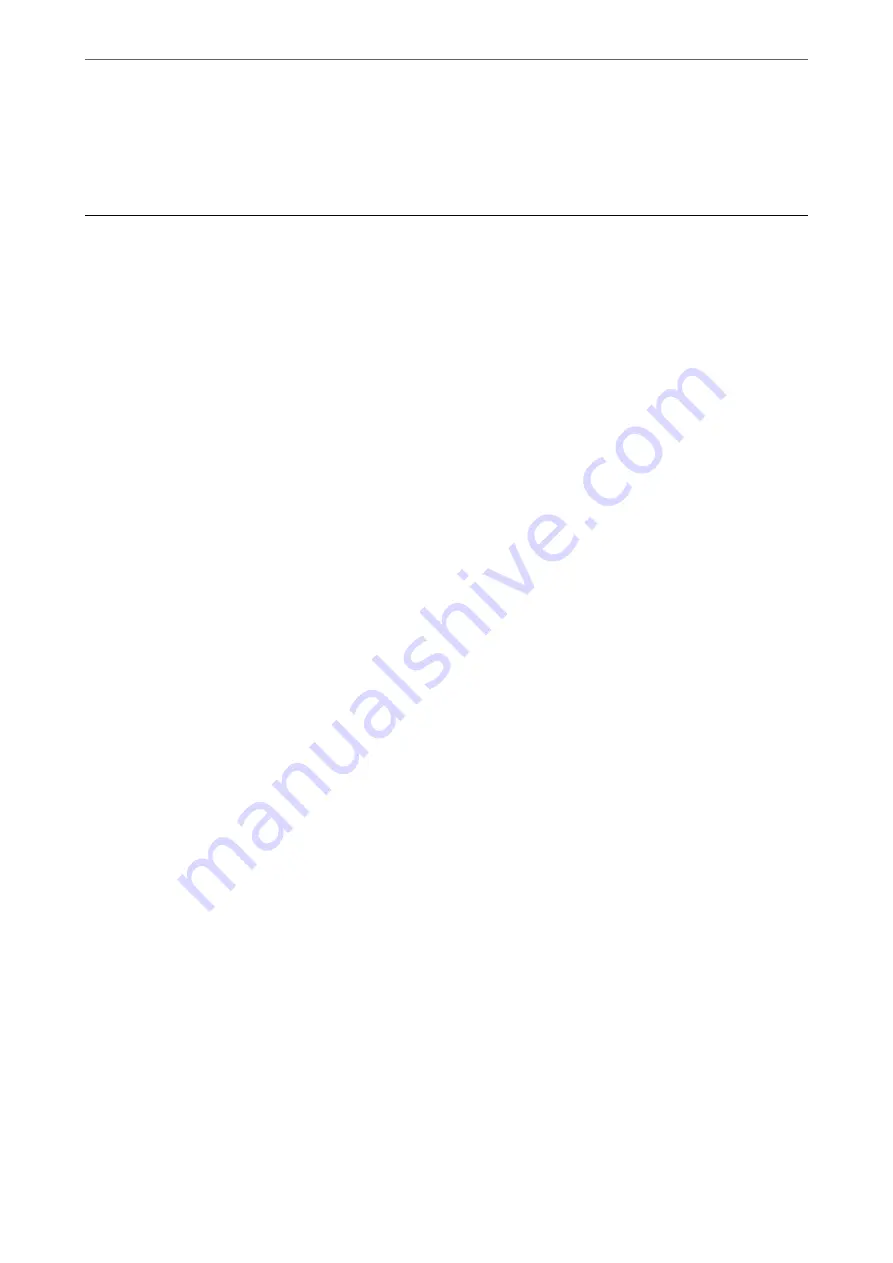
“Receiving Faxes by Making a Phone Call” on page 112
“Polling Receive:” on page 116
Sending Faxes Using the Printer
You can send faxes by entering fax numbers for recipients on the printer's control panel.
Note:
When sending a fax in monochrome, you can preview the scanned image on the LCD screen before sending.
1.
Place the originals.
You can send up to 100 pages in one transmission; however depending on the remaining amount of memory,
you may not be able to send faxes even with less than 100 pages.
“Placing Originals” on page 33
2.
Select
Fax
on the printer's control panel.
3.
Specify the recipient.
“Selecting Recipients” on page 107
4.
Select the
Fax Settings
tab, and then make settings as necessary.
5.
Tap
x
to send the fax .
Note:
❏
If the fax number is busy or there are some problems, the printer automatically redials after one minute.
❏
To cancel sending, tap
y
.
❏
It takes longer to send a fax in color because the printer performs scanning and sending simultaneously. While the
printer is sending a fax in color, you cannot use the other features.
Selecting Recipients
You can specify recipients on the
Recipient
tab to send the fax using the following methods.
Entering Fax Number Manually
Select
Keypad
, enter a fax number on the screen displayed, and then select
OK
.
- To add a pause (pause for three seconds during dialing), enter a hyphen (-).
- If you have set an external access code in
Line Type
, enter "#" (hash) instead of the actual external access code at
the beginning of the fax number.
Note:
If you cannot manually enter a fax number,
Direct Dialing Restrictions
in
Security Settings
is set to
On
. Select fax
recipients from the contacts list or the sent fax history.
>
Sending Faxes Using the Printer
>
107
Содержание WF-3820 Series
Страница 1: ...User s Guide Printing Copying Scanning Faxing Maintaining the Printer Solving Problems NPD6431 01 EN ...
Страница 16: ...Part Names and Functions Front 17 Inside 18 Rear 19 ...
Страница 27: ...Loading Paper Paper Handling Precautions 28 Paper Size and Type Settings 28 Loading Paper 30 ...
Страница 32: ...Placing Originals Placing Originals 33 Originals that are not Supported by the ADF 34 ...
Страница 80: ...Copying Available Copying Methods 81 Basic Menu Options for Copying 85 Advanced Menu Options for Copying 86 ...
Страница 330: ...3 Click Edit Administrator Information Settings to Use the Printer Setting a Shared Network Folder 330 ...
Страница 375: ...Where to Get Help Technical Support Web Site 376 Contacting Epson Support 376 ...






























