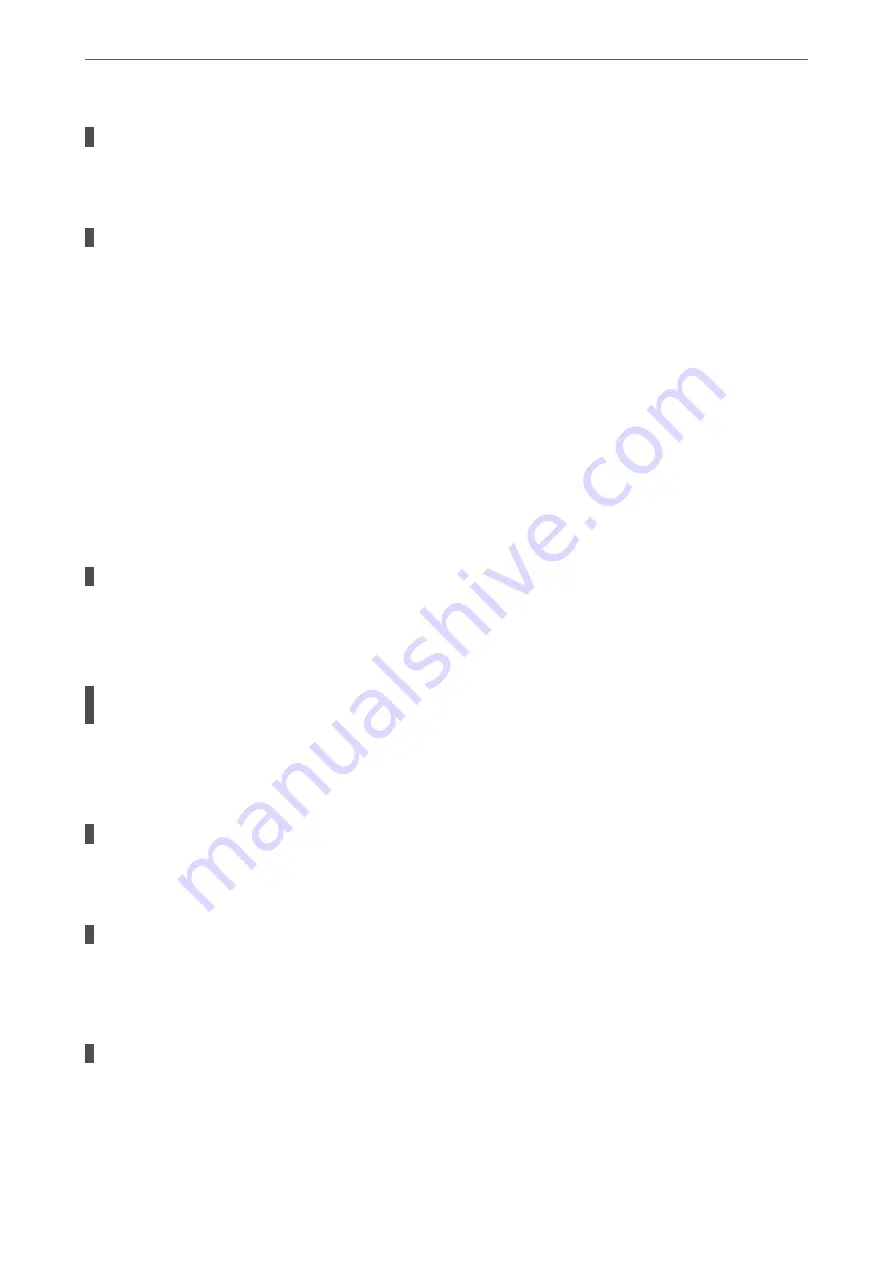
The recipient's fax machine is not ready to receive faxes.
Solutions
Ask the recipient if the recipient's fax machine is ready to receive a fax.
The data being sent is too large.
Solutions
You can send faxes at a smaller data size using one of the following methods.
❏
When you send the fax in monochrome, enable
Direct Send
in
Fax
>
Fax Settings
>
Fax Send
Settings
.
“Sending Many Pages of a Monochrome Document (Direct Send)” on page 109
❏
Using the connected phone
“Sending Faxes Dialing from the External Phone Device” on page 109
❏
Separating the originals
Cannot Receive Faxes
The following causes can be considered.
Subscribing to a call forwarding service.
Solutions
If you have subscribed to a call forwarding service, the printer may not be able to receive faxes. Contact
the service provider.
The Receive Mode is set to Manual while an external phone device is connected to the
printer.
Solutions
If an external phone device is connected to the printer and is sharing a phone line with the printer, select
Settings
>
General Settings
>
Fax Settings
>
Basic Settings
, and then set
Receive Mode
to
Auto
.
The available memory of the inbox is not enough.
Solutions
100 received documents have been saved in the inbox in total. Delete the unnecessary documents.
The computer that will save the received faxes is not turned on.
Solutions
When you have made settings to save received faxes to a computer, turn on the computer. The received
fax is deleted once it has been saved to the computer.
The sender's fax number has been registered to the Rejection Number List.
Solutions
Make sure that the sender's number can be deleted from the
Rejection Number List
before deleting it.
Delete it from
Settings
>
General Settings
>
Fax Settings
>
Basic Settings
>
Rejection Fax
>
Edit
Blocked Number list
. Or disable the
Rejection Number List
in
Settings
>
General Settings
>
Fax
>
The Printer Does Not Work as Expected
>
179
Содержание WF-3820 Series
Страница 1: ...User s Guide Printing Copying Scanning Faxing Maintaining the Printer Solving Problems NPD6431 01 EN ...
Страница 16: ...Part Names and Functions Front 17 Inside 18 Rear 19 ...
Страница 27: ...Loading Paper Paper Handling Precautions 28 Paper Size and Type Settings 28 Loading Paper 30 ...
Страница 32: ...Placing Originals Placing Originals 33 Originals that are not Supported by the ADF 34 ...
Страница 80: ...Copying Available Copying Methods 81 Basic Menu Options for Copying 85 Advanced Menu Options for Copying 86 ...
Страница 330: ...3 Click Edit Administrator Information Settings to Use the Printer Setting a Shared Network Folder 330 ...
Страница 375: ...Where to Get Help Technical Support Web Site 376 Contacting Epson Support 376 ...






























