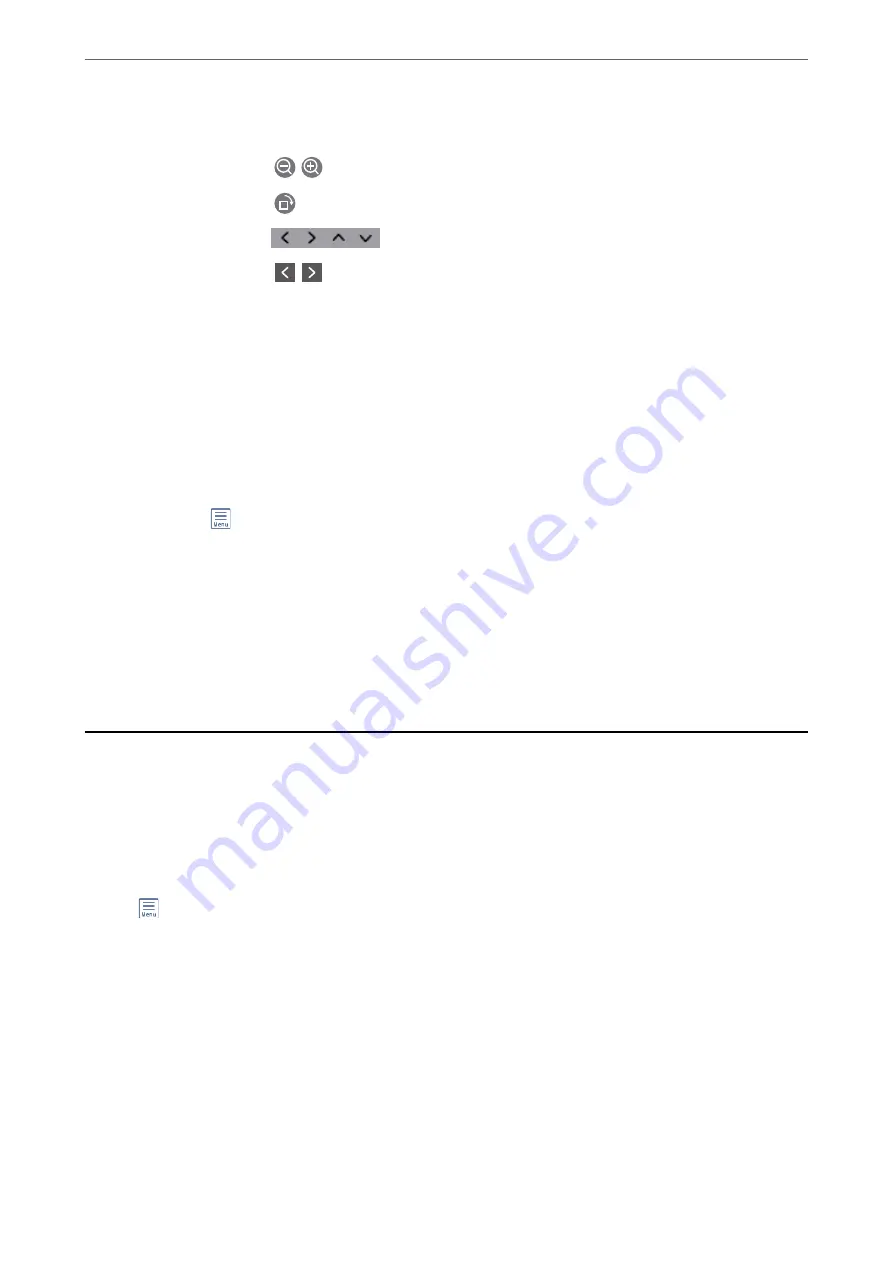
preview screen
❏
: Reduces or enlarges.
❏
: Rotates the image to the right by 90 degrees.
❏
: Moves the screen in the direction of the arrows.
❏
: Moves to the previous or the next page.
To hide the operation icons, tap anywhere on the preview screen except for the icons.
Tap again to display the icons.
Delete:
Deletes the document you are previewing.
Proceed to Print:
Prints the document you are previewing. You can make settings such as
2-Sided
before
starting printing.
(Preview menu)
Details:
Displays information for the selected document such as the saved date and time,
and total number of pages.
Related Information
&
“Making Settings to Save Received Faxes to the Inbox” on page 349
Using Other Faxing Features
Printing Fax Report Manually
1.
Select
Fax
on the home screen.
2.
Tap
(More).
3.
Select
Fax Report
.
4.
Select the report you want to print, and then follow the on-screen instructions.
Note:
You can change the report format. From the home screen, select
Settings
>
General Settings
>
Fax Settings
>
Report
Settings
, and then change the
Attach Fax image to report
or
Report Format
settings.
>
>
118
Содержание WF-3820 Series
Страница 1: ...User s Guide Printing Copying Scanning Faxing Maintaining the Printer Solving Problems NPD6431 01 EN ...
Страница 16: ...Part Names and Functions Front 17 Inside 18 Rear 19 ...
Страница 27: ...Loading Paper Paper Handling Precautions 28 Paper Size and Type Settings 28 Loading Paper 30 ...
Страница 32: ...Placing Originals Placing Originals 33 Originals that are not Supported by the ADF 34 ...
Страница 80: ...Copying Available Copying Methods 81 Basic Menu Options for Copying 85 Advanced Menu Options for Copying 86 ...
Страница 330: ...3 Click Edit Administrator Information Settings to Use the Printer Setting a Shared Network Folder 330 ...
Страница 375: ...Where to Get Help Technical Support Web Site 376 Contacting Epson Support 376 ...






























