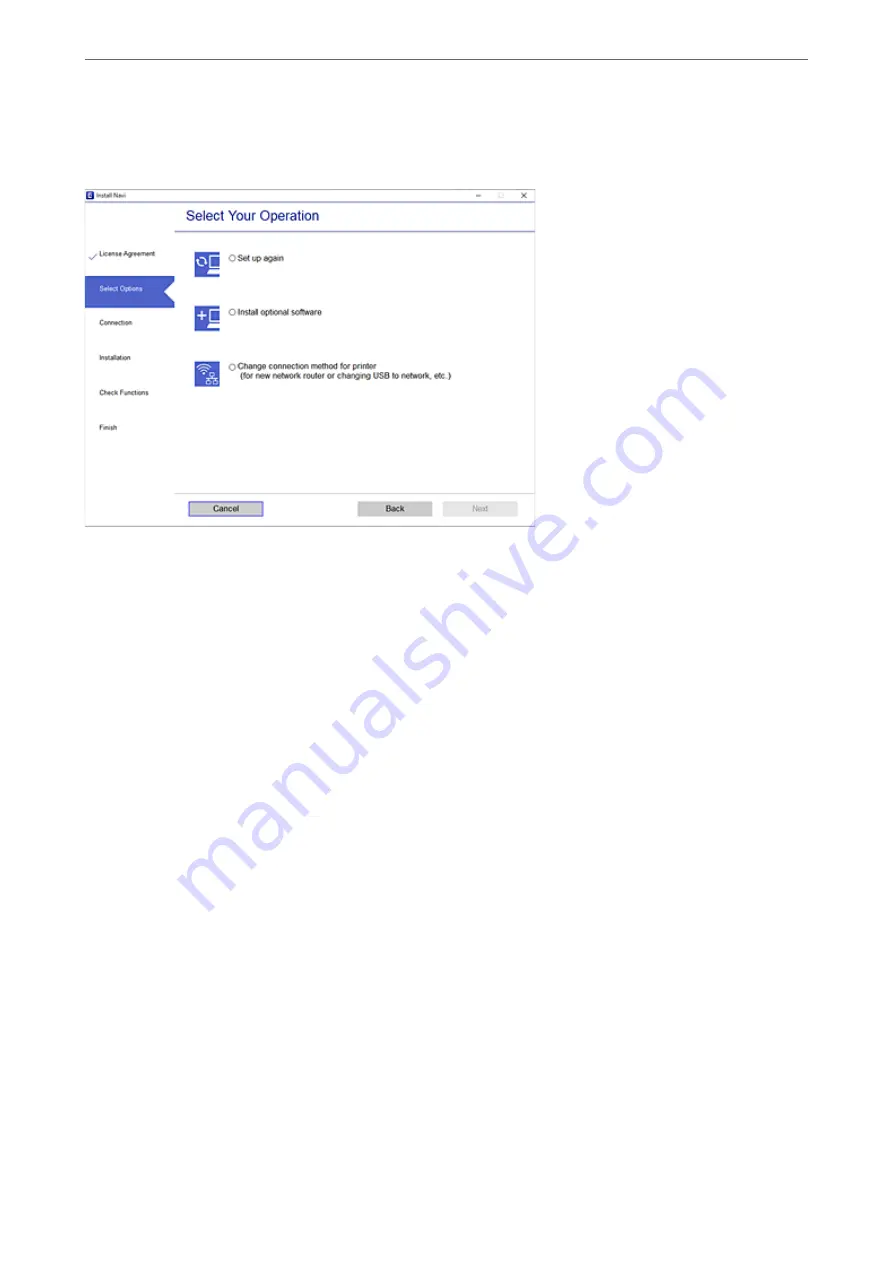
Select
Change connection method for printer (for new network router or changing USB to network, etc.)
on
the Select Your Operation screen, and then click
Next
.
Follow the on-screen instructions.
If you cannot connect, see the following to try to solve the problem.
❏
Windows:
“Cannot connect to a Network” on page 149
❏
Mac OS:
“Cannot connect to a Network” on page 156
Making Settings for Connecting to the Smart Device
You can use the printer from a smart device when you connect the printer to the same Wi-Fi network (SSID) as the
smart device. To use the printer from a smart device, set up from the following website. Access to the website from
the smart device that you want to connect to the printer.
Setup
When Changing the Computer
When changing the computer, make connection settings between the computer and the printer.
Making Settings for Connecting to the Computer
We recommend using the installer to connect the printer to a computer. You can run the installer using one of the
following methods.
❏
Setting up from the website
Access the following website, and then enter the product name. Go to
Setup
, and then start setting up.
Adding or Replacing the Computer or Devices
>
Re-setting the Network Connection
>
233
Содержание WF-3820 Series
Страница 1: ...User s Guide Printing Copying Scanning Faxing Maintaining the Printer Solving Problems NPD6431 01 EN ...
Страница 16: ...Part Names and Functions Front 17 Inside 18 Rear 19 ...
Страница 27: ...Loading Paper Paper Handling Precautions 28 Paper Size and Type Settings 28 Loading Paper 30 ...
Страница 32: ...Placing Originals Placing Originals 33 Originals that are not Supported by the ADF 34 ...
Страница 80: ...Copying Available Copying Methods 81 Basic Menu Options for Copying 85 Advanced Menu Options for Copying 86 ...
Страница 330: ...3 Click Edit Administrator Information Settings to Use the Printer Setting a Shared Network Folder 330 ...
Страница 375: ...Where to Get Help Technical Support Web Site 376 Contacting Epson Support 376 ...






























