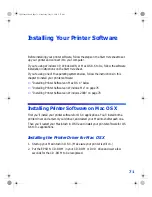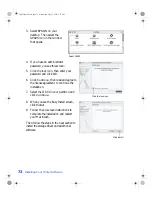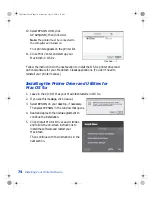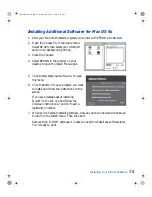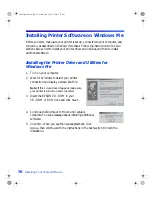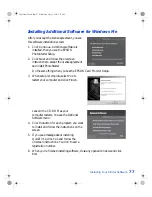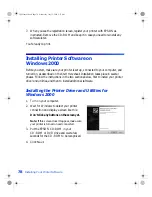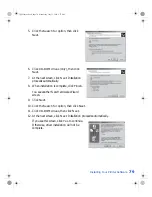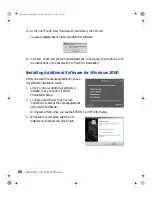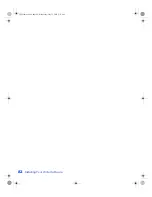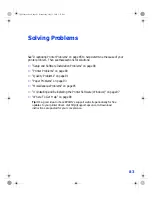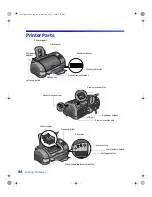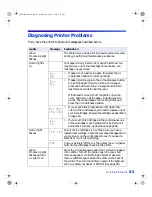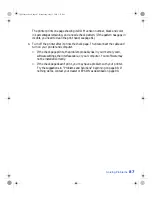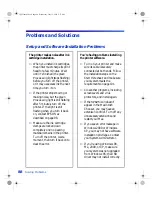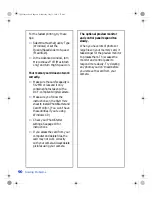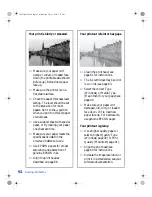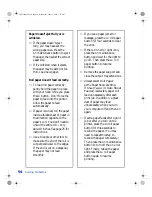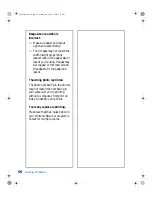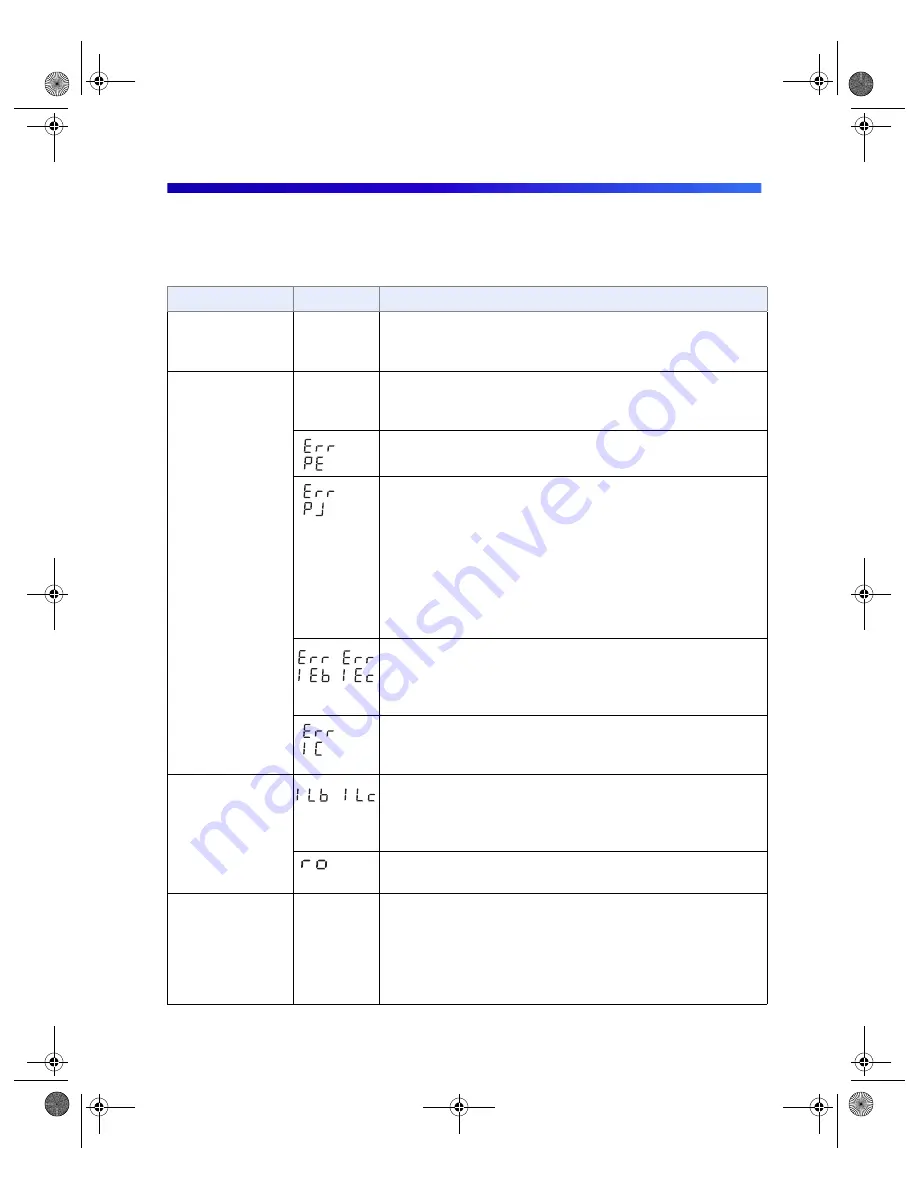
Solving Problems
85
Diagnosing Printer Problems
First, check the printer’s lights and messages as described below:
Lights
Message
Explanation
Green
Processing
light
flashes
The printer is receiving a print job, reading a memory card,
printing, or performing maintenance procedures.
Red
b
light is
on
Your paper ran out, ink ran out, or paper is jammed. You
may also see one of the messages shown below, or a
message on your screen.
■
If paper is out, load more paper, then press the
b
maintenance button to resume printing.
■
If paper is jammed, press the
b
maintenance button
to eject the paper. (If you’re printing on roll paper,
press and hold down the
z
roll paper button for at
least three seconds to clear the jam.)
If that doesn’t work, turn off the printer, open the
cover, and remove all the paper, including any torn
pieces. Then reload paper, turn on the printer, and
press the
b
maintenance button.
■
If you see
IEb
(Ink Empty black) or
IEc
(Ink Empty
color) on the control panel, you need to replace one of
your ink cartridges. Replace the cartridge as described
on page 63.
■
If you see
IC
(Ink Cartridge) on the control panel, one
of the cartridges is not installed correctly. Remove it
and install it correctly, as described on page 65.
Red
b
light
flashes
One of the ink cartridges is low. Make sure you have a
replacement cartridge. Check the message that appears on
your screen or on the control panel to see if you need a
black
(ILb
) or color (
ILc
) cartridge.
Cut your picture(s) off the roll. Then press the
z
roll paper
button to feed the paper back into the printer.
Green
Processing
light
flashes and red
b
light
is on
Press the
b
maintenance button, then remove any paper
in the printer. Turn off the printer, open the cover, and
remove any paper or other foreign objects. Make sure
there is sufficient space around the vents on the back of
the printer. Then turn the printer on again. If the lights are
still on, contact your dealer or EPSON. (See page 98.)
VSEDVLFVERRN3DJH:HGQHVGD\-XO\30
Содержание Stylus Photo 825
Страница 1: ...VS EDVLFV ERRN 3DJH L HGQHVGD XO 30 ...
Страница 66: ...60 Printing From Windows or a Mac VS EDVLFV ERRN 3DJH HGQHVGD XO 30 ...
Страница 88: ...82 Installing Your Printer Software VS EDVLFV ERRN 3DJH HGQHVGD XO 30 ...
Страница 106: ...100 Solving Problems VS EDVLFV ERRN 3DJH HGQHVGD XO 30 ...
Страница 114: ...108 Requirements and Notices VS EDVLFV ERRN 3DJH HGQHVGD XO 30 ...
Страница 120: ...114 Index VS EDVLFV ERRN 3DJH HGQHVGD XO 30 ...