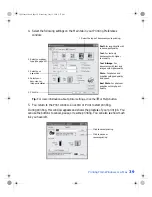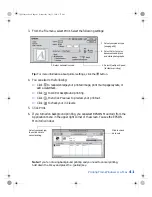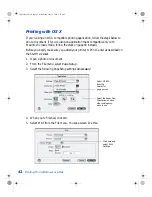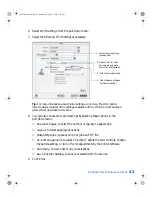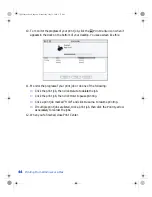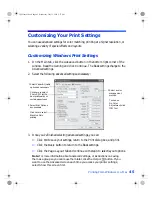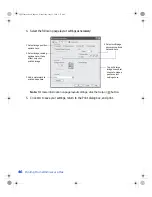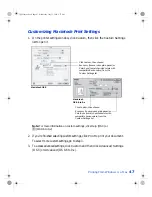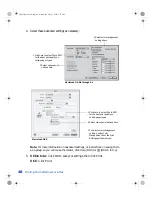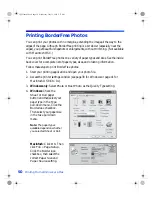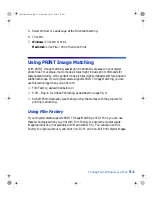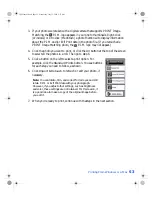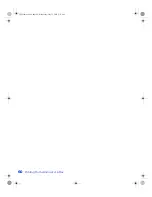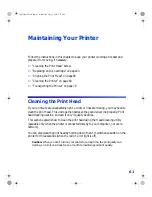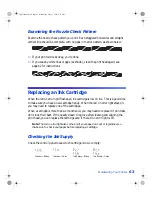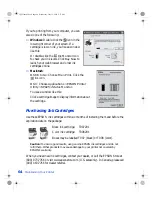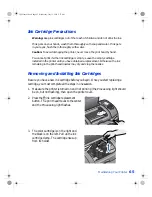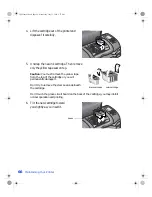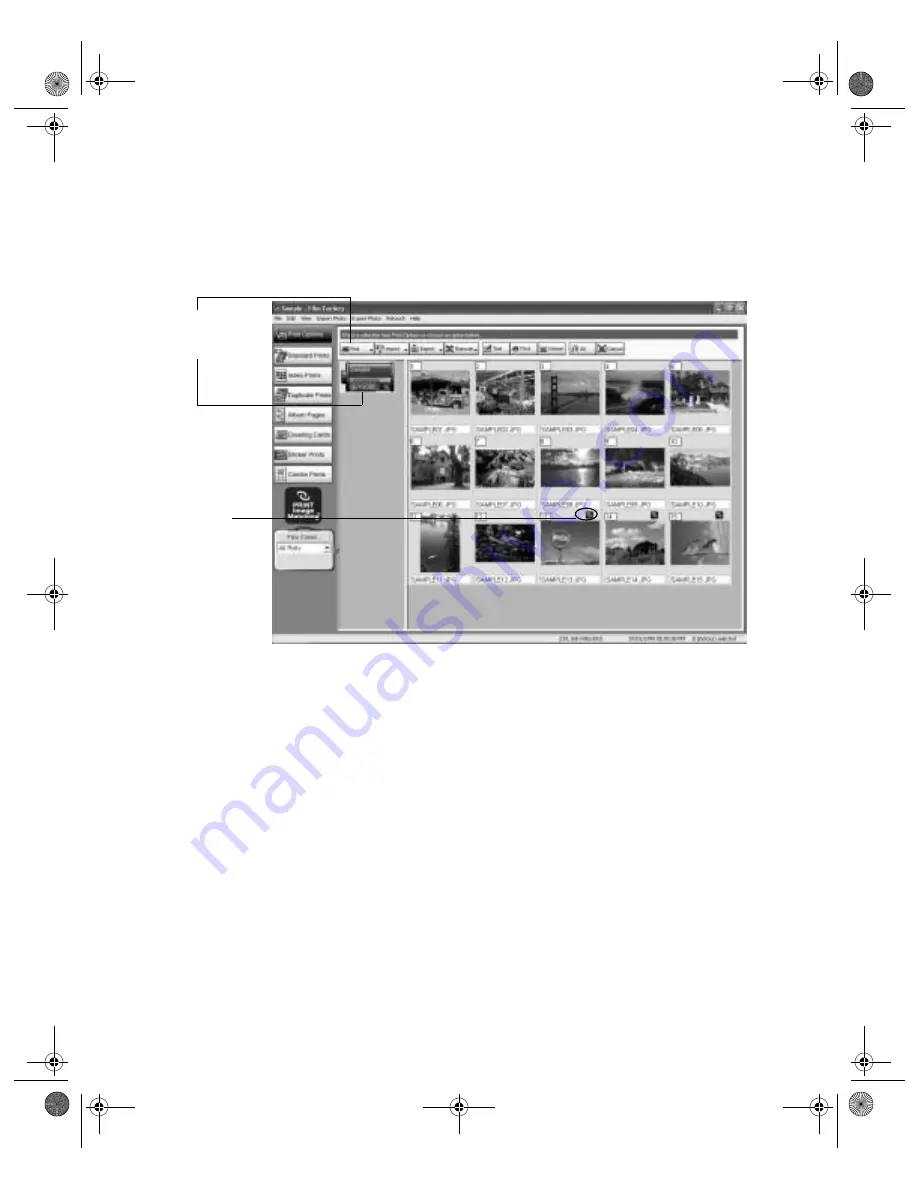
52
Printing From Windows or a Mac
Opening Your Photos in Film Factory
Follow these steps to print P.I.M. photos with Film Factory:
1. Start Film Factory. You see the main Film Factory screen:
Note:
If you need help with Film Factory, select it from the Help menu or check
the on-screen
Getting Started Guide
that was installed with Film Factory.
2. Select a “roll of film” or click the
Roll
button and select
New Roll
.
If you created a new roll or you want to add photos to an existing roll, you need to
import the photos. Click the
Import
button, then:
■
Click
From File
to import a photo from your computer’s hard drive.
■
Click
From Removable Media
to import a photo from a disk or CD-ROM.
■
Click
From PC Card
to import a photo from a PC card in a card reader.
■
Click
From Twain Device
to import a photo from a scanner or digital
camera. If your device is already selected, the software will open. If not, click
Import Settings
, and select your scanner or digital camera. (Not applicable
to OS X.)
Click
Roll
to create
a new roll, or . . .
click an existing roll
PRINT Image
Matching
photos are
marked here
VSEDVLFVERRN3DJH:HGQHVGD\-XO\30
Содержание Stylus Photo 825
Страница 1: ...VS EDVLFV ERRN 3DJH L HGQHVGD XO 30 ...
Страница 66: ...60 Printing From Windows or a Mac VS EDVLFV ERRN 3DJH HGQHVGD XO 30 ...
Страница 88: ...82 Installing Your Printer Software VS EDVLFV ERRN 3DJH HGQHVGD XO 30 ...
Страница 106: ...100 Solving Problems VS EDVLFV ERRN 3DJH HGQHVGD XO 30 ...
Страница 114: ...108 Requirements and Notices VS EDVLFV ERRN 3DJH HGQHVGD XO 30 ...
Страница 120: ...114 Index VS EDVLFV ERRN 3DJH HGQHVGD XO 30 ...