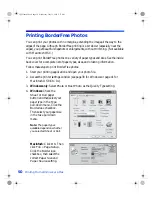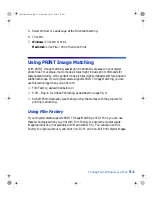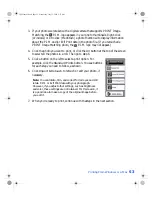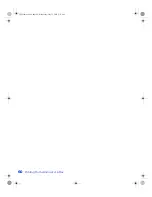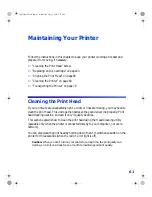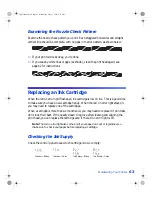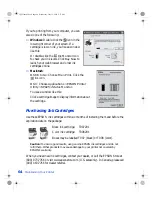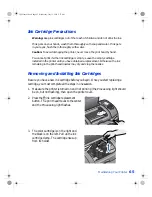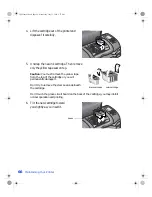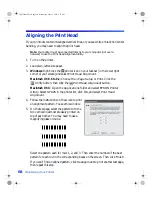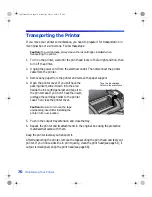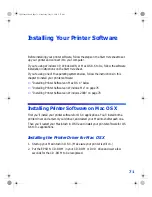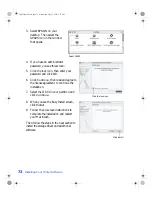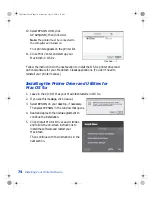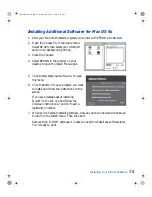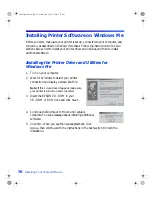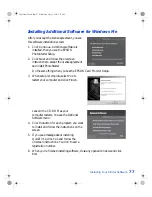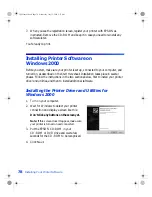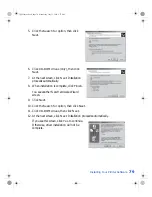64
Maintaining Your Printer
If you’re printing from your computer, you can
also do one of the following:
■
Windows
: Double-click the
icon in the
lower right corner of your screen. If a
cartridge is low on ink, you’ll see a window
like this:
Or double-click the
Ink Monitor
icon
to check your ink levels. Click
Buy Now
to
launch your web browser and order ink
cartridges online.
■
Macintosh
:
OS 8.6 to 9.x
: Choose
File > Print
. Click the
ink icon.
OS X
: Choose
Applications > EPSON Printer
Utility > SP825 > Status Monitor
.
You see a window like this:
Click a cartridge image to display information about
the cartridge.
Purchasing Ink Cartridges
Use these EPSON ink cartridges within six months of installing them and before the
expiration date on the package:
Caution:
To ensure good results, use genuine EPSON ink cartridges and do not
refill them. Other products may cause damage to your printer not covered by
EPSON’s warranty.
When you need new ink cartridges, contact your dealer, or call the EPSON Store at
(800) 873-7766 or visit www.epsonstore.com (U.S. sales only). In Canada, please call
(800) 463-7766 for dealer referral.
Black ink cartridge:
T007201
Color ink cartridge:
T008201
Boxes may be labelled T007 (black) or T008 (color).
VSEDVLFVERRN3DJH:HGQHVGD\-XO\30
Содержание Stylus Photo 825
Страница 1: ...VS EDVLFV ERRN 3DJH L HGQHVGD XO 30 ...
Страница 66: ...60 Printing From Windows or a Mac VS EDVLFV ERRN 3DJH HGQHVGD XO 30 ...
Страница 88: ...82 Installing Your Printer Software VS EDVLFV ERRN 3DJH HGQHVGD XO 30 ...
Страница 106: ...100 Solving Problems VS EDVLFV ERRN 3DJH HGQHVGD XO 30 ...
Страница 114: ...108 Requirements and Notices VS EDVLFV ERRN 3DJH HGQHVGD XO 30 ...
Страница 120: ...114 Index VS EDVLFV ERRN 3DJH HGQHVGD XO 30 ...