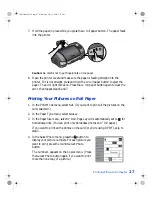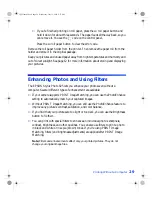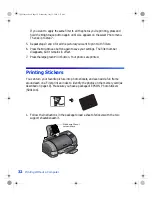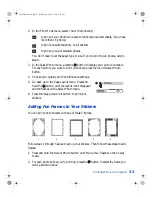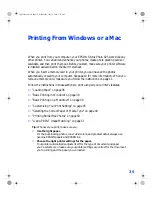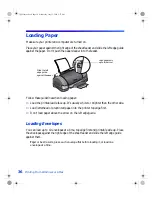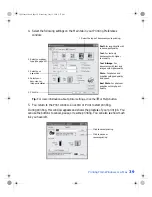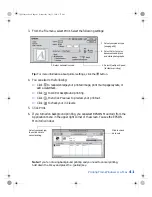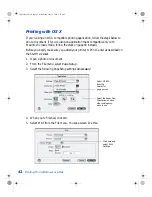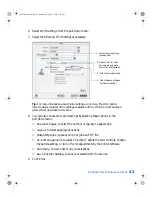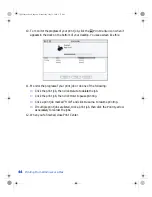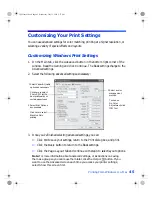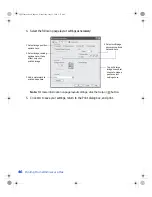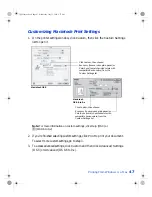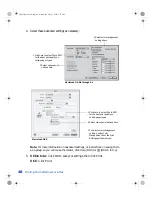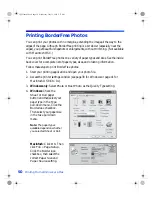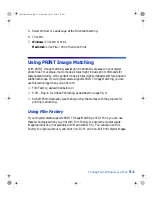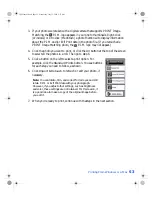Printing From Windows or a Mac
41
3. From the File menu, select
. Select the following settings:
Tip:
For more information about printer settings, click the
button.
4. You can also do the following:
■
Click
to reduce/enlarge your printed image, print multi-page layouts, or
add a watermark.
■
Click
to control background printing.
■
Click
, then click
Preview
to preview your printout.
■
Click
to check your ink levels.
5. Click
.
6. If you turned on background printing, you can select
EPSON Monitor3
from the
Application menu in the upper right corner of the screen. You see the EPSON
Monitor3 window:
Note:
If you’re not using background printing and you need to cancel printing,
hold down the
J
key and press the
.
(period) key.
4 Select Quality or Speed
(for faster printing)
1 Select your paper type
3 Select Automatic mode
2 Select Color for color
documents and black
and white photographs
Select your print job,
then click here to
cancel printing
Click to check
ink levels
VSEDVLFVERRN3DJH:HGQHVGD\-XO\30
Содержание Stylus Photo 825
Страница 1: ...VS EDVLFV ERRN 3DJH L HGQHVGD XO 30 ...
Страница 66: ...60 Printing From Windows or a Mac VS EDVLFV ERRN 3DJH HGQHVGD XO 30 ...
Страница 88: ...82 Installing Your Printer Software VS EDVLFV ERRN 3DJH HGQHVGD XO 30 ...
Страница 106: ...100 Solving Problems VS EDVLFV ERRN 3DJH HGQHVGD XO 30 ...
Страница 114: ...108 Requirements and Notices VS EDVLFV ERRN 3DJH HGQHVGD XO 30 ...
Страница 120: ...114 Index VS EDVLFV ERRN 3DJH HGQHVGD XO 30 ...