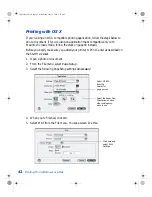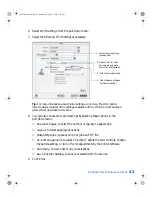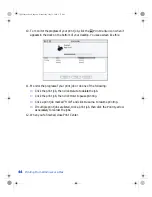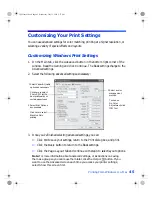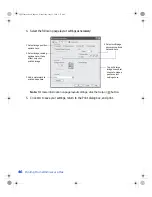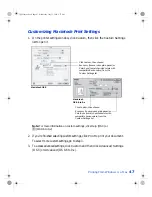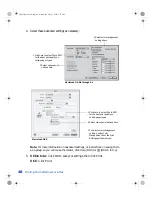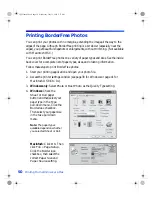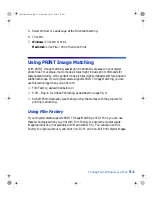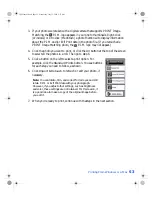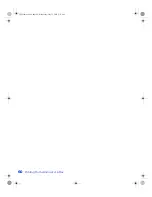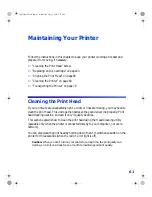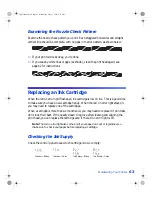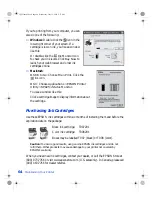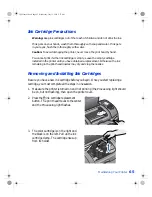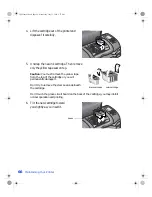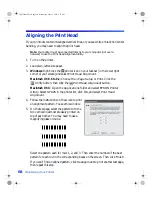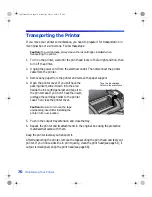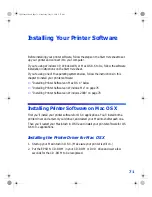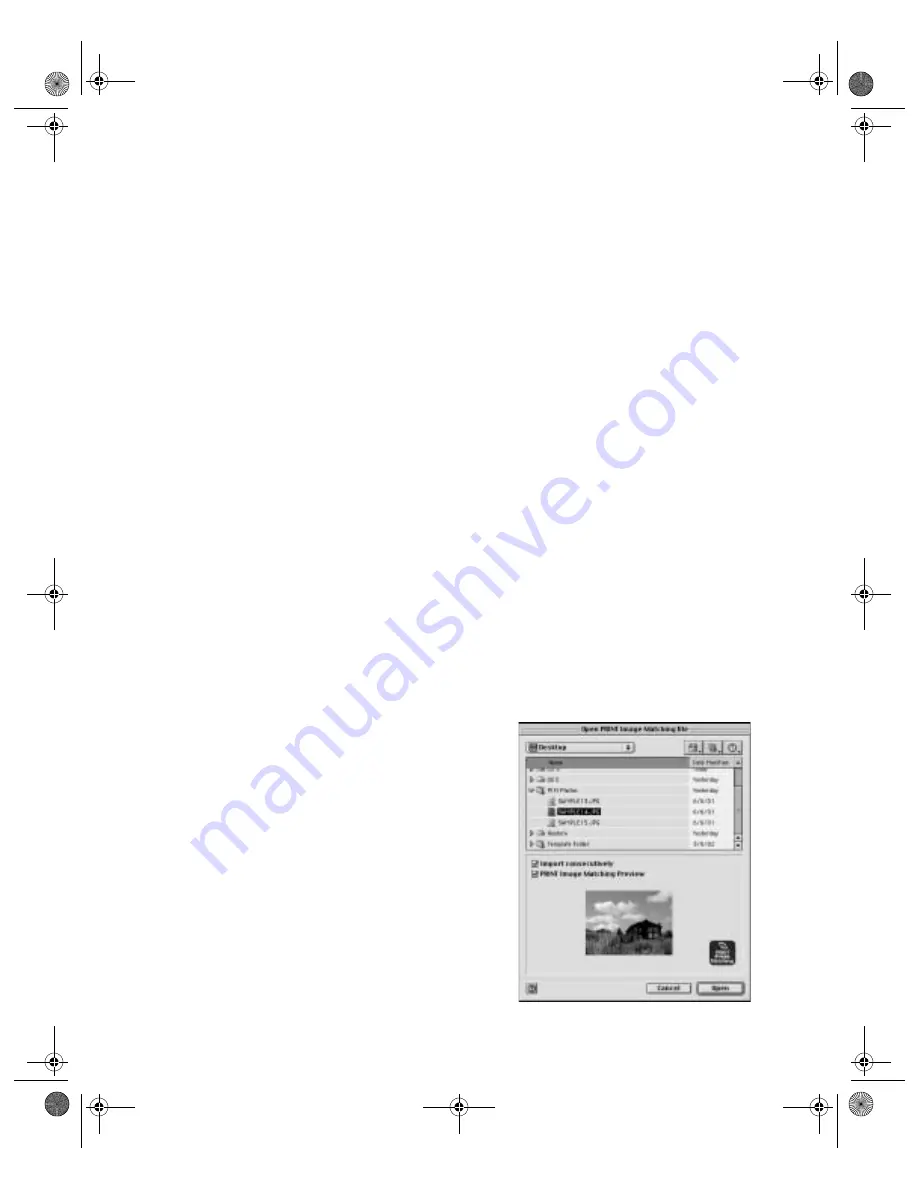
56
Printing From Windows or a Mac
Using the P.I.M. Plug-in for Adobe Photoshop
The P.I.M. Plug-in for Adobe Photoshop allows you to retain the P.I.M. image quality
when you import JPEG files from your P.I.M.-enabled digital camera. The P.I.M.
Plug-in works with Photoshop 7.0, 6.0, and Photoshop Elements 1.0. You’ll also need
to use the ICC profiles for your printer that are installed with the plug-in (Windows)
or the printer driver (Macintosh). (Not available for Macintosh OS X.)
Photoshop doesn’t retain the PRINT Image Matching information separately in the
JPEG’s header file when you import your P.I.M. image. Instead, it converts that
information in the file and embeds a color space called EPSON RGB 2001. This
profile supports all the P.I.M. color advantages and enhancements.
You can crop, rotate, resize, work with layers, play with filters, and even make
selective color adjustments to the P.I.M. image while retaining P.I.M. quality.
However, you won’t benefit from global color adjustments (such as Auto Levels, Auto
Contrast, Auto Color, etc.). Also, if you save the image and then try to use your new
Photoshop file in another P.I.M.-enabled software program, it won’t be recognized as
a P.I.M. image. Copy the original file and make your changes to the copy so the
original retains its P.I.M. information for use in other programs.
Importing a P.I.M. Image
1. If you’re using Photoshop Elements, change your color settings before importing
a P.I.M. image. Select
Color Settings
from the Edit menu, then select
Full color
management - optimized for Print
and click
OK
.
2. Open the File menu and select
Import >
PRINT Image Matching
. You see a
window like this:
3. Select the folder containing your P.I.M.
images. (In Windows, all your JPEG files
are listed; on a Macintosh, only P.I.M.
files appear.)
4. Select the P.I.M. image you want to
import.
5. To see a preview of the selected P.I.M.
image, check the
PRINT Image
Matching Preview
box.
VSEDVLFVERRN3DJH:HGQHVGD\-XO\30
Содержание Stylus Photo 825
Страница 1: ...VS EDVLFV ERRN 3DJH L HGQHVGD XO 30 ...
Страница 66: ...60 Printing From Windows or a Mac VS EDVLFV ERRN 3DJH HGQHVGD XO 30 ...
Страница 88: ...82 Installing Your Printer Software VS EDVLFV ERRN 3DJH HGQHVGD XO 30 ...
Страница 106: ...100 Solving Problems VS EDVLFV ERRN 3DJH HGQHVGD XO 30 ...
Страница 114: ...108 Requirements and Notices VS EDVLFV ERRN 3DJH HGQHVGD XO 30 ...
Страница 120: ...114 Index VS EDVLFV ERRN 3DJH HGQHVGD XO 30 ...