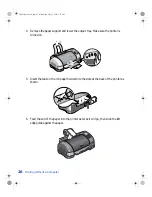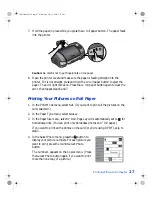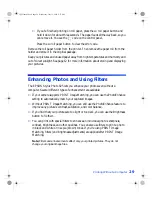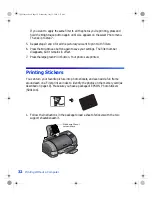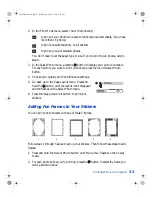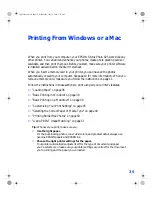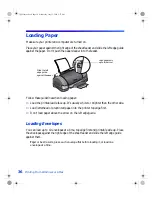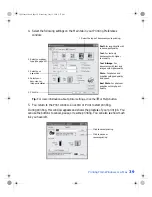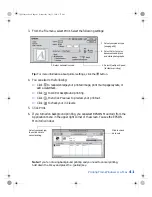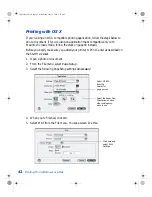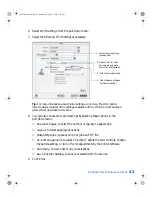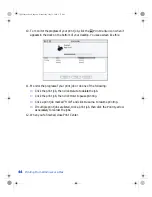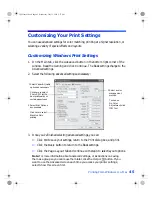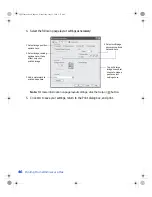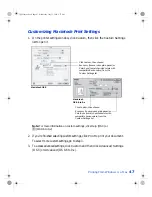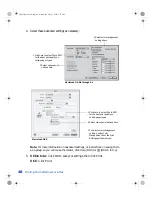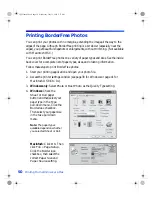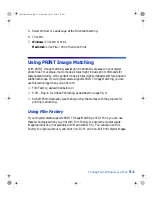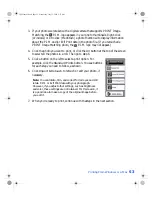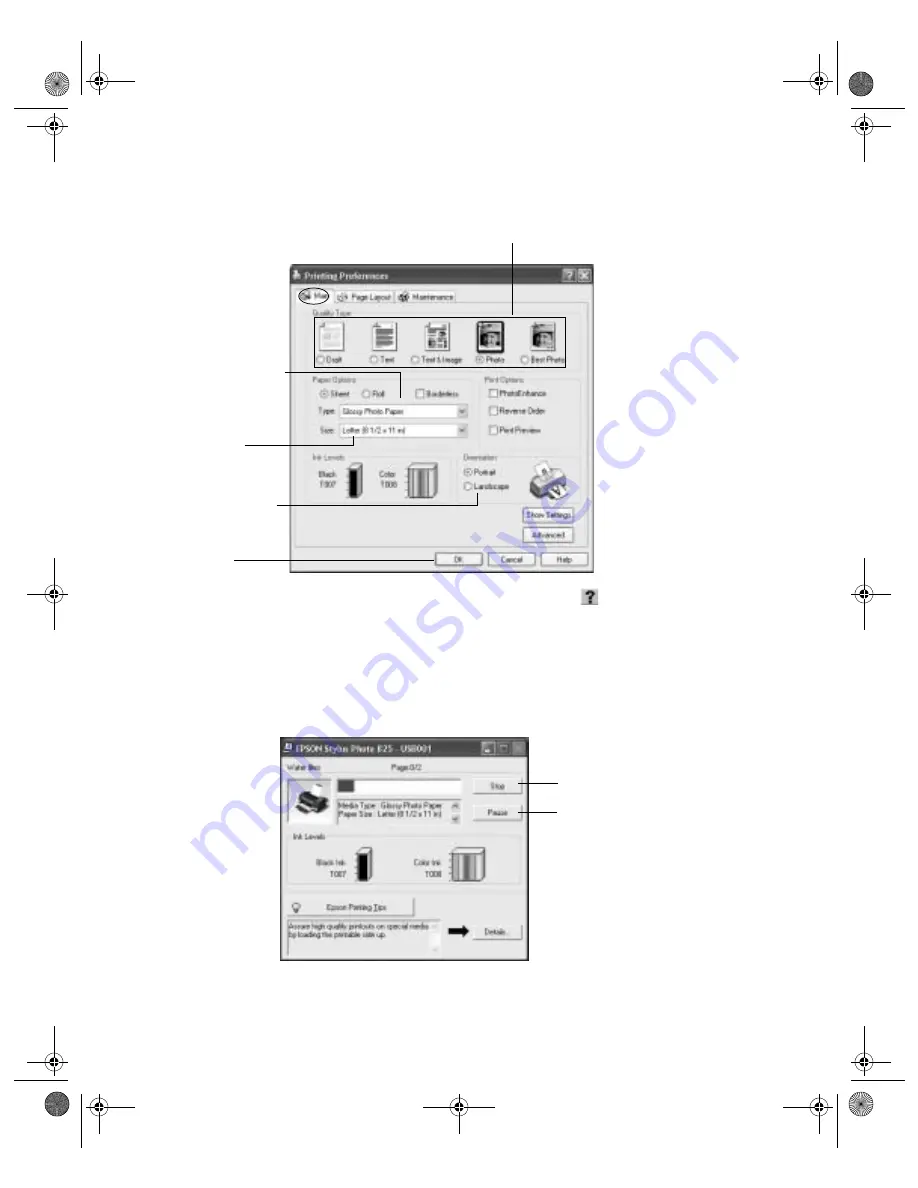
Printing From Windows or a Mac
39
4. Select the following settings on the Main tab in your Printing Preferences
window:
Tip:
For more information about printer settings, click the
or
Help
button.
5. You return to the Print window. Click
OK
or
to start printing.
During printing, this window appears and shows the progress of your print job. You
can use the buttons to cancel, pause, or resume printing. You can also see how much
ink you have left.
2 Select your paper
type (see page 49)
5 Click OK
Draft
: for rough drafts with
reduced print quality
Text
: For text-only
documents with higher
text quality
Text & Image
: For
documents with text and
images with higher quality
Photo
: For photos and
graphics with good quality
and speed
Best Photo
: For photos or
graphics with high print
quality
3 Select your
paper size
4 Select your
document or
image orientation
1 Select the type of document you’re printing:
Click to cancel printing
Click to pause or
resume printing
VSEDVLFVERRN3DJH:HGQHVGD\-XO\30
Содержание Stylus Photo 825
Страница 1: ...VS EDVLFV ERRN 3DJH L HGQHVGD XO 30 ...
Страница 66: ...60 Printing From Windows or a Mac VS EDVLFV ERRN 3DJH HGQHVGD XO 30 ...
Страница 88: ...82 Installing Your Printer Software VS EDVLFV ERRN 3DJH HGQHVGD XO 30 ...
Страница 106: ...100 Solving Problems VS EDVLFV ERRN 3DJH HGQHVGD XO 30 ...
Страница 114: ...108 Requirements and Notices VS EDVLFV ERRN 3DJH HGQHVGD XO 30 ...
Страница 120: ...114 Index VS EDVLFV ERRN 3DJH HGQHVGD XO 30 ...