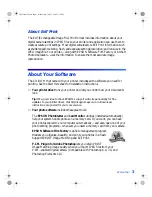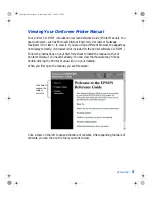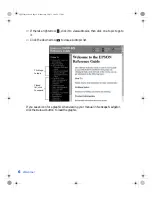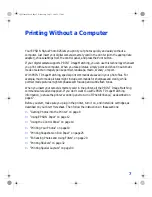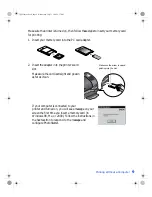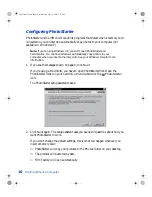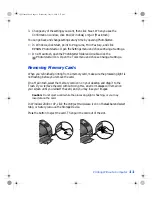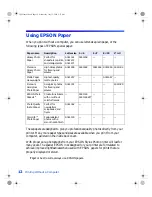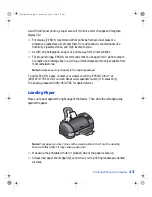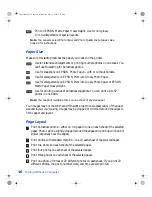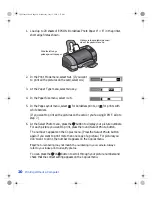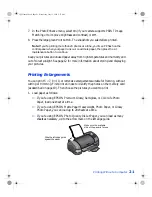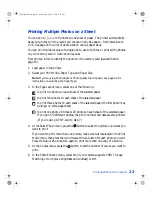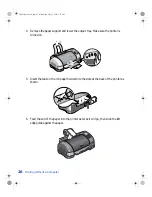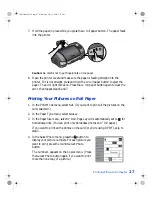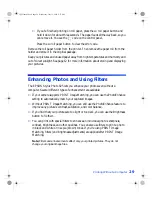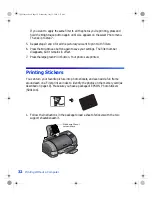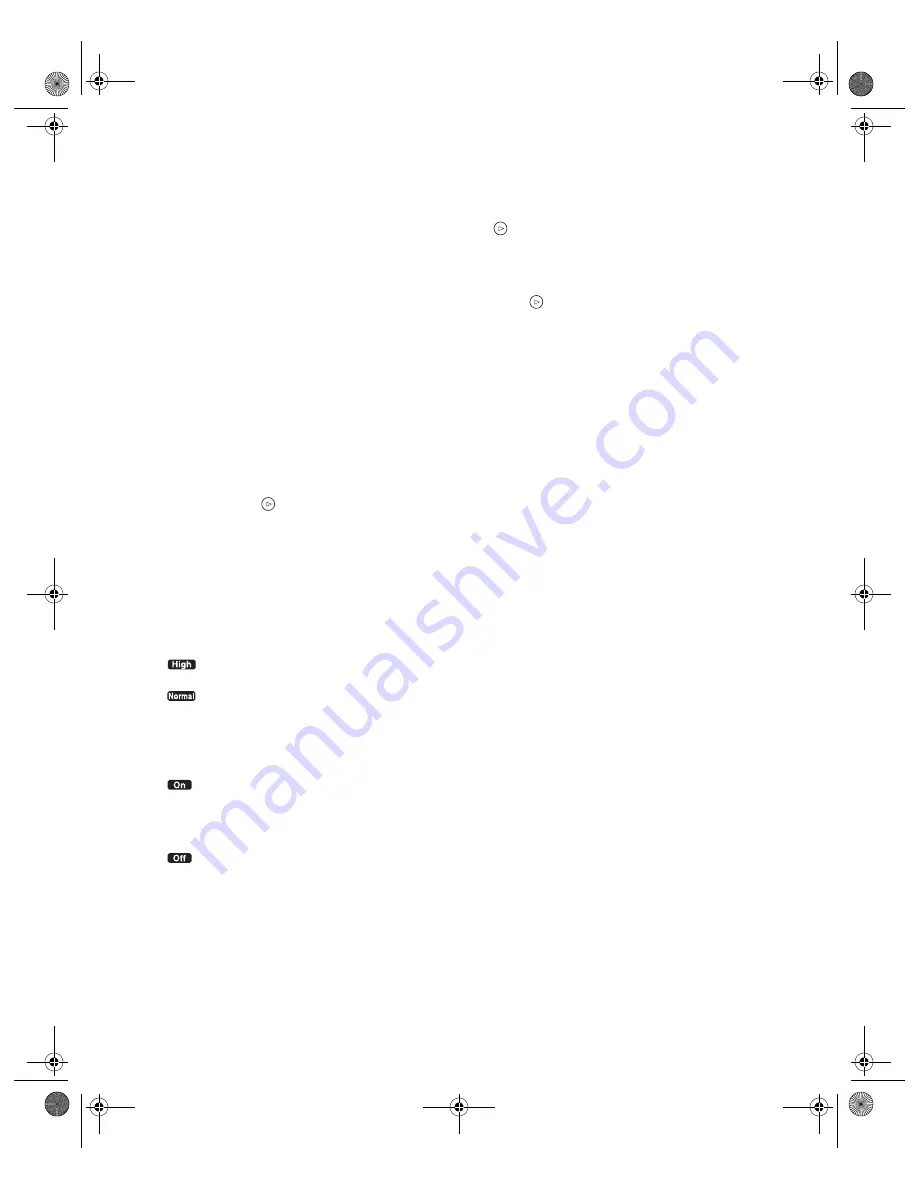
Printing Without a Computer
17
Select Photo
■
When you’re printing one photo, press the button to choose the number of the
picture you want. Refer to your index print (or use the optional preview monitor)
to identify the photo.
■
When you’re printing a Set of photos, press the button to choose the number
of the picture you want. For each picture you want to print, press the round
Select Photo
button. The number
1
appears on the Copies menu. (Press the
Select Photo
button again if you want to print more than one copy of a picture.)
Note:
If you change your mind after selecting a photo, press the Cancel button.
(This cancels all your selections.)
Copies
■
Press the button to set the number of copies you want to print.
■
When you’re printing a layout with several photos on a page, use the Copies
menu to set either the number of pages (in
All
,
One
, or
Index
mode) or the
number of copies for each photo (in
Set
mode).
Quality
Always use for the best photographic results.
Use for faster, draft printing and saving ink (not available for glossy paper).
PhotoEnhance
Use this setting if your camera supports PRINT Image Matching. If not, you
can still use PhotoEnhance to print with optimized contrast, saturation, and
color balance.
Print without PRINT Image Matching and without enhancement.
VSEDVLFVERRN3DJH:HGQHVGD\-XO\30
Содержание Stylus Photo 825
Страница 1: ...VS EDVLFV ERRN 3DJH L HGQHVGD XO 30 ...
Страница 66: ...60 Printing From Windows or a Mac VS EDVLFV ERRN 3DJH HGQHVGD XO 30 ...
Страница 88: ...82 Installing Your Printer Software VS EDVLFV ERRN 3DJH HGQHVGD XO 30 ...
Страница 106: ...100 Solving Problems VS EDVLFV ERRN 3DJH HGQHVGD XO 30 ...
Страница 114: ...108 Requirements and Notices VS EDVLFV ERRN 3DJH HGQHVGD XO 30 ...
Страница 120: ...114 Index VS EDVLFV ERRN 3DJH HGQHVGD XO 30 ...