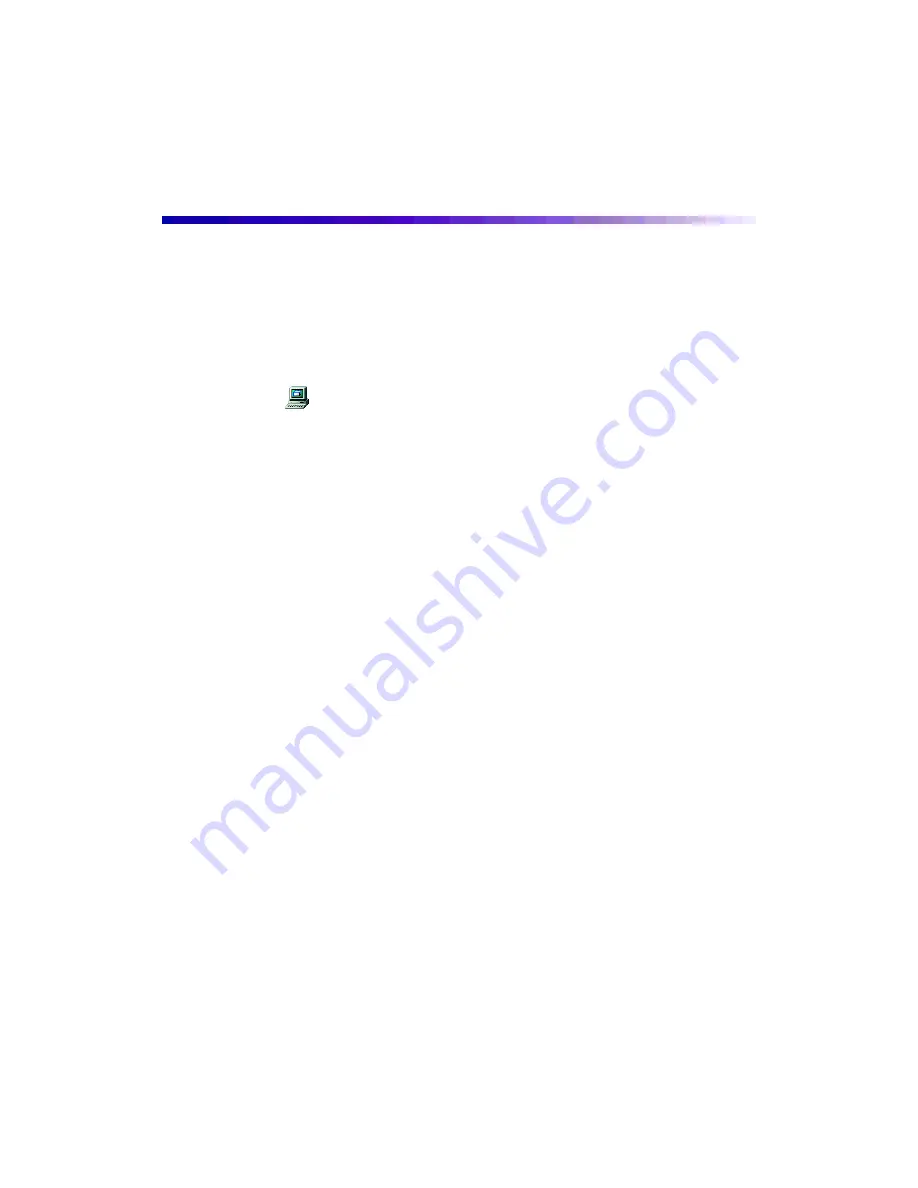
78
Uninstalling Printer Software
If you need to uninstall and then reinstall your printer software, such as when you
upgrade your computer operating system, follow these steps:
Uninstalling Windows Software
1. Double-click
My Computer
, then double-click the
Control Panel
icon.
2. Double-click
Add/Remove Programs
. Click
EPSON Printer Software
in the
program list, then select your
EPSON Stylus Photo
printer icon.
3. Click the
Add/Remove
button and follow the instructions.
4. If you’re using the USB port, click
EPSON USB Printer Devices
in the program
list; then click the
Add/Remove
button.
5. Restart your computer.
Uninstalling Macintosh Software
1. Insert your printer software CD-ROM.
2. Double-click the
EPSON
CD-ROM icon if necessary. Then double-click the
EPSON
icon in the CD-ROM folder. You see the Main Menu.
3. Click
Install Printer Driver
, then click
Continue
.
4. On the installer screen, click the arrow in the Easy Install list at the top and select
Uninstall
. Then click the
Uninstall
button at the bottom and follow the
instructions. When you’re finished, click
Quit
.
5. Restart your Macintosh.
Reinstalling Printer Software
Before reinstalling your printer software, first uninstall it as described above. Then
follow the instructions on the
Start Here
poster to reinstall your software. (You won’t
see the license agreement screen and you don’t need to reinstall your photo software
or electronic manual.)

























