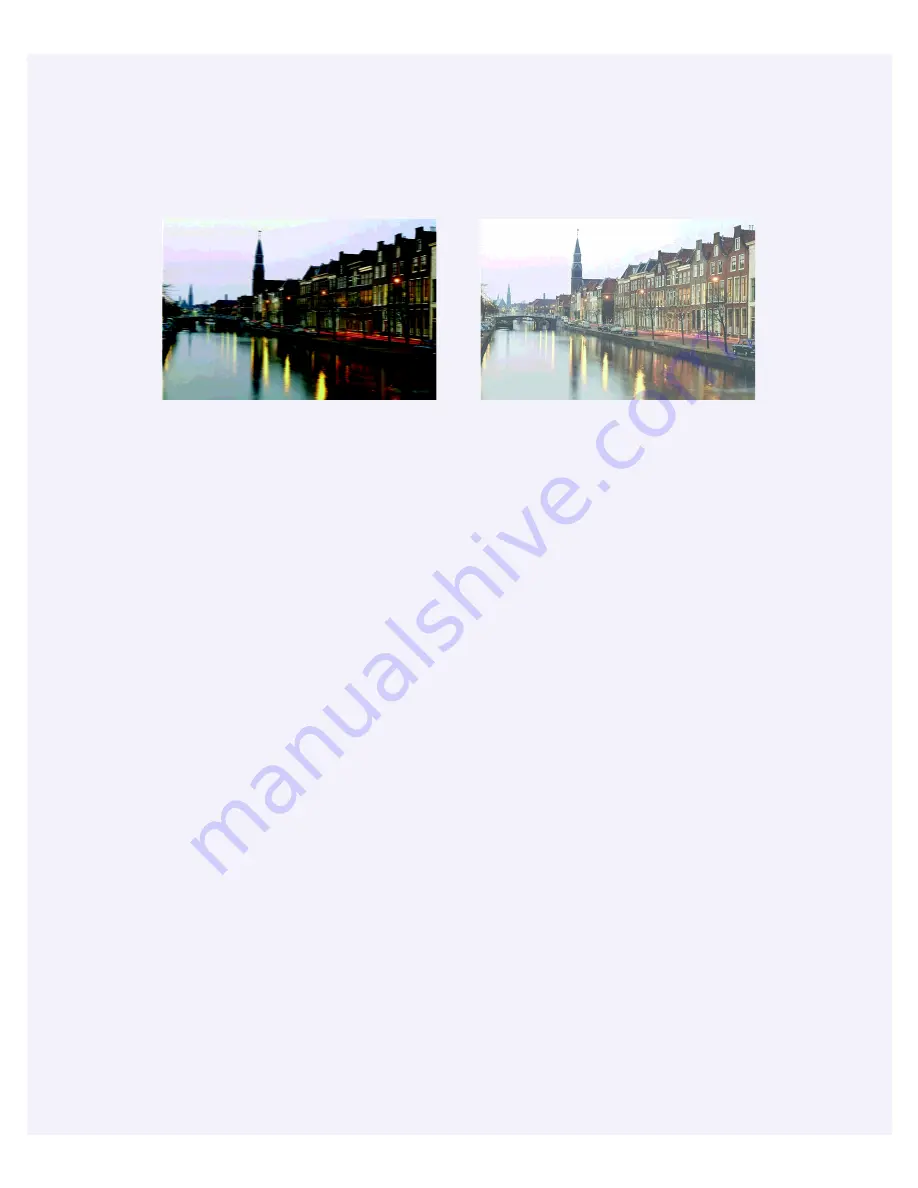
74
Your printout is blurry or smeared.
■
Make sure your paper isn’t damp or
curled, or loaded face down. If it’s
damp or curled, reload new paper.
■
Use a support sheet or load your
paper one sheet at a time.
■
Make sure your paper meets the
specifications in the electronic
Reference Guide
.
■
Use EPSON papers to ensure proper
saturation and absorption of
Genuine EPSON inks. Non-EPSON
media may not be compatible and
produce ink bleeding or pooling.
■
Run the Print Head Alignment
utility. See page 64 for instructions.
■
Check the paper thickness lever
position. If it’s in the
+
position,
your printer is set for thicker paper
or envelopes and your image may
smear. For most papers, set the paper
thickness lever to the
0
position, as
shown on page 73.
■
Remove each sheet from the output
tray after printing, especially when
you’re printing on transparencies.
Your printout is faint or has gaps in
the image.
■
Make sure the print head nozzles are
not clogged. To clean the print head,
see page 57.
■
Check the control panel lights to see
if the ink cartridges are low on ink.
To replace an ink cartridge, see
page 61.
■
Make sure the
Media Type
setting
matches the paper you loaded. See
page 32 for guidelines.
■
Make sure your paper isn’t damaged,
old, dirty, or loaded face down. If it
is, reload a new stack of paper with
the printable side up; it is usually
whiter or shinier than the other side.





























