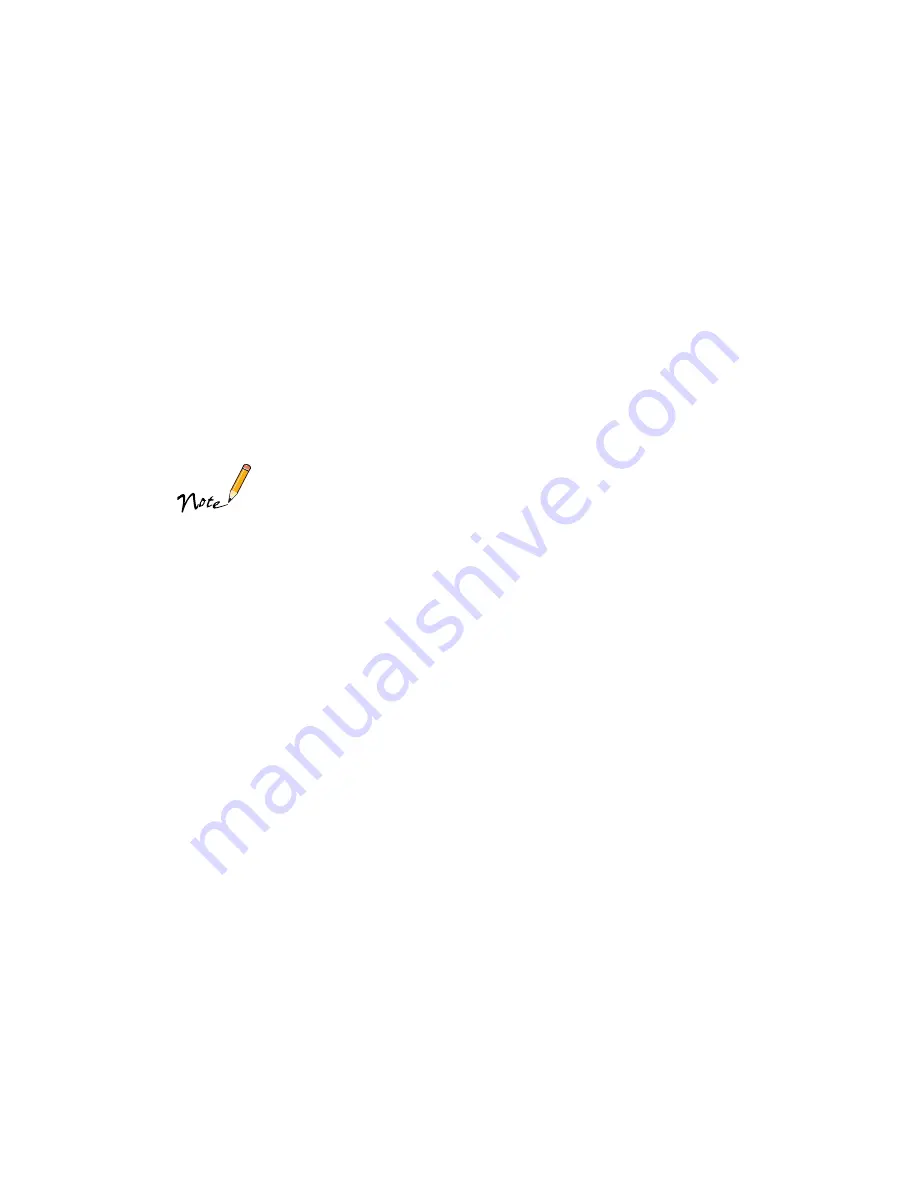
55
6. Select
Photo Paper
(for 13-inch wide paper) or
Premium Glossy Photo Paper
(for 4-inch wide paper) as the Media Type setting.
7. Select
Auto Sheet Feeder
as the Paper Source setting.
8.
Windows
: Select
User Defined
as the Paper Size setting, then input the size of
your cut paper.
Macintosh
: Click the
Customize
button, then input the size of your cut paper
and click
OK
. The custom size is automatically selected as the Paper Size setting.
(Remember, your cut paper size should be at least two inches longer than your
document size to provide the correct margins.)
In Windows, click the Paper tab to access the Paper Size and Paper
Source settings; on a Macintosh, select Page Setup from the
application’s File menu.
9. Click
OK
(or
). You may need to click
OK
(or
) on another screen to
start printing.
10. When you’re finished printing, hold down the
E
load/eject button until the
printed sheet ejects all the way out of the printer.
Store your printout in a resealable plastic bag. Keep both printed and unused roll
paper away from high temperatures and humidity and out of direct sunlight.






























