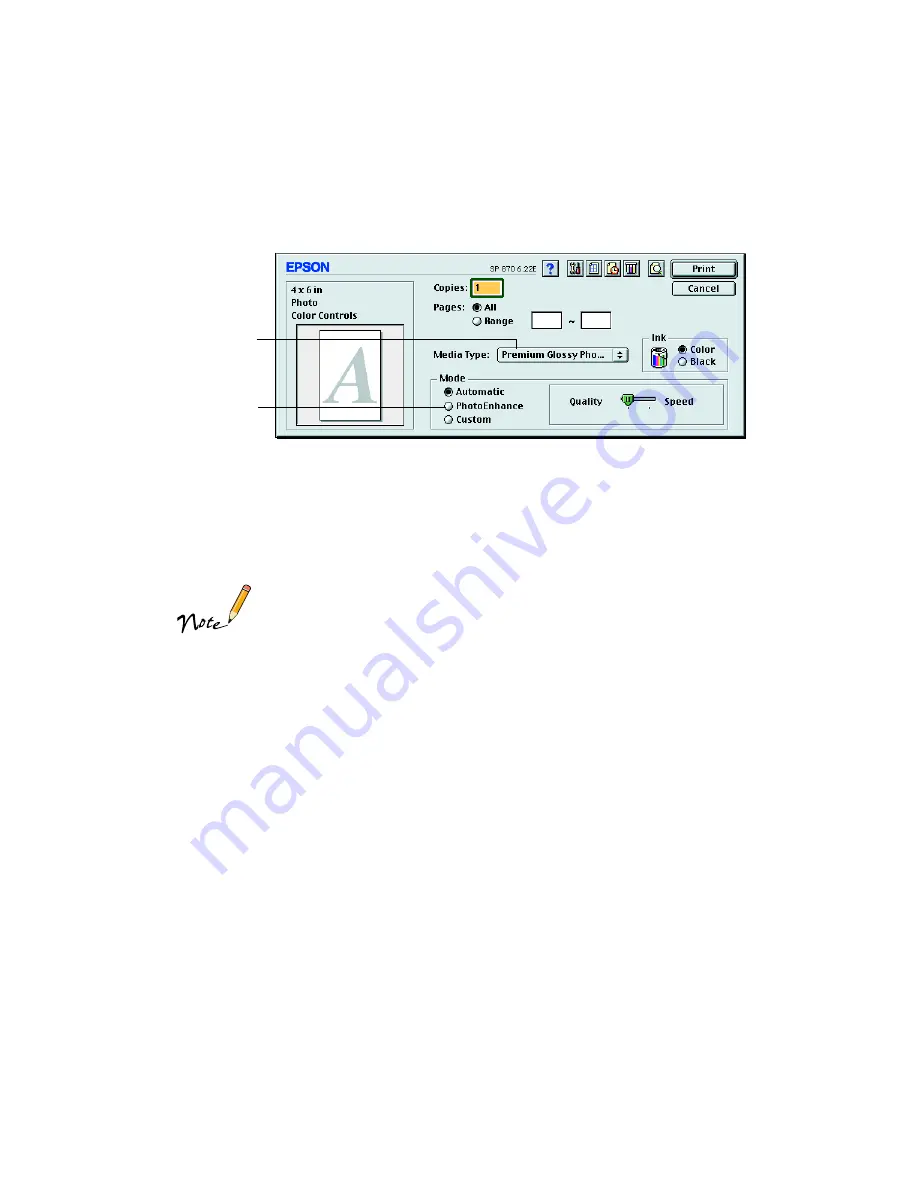
44
You see your printer settings dialog box.
14. Select
Premium Glossy Photo Paper
as the Media Type setting. Also make sure
the PhotoEnhance setting is turned
off
.
15. Click
. Your pictures print with no space between them and no space on the
sides. Follow the steps on page 56 to remove and store your pictures.
The spaces between pages or print jobs on roll paper may vary,
depending on the application you’re using and the way you create
your document.
If you select Save Roll Paper when printing 4
×
6-inch images, you
may create a space between each print job.
Select Premium
Glossy Photo
Paper
Make sure
PhotoEnhance
is turned
off






























