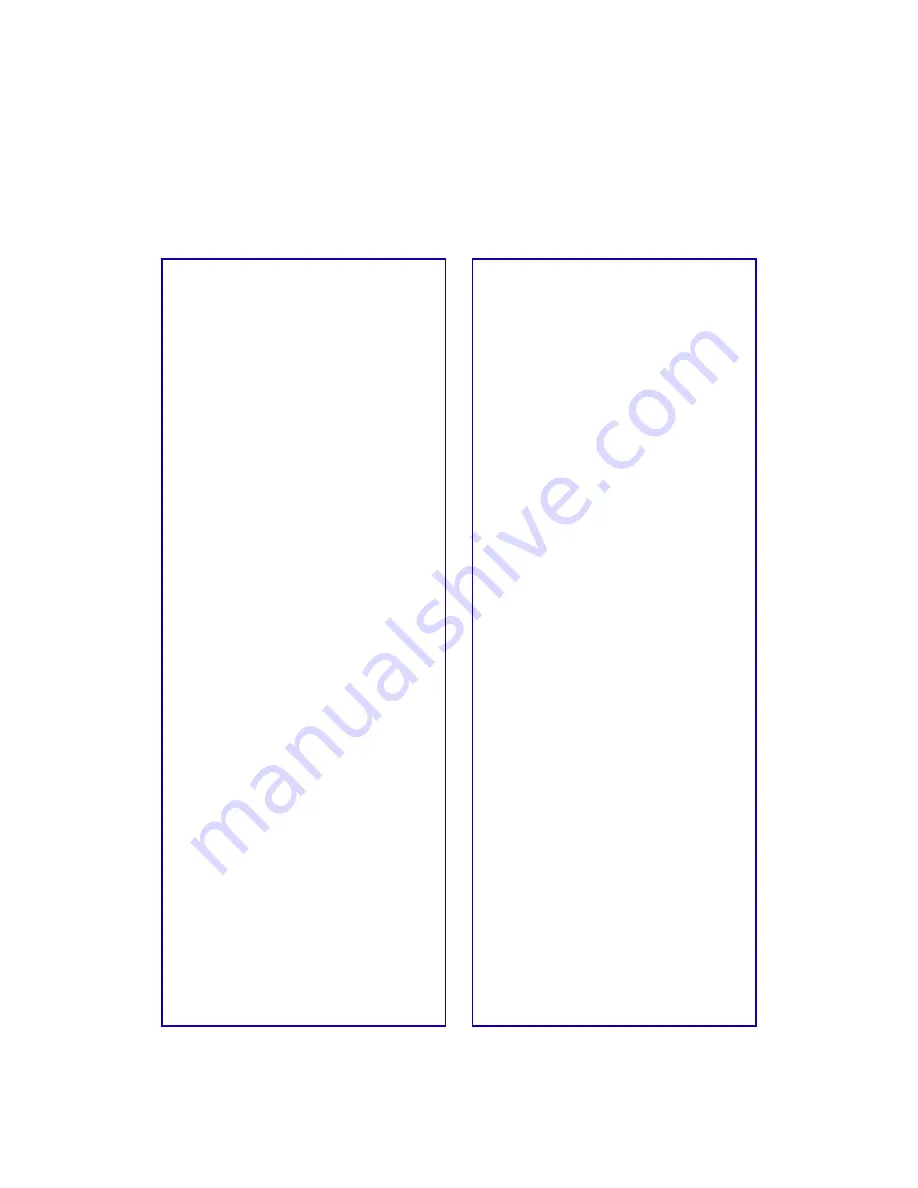
77
Solving Miscellaneous Printout Problems
The margins are incorrect.
■
Make sure the paper settings in
your printer software are correct
for your paper size. See the
electronic
Reference Guide
for
instructions.
■
Check your software
documentation for instructions on
selecting the correct margins for
your paper size. The margins must
be within the printable area of the
page. See “Specifications” in your
electronic
Reference Guide
for
more information.
■
If you’re printing on roll paper,
make sure you’ve selected either
Roll Paper or Roll Paper (Zero
Margins) as your Paper Source to
get the margins you want. See
page 36 for details.
You see incorrect characters.
■
Make sure the interface cable is
securely connected and that the
cable meets the system
requirements on page 6 or page 7.
Then try printing again.
■
Make sure your printer is selected
in your application, or as the
Windows default printer or the
current printer in the Macintosh
Chooser.
■
If you’re using a switch box with
your printer; connect the printer
directly to your computer and try
printing again.
The image size or position is
incorrect.
Make sure the paper and/or layout
options are set correctly; see page 17
(Windows) or page 22 (Macintosh)
for instructions on accessing the
settings.
The image is inverted, as if viewed
in a mirror.
Turn off
Flip Horizontal
in the
printer software (see page 25) or the
mirror setting in your application
software. (If you’re printing on
EPSON Iron-On Cool Peel Transfer
Paper, the image
should
be inverted
so it looks correct when it’s ironed
on.)
The printer prints blank pages.
■
Make sure the paper settings in the
printer software are correct for
your paper size. See your
electronic
Reference Guide
for
instructions.
■
Make sure the print head nozzles
are not clogged. To clean the print
head, see page 57.


























