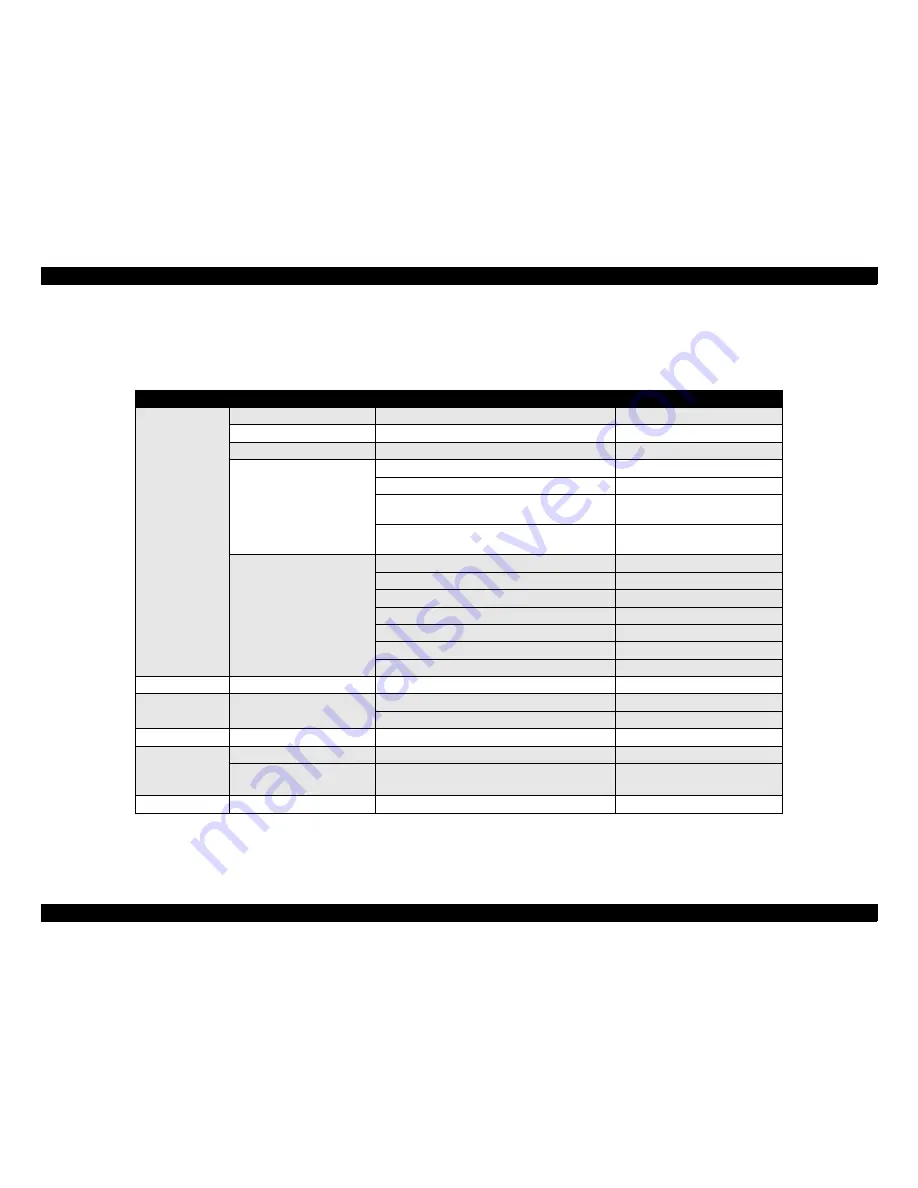
EPSON Stylus COLOR 880
Revision A
Disassembly and Assembly
Overview
80
4.1.4 Service Checks After Repair
Before returning the printer after servicing, use the check list below, which
enables you to keep record of servicing and shipping more efficiently.
Table 4-3. Inspection Checklist for the Repaired Printer
Category
Component
Item to check
Is Check Required?
Printer units
Self-test
Is the operation normal?
Checked /
Not necessary
On-line test
Was the on-line test successful?
Checked /
Not necessary
Printhead
Is ink ejected normally from all nozzles?
Checked /
Not necessary
Carriage
mechanism
Does the carriage move smoothly?
Checked /
Not necessary
Any abnormal noise during movement?
Checked /
Not necessary
Any dirt or obstacles around the shaft of carriage
guide?
Checked /
Not necessary
Is the CR motor at the correct temperature
(not over heating)?
Checked /
Not necessary
Paper feeding
mechanism
Is paper fed smoothly?
Checked /
Not necessary
Does paper get jammed?
Checked /
Not necessary
Does paper get skew during paper feeding?
Checked /
Not necessary
Are papers multi fed?
Checked /
Not necessary
Does the PF motor get overheated?
Checked /
Not necessary
Abnormal noise during paper feeding?
Checked /
Not necessary
Is the paper path clear of all obstructions?
Checked /
Not necessary
Adjustment
Specified adjustment items
Are adjusted conditions all right?
Checked /
Not necessary
Lubricant
Specified lubricated item
Is lubrication applied to the specified locations?
Checked /
Not necessary
Is the quantity of lubrication adequate?
Checked /
Not necessary
Function
ROM version
Newest version:
Checked /
Not necessary
Shipment
package
Ink cartridges
are the ink cartridges installed correctly?
Checked /
Not necessary
Protection conditions during
transport
Is all the pointed parts firmly fixed?
Checked /
Not necessary
Others
Attached items
Are all attached items from users included?
Checked /
Not necessary
Содержание Stylus Color 880
Страница 9: ...C H A P T E R 1 PRODUCTDESCRIPTION ...
Страница 30: ...C H A P T E R 2 OPERATINGPRINCIPLES ...
Страница 55: ...C H A P T E R 3 TROUBLESHOOTING ...
Страница 76: ...C H A P T E R 4 DISASSEMBLYANDASSEMBLY ...
Страница 116: ...C H A P T E R 5 ADJUSTMENT ...
Страница 142: ...C H A P T E R 6 MAINTENANCE ...
Страница 152: ...7 APPENDIX C H A P T E R ...
Страница 164: ...EPSON Stylus COLOR 880 Revision A Appendix Circuit Board Component Layout 164 Figure 7 5 C298PNL Component Layout ...
Страница 177: ......
Страница 178: ......
Страница 179: ......
















































