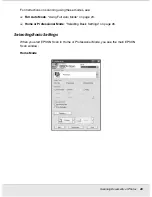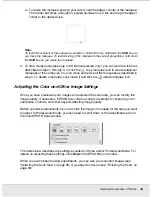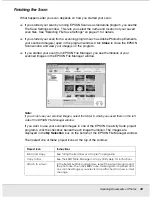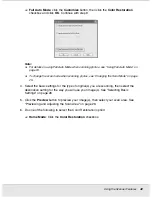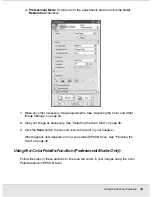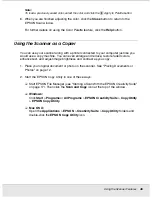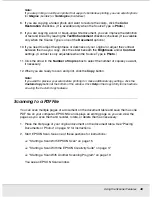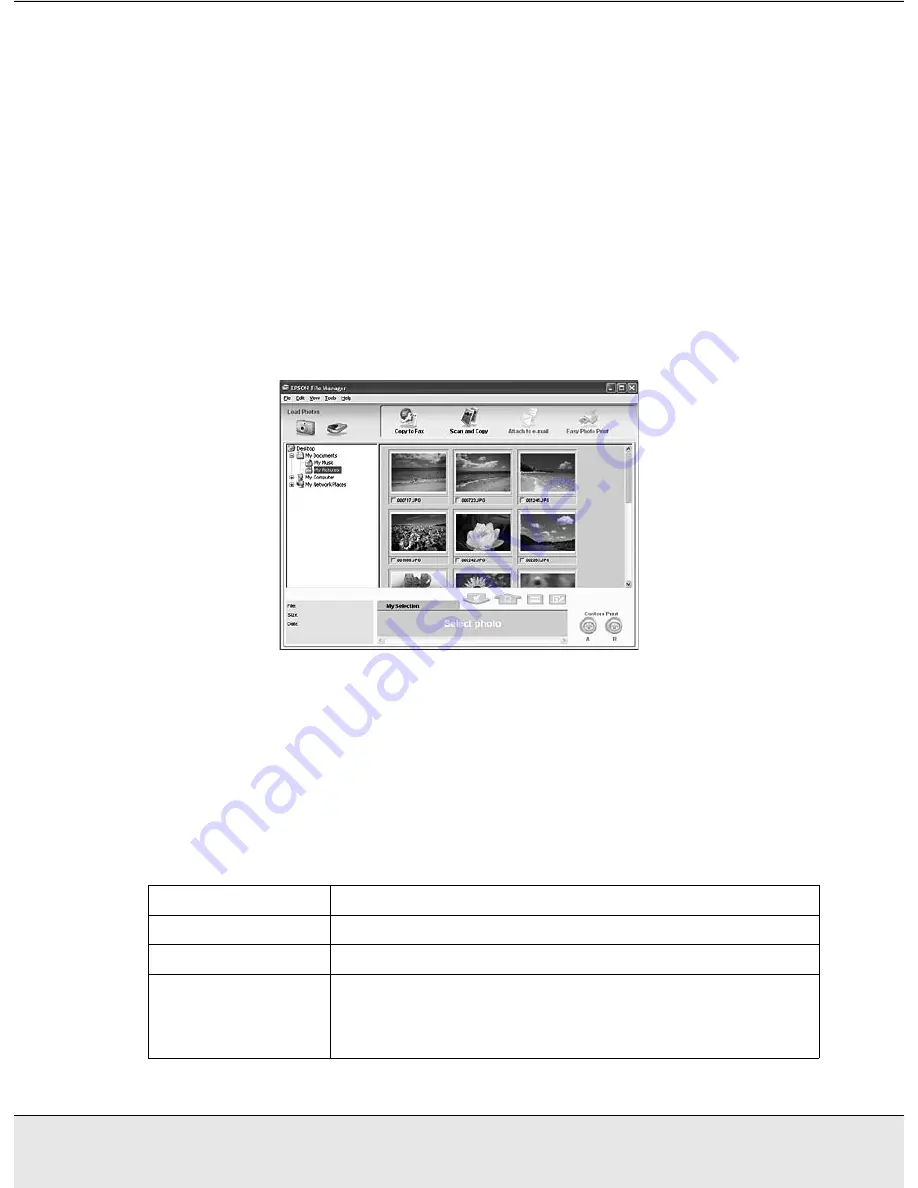
Scanning Documents or Photos
39
SCAN1.FM (A4 size) Rev.C
R4CJ350
User’s Guide
Finishing the Scan
What happens after you scan depends on how you started your scan:
❏
If you started your scan by running EPSON Scan as a standalone program, you see the
File Save Settings window. This lets you select the name and location of your saved
scan files. See "Selecting File Save Settings" on page 21 for details.
❏
If you started your scan from a scanning program such as Adobe Photoshop Elements,
your scanned image(s) open in the program window. Click
Close
to close the EPSON
Scan window and view your image(s) in the program.
❏
If you started your scan from EPSON File Manager, you see thumbnails of your
scanned images in the EPSON File Manager window.
Note:
If you do not see your scanned images, select the folder in which you saved them on the left
side of the EPSON File Manager window.
If you want to use your scanned images in one of the EPSON Creativity Suite project
programs, click the checkbox beneath each image thumbnail. The images are
displayed in the
My Selection
box on the bottom of the EPSON File Manager window.
Then select one of these project icons at the top of the window:
Project icon
Instructions
Scan and Copy
See "Using the Scanner as a Copier" on page 46.
Copy to Fax
See the EPSON File Manager or Copy Utility Help for instructions.
Attach to e-mail
In the Send File Via E-mail window, select the e-mail program and
the photo size. Then click
OK
. Your e-mail program is opened and
any scanned images you selected are attached to a new e-mail
message.