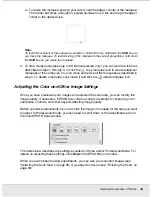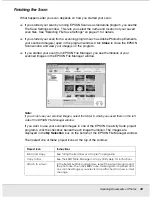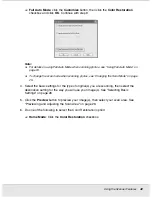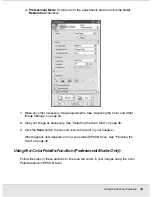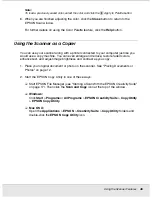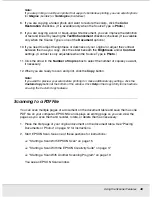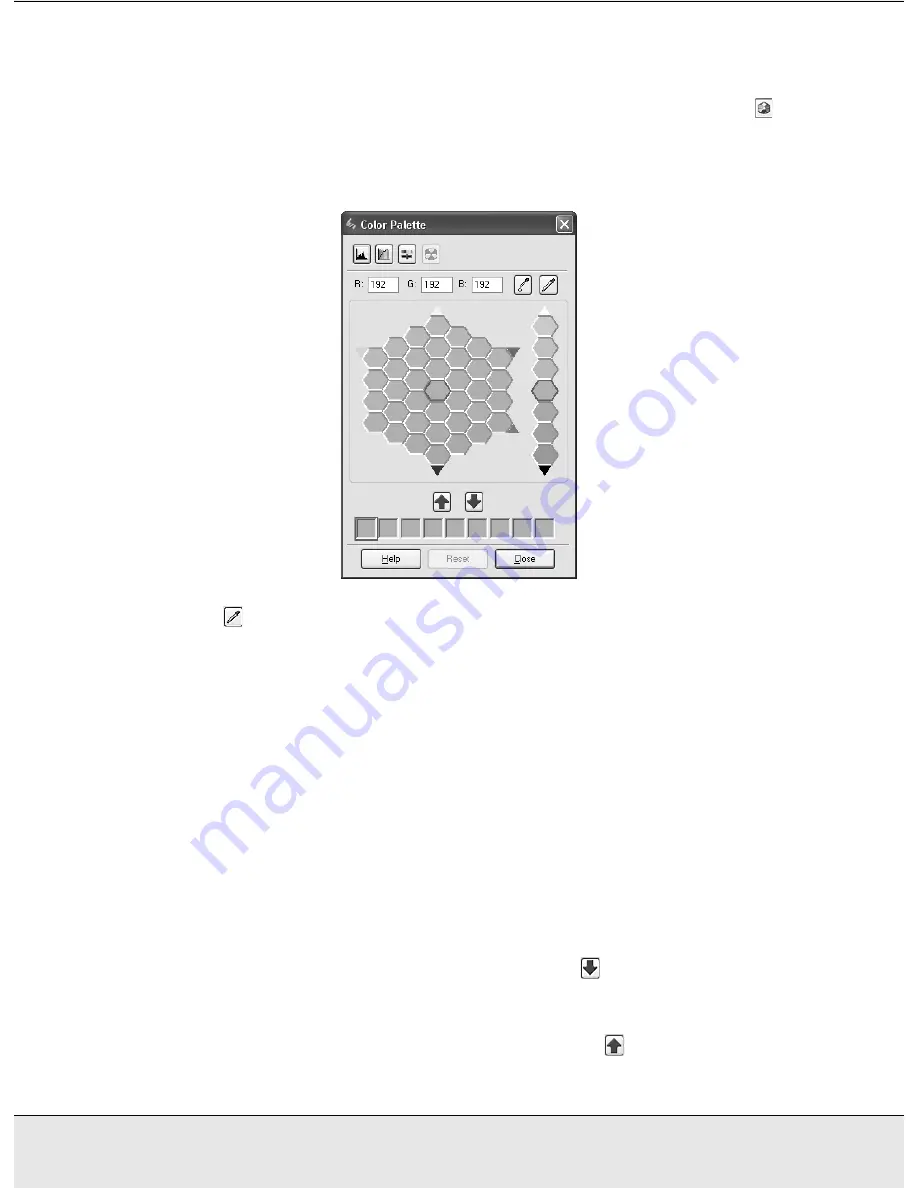
Using the Scanner Features
44
PROJS.FM (A4 size) Rev.C
R4CJ350
User’s Guide
Sampling a Color From an Image
1. If necessary, click the
Preview
button to preview your image. Then click the
Color
Palette button.
The Color Palette window appears:
2. Click the
Color Extractor button. Your cursor changes to an eye dropper.
3. In the Preview window, click on the color in your image that needs adjustment.
The color you selected is moved to the center cell in the Color Palette window with
variations in hue in the surrounding cells.
4. Select the cell that contains the hue you would like to use to adjust the color in your
image. This color now becomes the color of the center cell and the color change is
reflected in your image.
Note:
You can also use the cells to the right of the adjustment area to change the brightness, if
necessary.
5. If you want to continue adjusting the color, repeat step 4.
If you want to save the color for future scans, click the
Save Button. The color
appears in the save area.
Note:
To load a previously saved color, select the color and click the
Apply to Palette button.