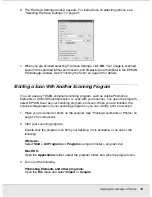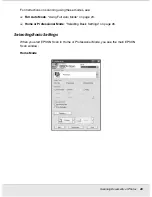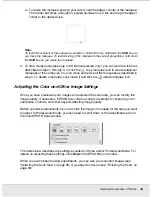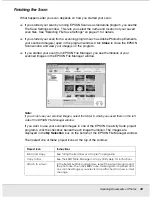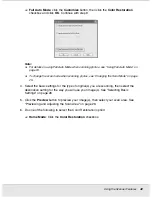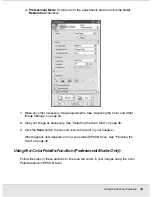Scanning Documents or Photos
30
SCAN1.FM (A4 size) Rev.C
R4CJ350
User’s Guide
❏
Normal preview
displays your previewed images in their entirety. You must select the
scan area and make any image quality adjustments manually.
Normal
is the default
preview type in Professional Mode, but you can also select it in Home Mode, if
available.
❏
Thumbnail preview
displays your previewed images as thumbnails. EPSON Scan
automatically locates the edges of your scan area and applies automatic exposure
settings to the images.
Thumbnail
is the default preview type in Home Mode, but you
can also select it in Professional Mode, if available.
Note:
Depending on your document type and other settings, Normal preview may be automatically
selected and you will not be able to change to Thumbnail preview.
Follow these steps to preview your image(s) in Home or Professional Mode:
1. Click the
Preview
button toward the bottom of the EPSON Scan window. If you want to
check or change the preview type, click the arrow next to the
Preview
button, if it is
available.
EPSON Scan prescans your image(s) and displays them in one of the following
Preview windows: