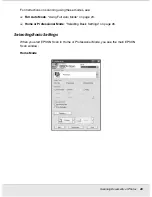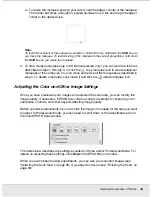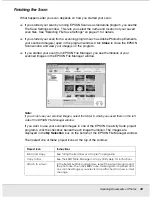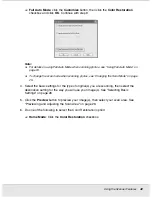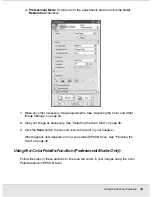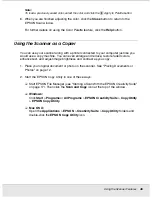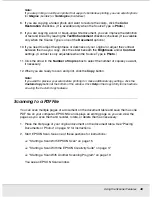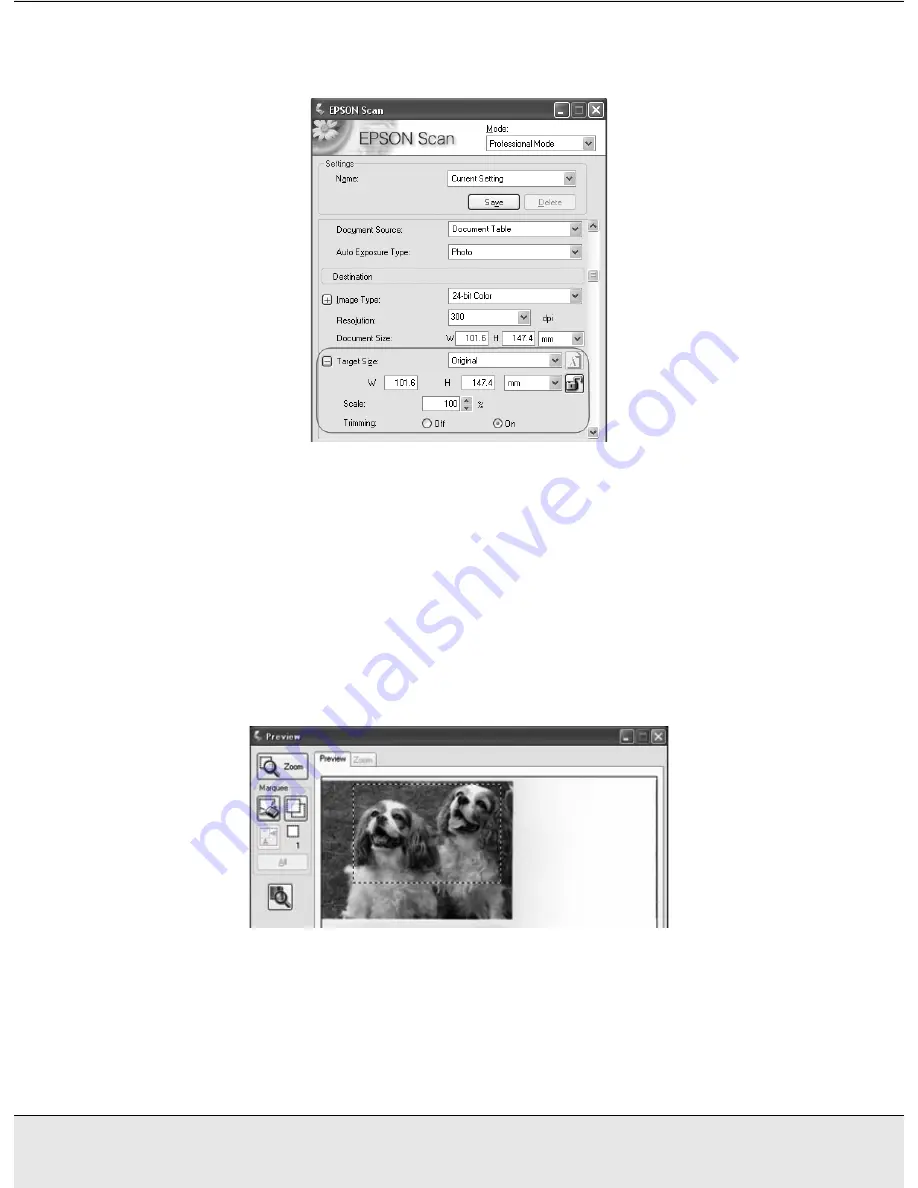
Scanning Documents or Photos
37
SCAN1.FM (A4 size) Rev.C
R4CJ350
User’s Guide
Professional Mode
If you are going to scan your image to a particular size, you should select the Target Size
setting after previewing it, but before adjusting your scan area (indicated by the marquee).
This sets the scan area to the correct proportions so your image will not be cropped
unexpectedly.
For instructions on previewing your image(s), see "Previewing and Adjusting the Scan
Area" on page 29. Then follow these steps to select the Target Size setting:
1. You can choose a predefined scan size from the Target Size list. Click the arrow in the
list and select the size you want. A marquee (dotted line) proportioned for that size
appears on your preview image: