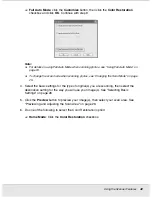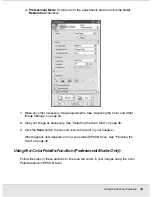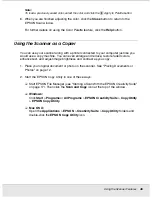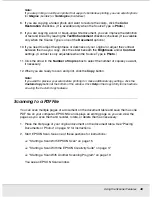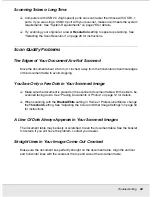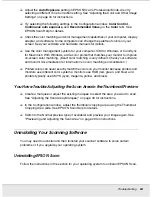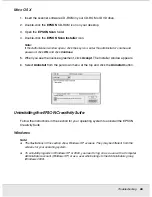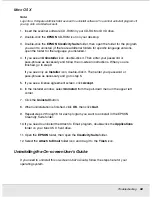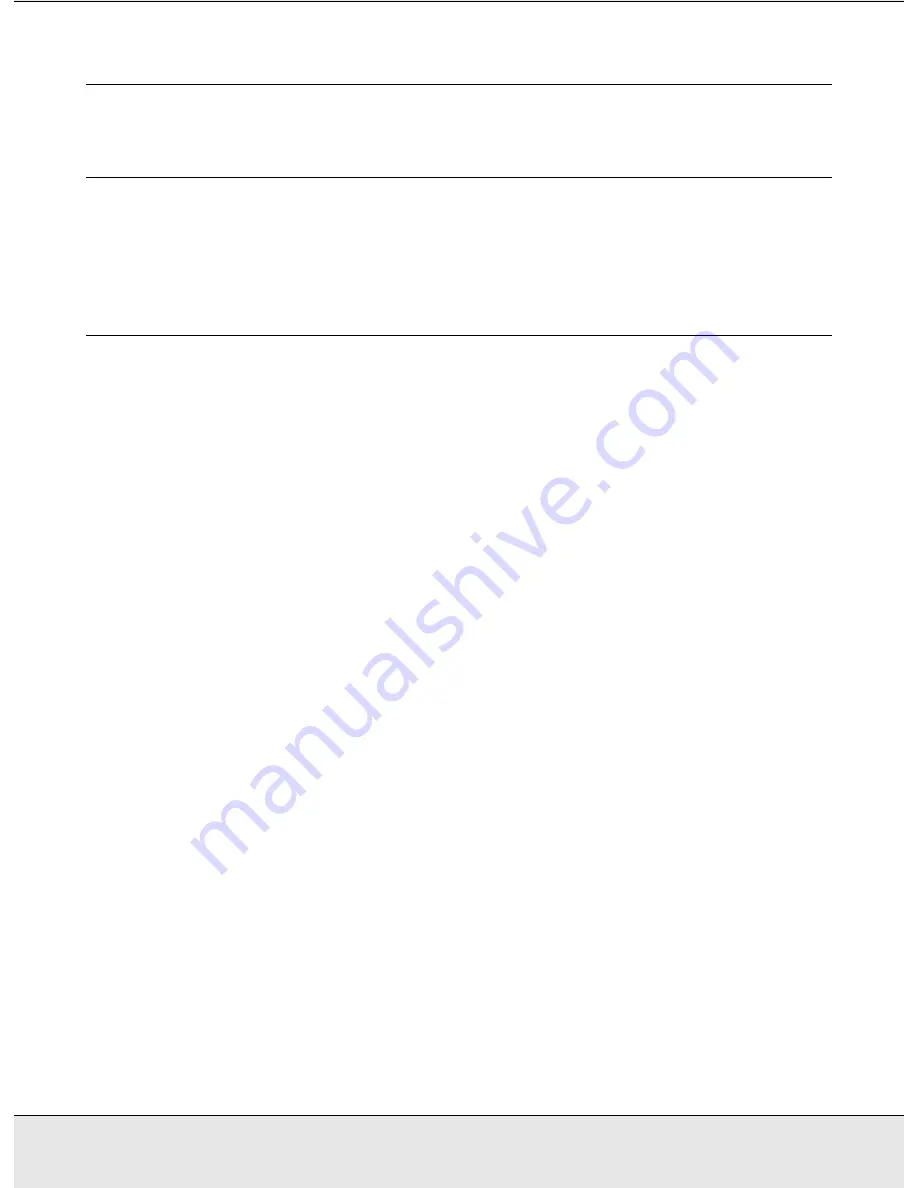
Troubleshooting
56
PROBS.FM (A4 size) Rev.C
R4CJ350
User’s Guide
Chapter 6
Troubleshooting
Reading the LCD Messages
You can diagnose and solve most problems by checking the messages on the LCD screen.
See the booklet for details.
Scanner Problems
See your
Start Here
sheet for instructions on setting up your scanner. If you have problems
operating the scanner, make sure:
❏
The scanner is turned on by pressing its
P
On button.
❏
The power cord is securely plugged into an electrical outlet.
❏
The power outlet works. (If necessary, test it by plugging in another electrical device
and turning it on.)
If you still have problems scanning, see the other topics in this section.
The Scanner Does Not Scan
❏
Wait until the On light turns green to indicate that the scanner is ready to scan.
❏
The scanner may not work properly when connected to the computer through more
than one hub. Connect the scanner directly to the computer’s USB port or through one
hub only.
❏
The scanner may not work properly when your computer is in standby mode (Windows)
or sleep mode (Mac OS X). Restart EPSON Scan and try scanning again.
❏
The scanner may not work properly if you upgrade your operating system but do not
reinstall EPSON Scan. See "Uninstalling Your Scanning Software" on page 64 for
instructions on uninstalling and reinstalling it.
❏
In Mac OS X Classic mode, the scanner may not work properly. Use the Mac OS X
interface instead.