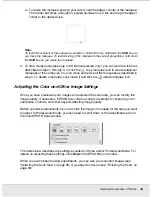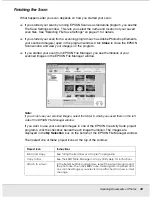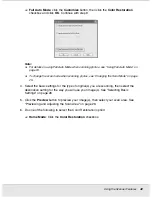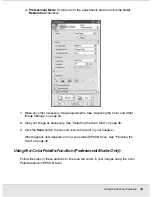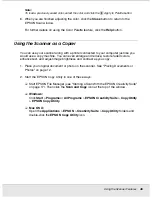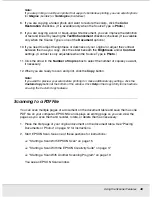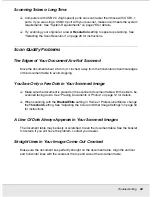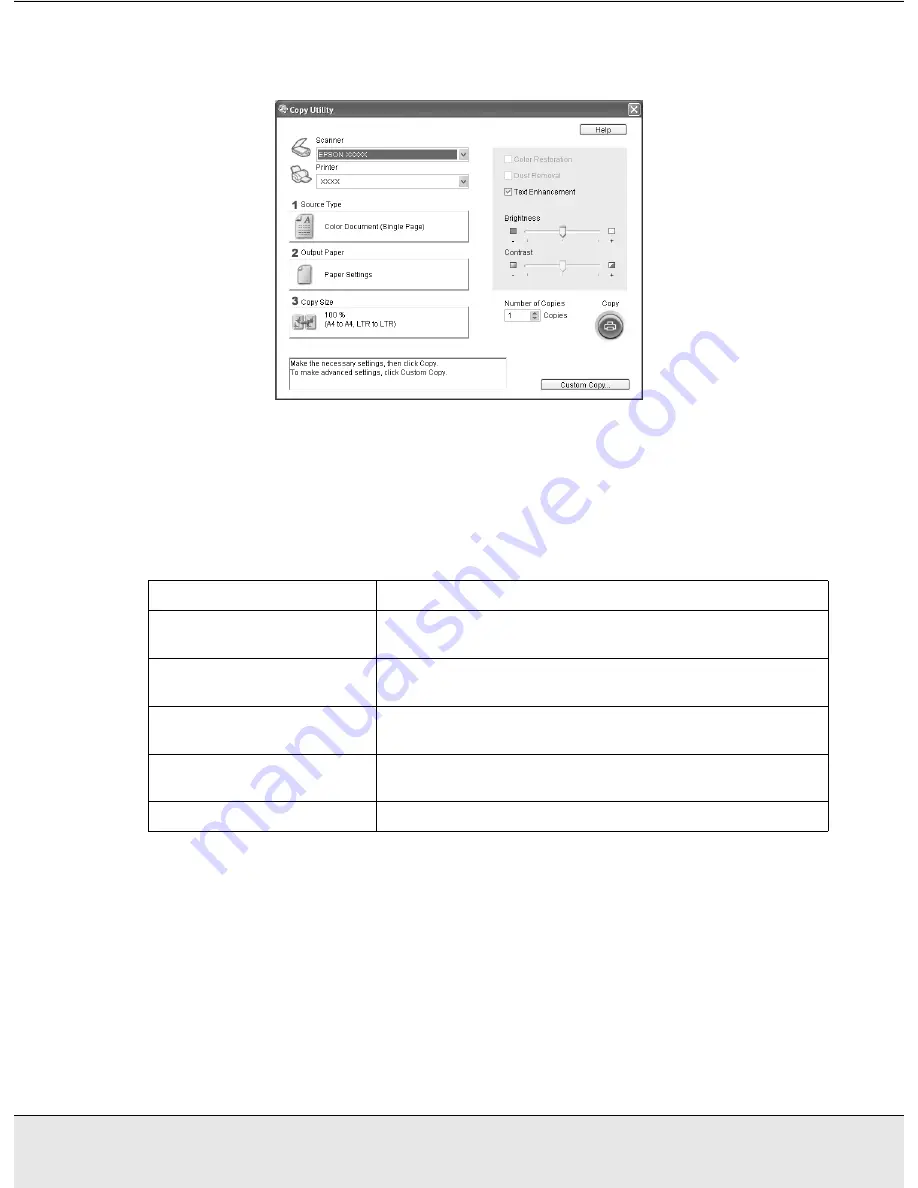
Using the Scanner Features
47
PROJS.FM (A4 size) Rev.C
R4CJ350
User’s Guide
You see the Copy Utility window:
3. Select your scanner from the Scanner list at the top of the window.
4. Select your printer from the Printer list.
5. Click the
Source Type
box, select the type of document you are copying, and click
OK
.
See the table below for guidance:
6. Click the
Output Paper
box, select the type and size of paper you loaded in your
printer, and click
OK
.
Note:
If you are printing on certain Epson printers, you see the printer settings window. See your
printer documentation for instructions on selecting settings.
7. If you want to enlarge or reduce your image as you copy it, click the
Copy Size
box,
select the enlargement/reduction, and click
OK
.
Source Type setting
Type of document
Color Document (Single
Page)
One-page color document containing text or text and
graphics, such as a flyer.
Black & White Document
(Single Page)
One-page black and white document containing text or
text and graphics, such as a letter.
Color Document (Multiple
Pages)
Multiple page color document containing text or text and
graphics, such as a brochure.
Black & White Document
(Multiple Pages)
Multiple page black and white document containing text or
text and graphics, such as a manual.
Photo
Color or black-and-white photographs.