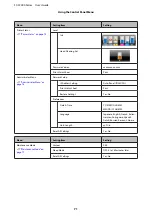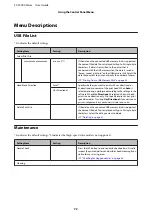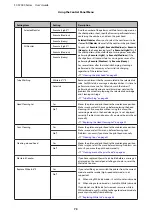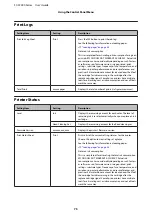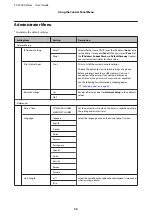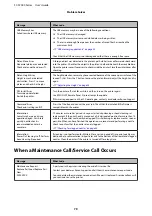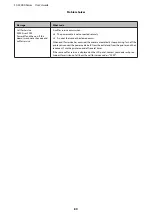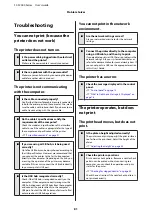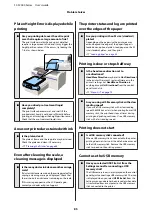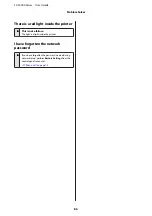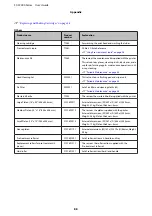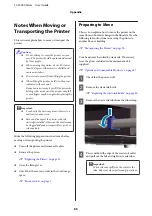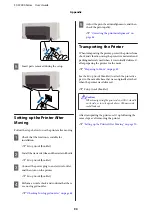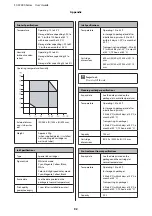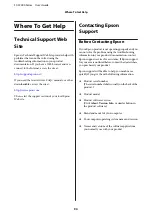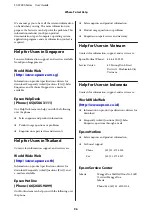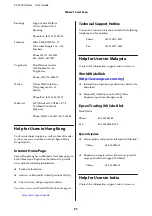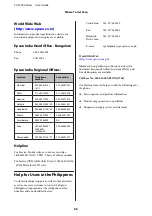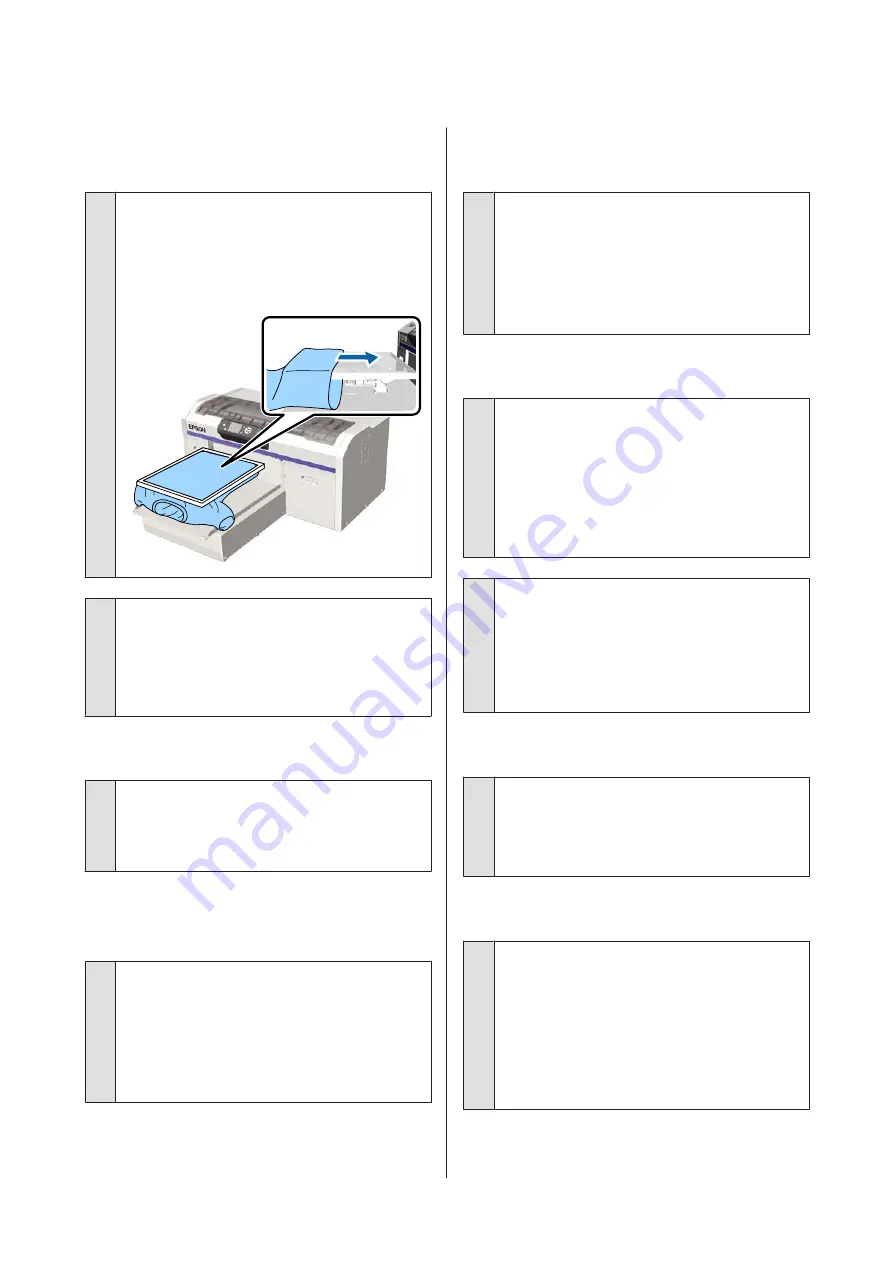
Platen Height Error is displayed while
printing
o
Are you printing data over the entire print
area that requires a large amount of ink?
The print surface swells when you print data that
requires a large amount of ink, and it may trigger the
height position sensor. If this occurs, try loading the
T-shirt as shown below.
o
Have you dried pre-treatment liquid
completely?
The print surface becomes wet and swells if the
pre-treatment liquid is not dried sufficiently before
printing, and it may trigger the height position sensor.
Check that the pre-treatment liquid is dry.
Areas not printed are stained with ink
o
Is the platen clean?
The platen's frame and the top plate may be stained.
Check the platen and clean it if necessary.
U
“Cleaning the Printer” on page 68
Even after cleaning the scale, a
cleaning message is displayed
o
Is there any dust or ink cleaner on the carriage
scale?
If dust or ink cleaner remain on the carriage scale after
wiping, a cleaning message is displayed. Check that
there is no dust or ink cleaner remaining on the scale.
If this message appears on the LCD panel again,
contact your dealer or Epson Support.
The printer status and log are printed
over the edges of the paper
o
Are you printing with an M size (standard)
platen?
Depending on the paper size the print area may
extend beyond the edges of the paper if paper is
loaded on an optional platen. Load paper on the M
size (standard) platen, and then print.
U
Printing is slow or stops half way
o
Is the head move direction set to
uni-directional?
Head Move Direction
may be set to
Uni-Directional
in the printer's Garment Creator software or in the
printer's settings. Set
Head Move Direction
to
anything except
Uni-Directional
from the control
panel's menu list.
U
o
Are you using a USB memory stick with a slow
reading speed?
If you use a USB memory stick with a slow reading
speed (4.63 MB/sec or less) when printing from a USB
memory stick, the print head stops at times during
printing and printing continues. Use a USB memory
stick with a fast reading speed.
Printing does not start
o
Is a USB memory stick connected?
When a USB memory stick is connected to the printer,
printing does not start until the data has been saved
to the USB memory stick. Remove the USB memory
stick to speed up the printing process.
Cannot use the USB memory
o
Have you selected USB File List from the
Settings menu after connecting a USB
memory stick?
The USB memory icon is not displayed on the control
panel by just connecting a USB memory stick. The icon
is displayed when you select
USB File List
from the
Settings menu and data has been saved, or when data
is transmitted from a computer to the USB memory
stick connected to the printer.
SC-F2000 Series User’s Guide
Problem Solver
85
Содержание SC-F2000 Series
Страница 1: ...User s Guide CMP0006 02 EN ...