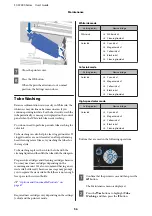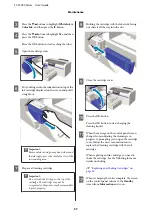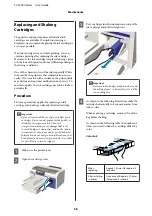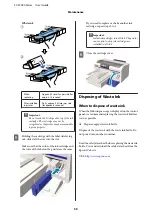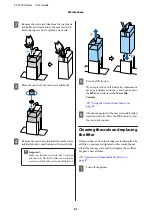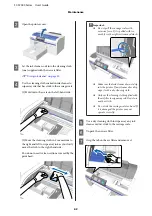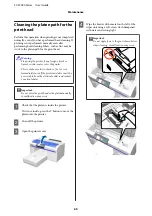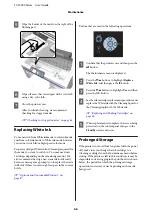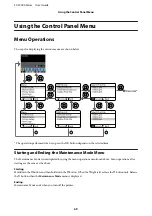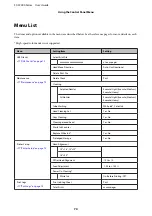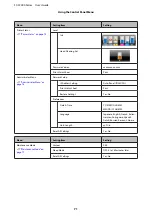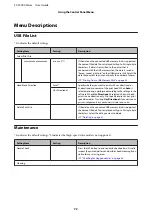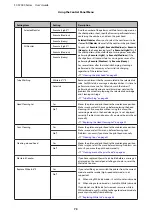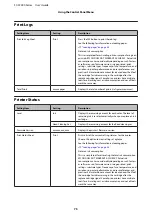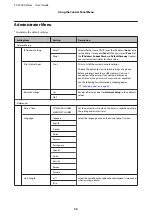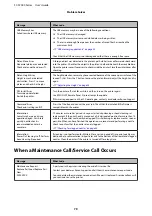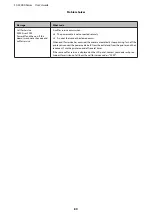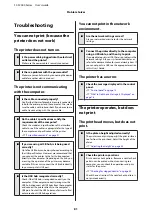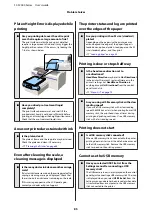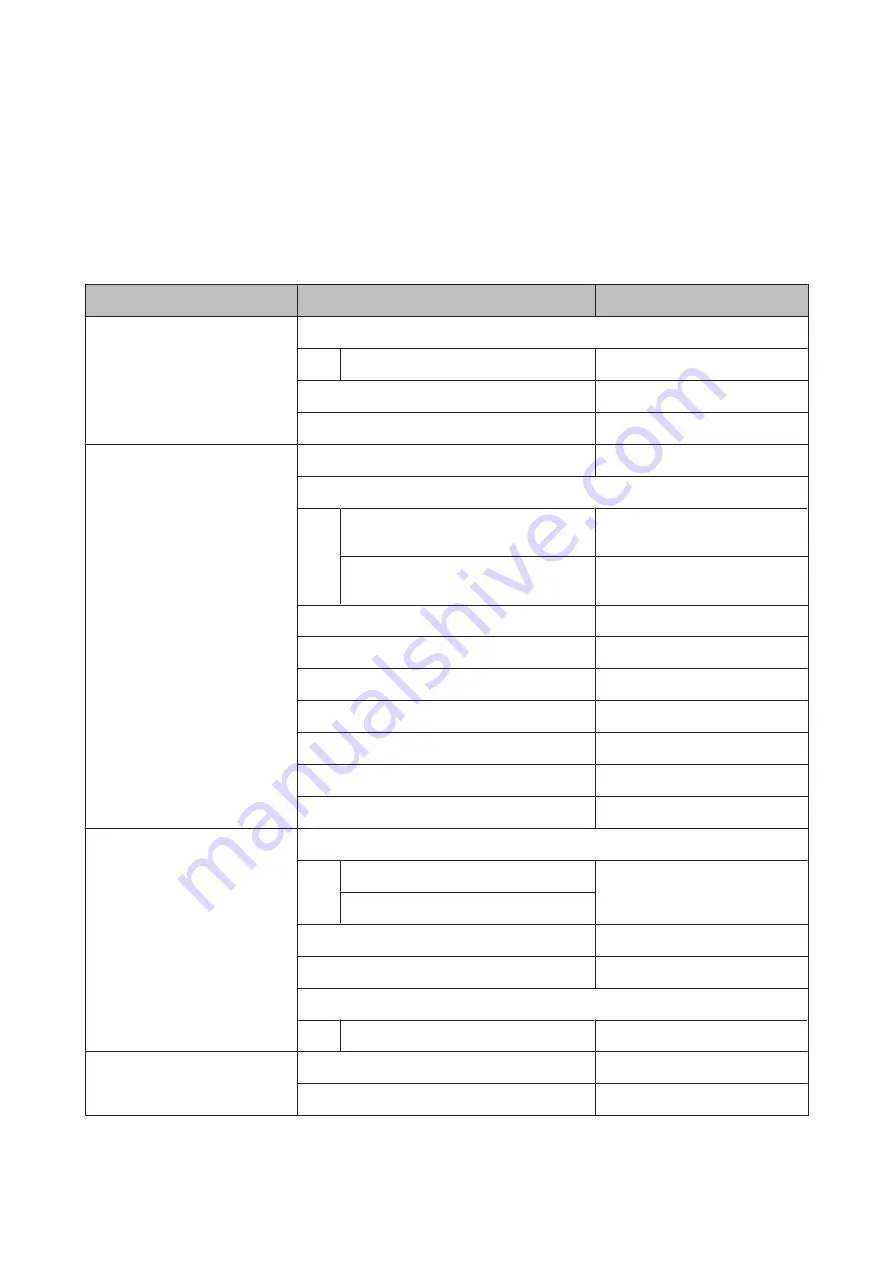
Menu List
The items and options available in the menu are described below. See the reference pages for more details on each
item.
* High-speed color mode is not supported.
Menu
Setting Item
Setting
USB File List
U
Select Print File
xxxxxxxxxxxxxxxxxxxxxx
x to xxx pages
Head Move Direction
Auto, Uni-Directional
Delete Print File
-
Maintenance
U
Nozzle Check
Cleaning
Selected Nozzles
Execute (Light), Execute (Medium),
Execute (Heavy)
All Nozzles
Execute (Light), Execute (Medium),
Execute (Heavy)
Tube Washing
White Ink*, Color Ink
Head Cleaning Set
Yes, No
Caps Cleaning
Yes, No
Cleaning around head
Yes, No
Waste Ink Counter
-
Replace White Ink*
Yes, No
Prolonged Storage
Yes, No
Printer Setup
U
Head Alignment
14"×16", 10"×12"
-
16"×20"
Offset Head Alignment
-10 to +10
Feed Adjustment
-1.00 to +1.00 %
Power On Cleaning*
White Ink
On, Before Printing, Off
Print Logs
U
Print Job Log Sheet
Total Prints
xxxxxx pages
SC-F2000 Series User’s Guide
Using the Control Panel Menu
70
Содержание SC-F2000 Series
Страница 1: ...User s Guide CMP0006 02 EN ...