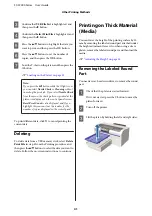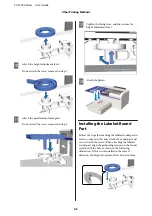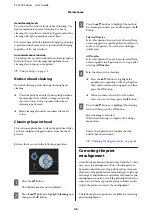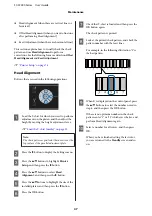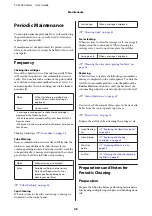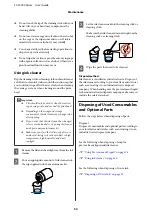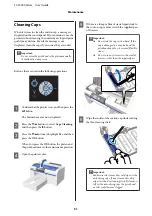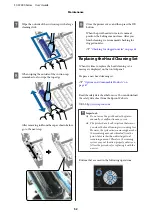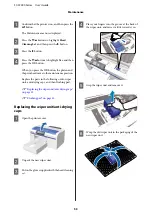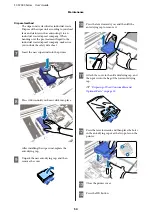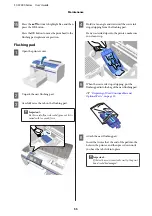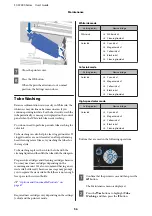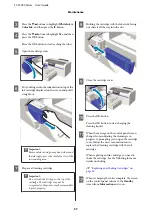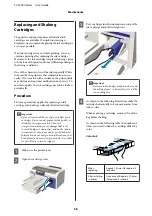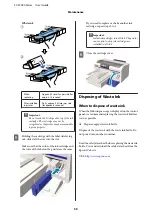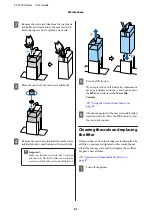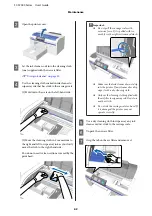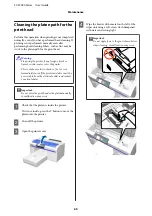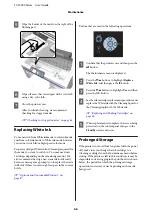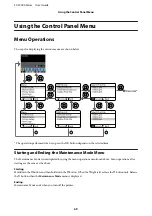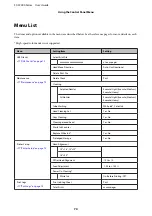O
Press the
u
/
d
buttons to highlight
Yes
, and then
press the
Z
button.
Press the
Z
button to move the print head to the
flushing pad replacement position.
Flushing pad
A
Open the printer cover.
B
Unpack the new flushing pad.
C
Carefully raise the tab on the flushing pad.
c
Important:
Do this carefully as ink could spray out if it is
raised with too much force.
D
Hold it at an angle and wait until the waste ink
stops dripping from the flushing pad.
If any waste ink drips into the printer, make sure
you clean it up.
E
When the waste ink stops dripping, put the
flushing pad into the bag of the new flushing pad.
U
“Disposing of Used Consumables and
F
Attach the new flushing pad.
Insert the two teeth at the end of the pad into the
holes in the printer, and then press down until
you hear the tab click into place.
c
Important:
If the teeth are not inserted correctly, the print
head could be damaged.
SC-F2000 Series User’s Guide
Maintenance
55
Содержание SC-F2000 Series
Страница 1: ...User s Guide CMP0006 02 EN ...