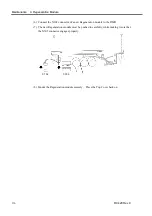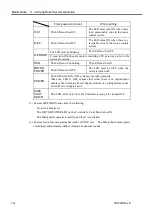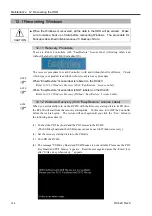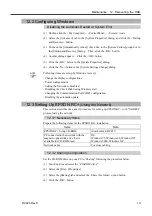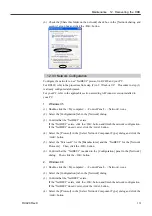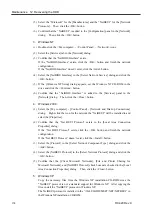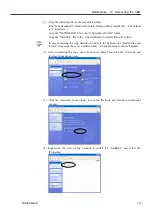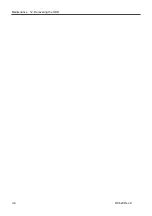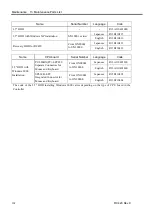Maintenance 12. Recovering the HDD
(10) Select the <Agree> option button in the [License Agreement] dialog and click the
<Next> button.
(11) Enter the “Product Key” recorded on the COA label attached on the front of the
Controller (inside the front door) in the [Product Key] dialog and click the <Next>
button.
(12) Input the serial number (SN*****) of the RC420 to the [Computer Name] box in the
[Computer Name and Administrator Password] dialog and click the <Next> button.
(13) After rebooting, click the <OK> button in the [Windows Login] dialog.
(14) Windows starts.
)
NOTE
If the EPSON RC+ is not installed, the [Install the Robot Control Software] dialog appears
when the Controller is started. Make sure to install the EPSON RC+ in the Controller.
If it is not installed, Windows will automatically shutdown in 30 minutes.
150
RC420 Rev.9
Содержание RC420
Страница 1: ...Rev 9 EM073C1492F ROBOT CONTROLLER RC420 ...
Страница 2: ...ROBOT CONTROLLER RC420 Rev 9 ...
Страница 11: ...Setup Operation This manual contains information for setup and operation of the RC420 Robot Controller ...
Страница 12: ...Setup Operation ...
Страница 20: ...Setup Operation 1 Safety 10 RC420 Rev 9 ...
Страница 30: ...Setup Operation 2 3 Controller Part Names and Functions 20 RC420 Rev 9 ...
Страница 50: ...Setup Operation 5 5 Circuit Diagrams EMERGENCY Connector 40 RC420 Rev 9 ...
Страница 58: ...Setup Operation 6 3 Pin Assignments STANDARD I O Connector 48 RC420 Rev 9 ...
Страница 114: ...Setup Operation 10 UPS Uninterruptible Power Supply 104 RC420 Rev 9 ...
Страница 115: ...97 Maintenance This manual contains maintenance procedures for the RC420 Robot Controller ...
Страница 116: ...Maintenance RC420 Rev 9 106 ...
Страница 138: ...Maintenance 6 Motor Driver Module 128 RC420 Rev 9 ...
Страница 170: ...Maintenance 12 Recovering the HDD 160 RC420 Rev 9 ...